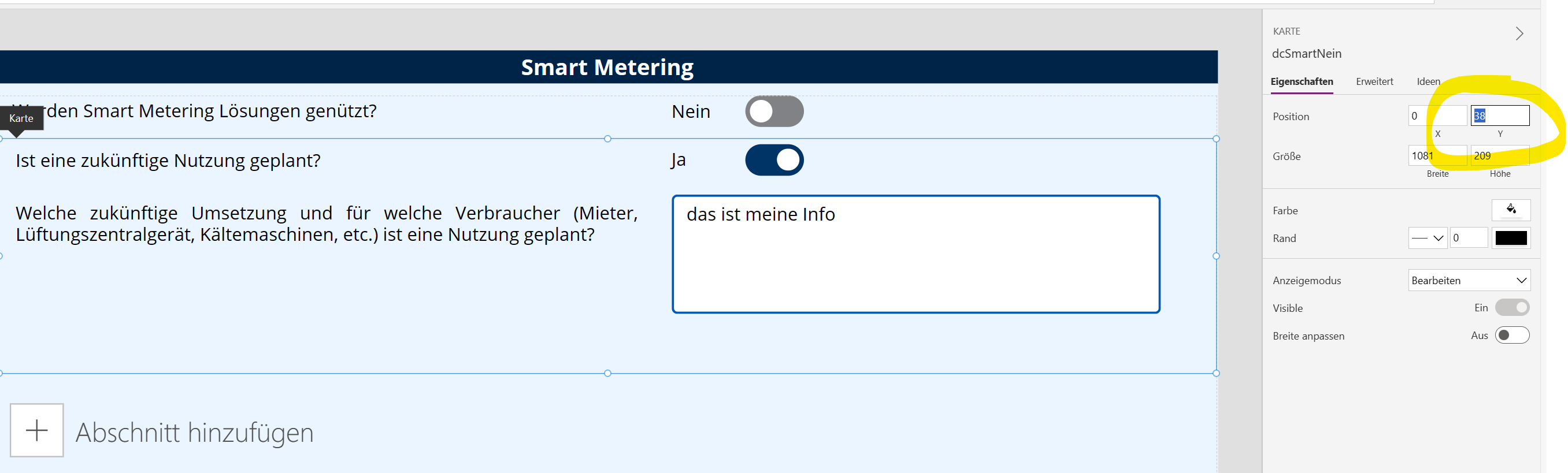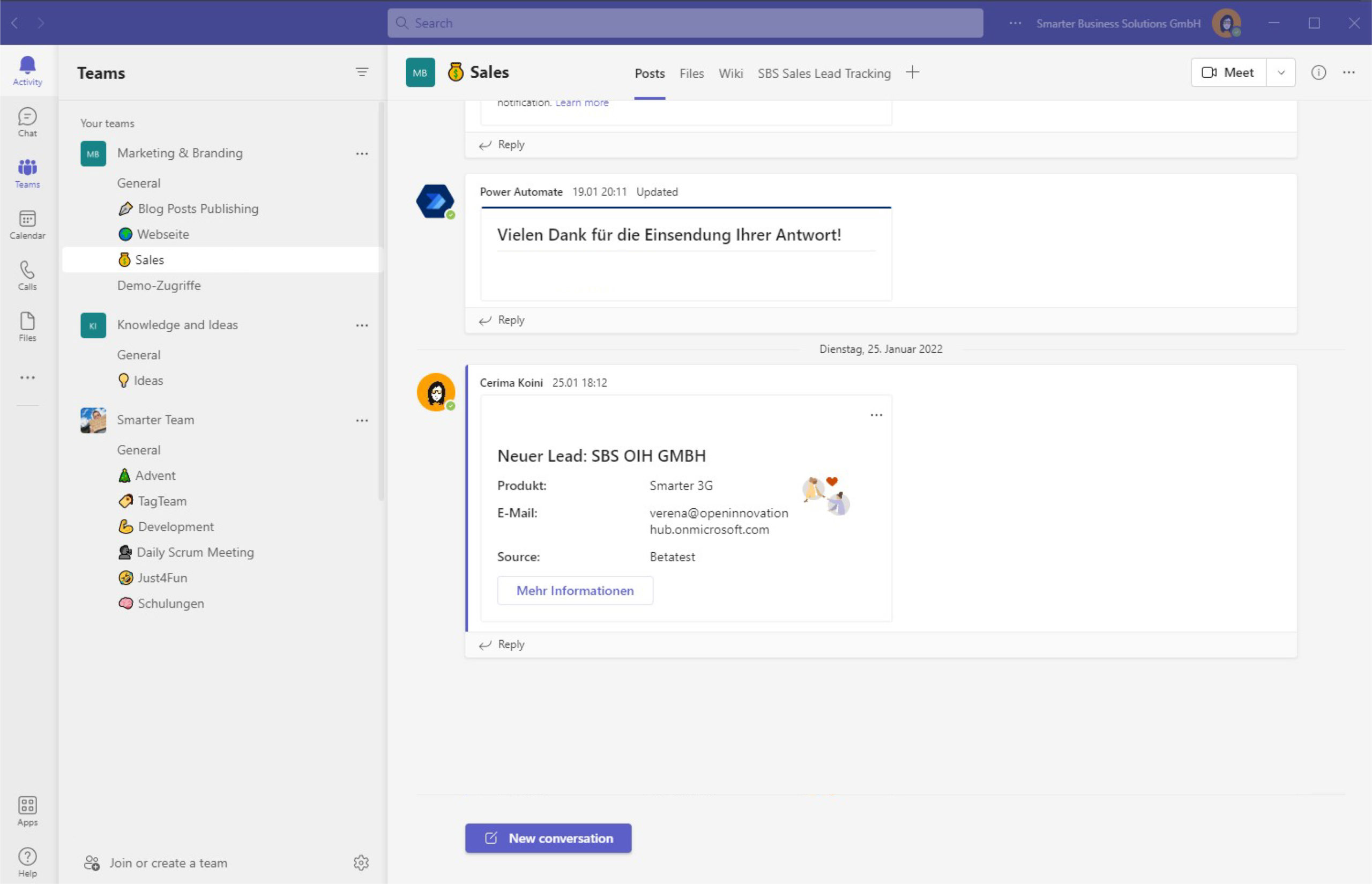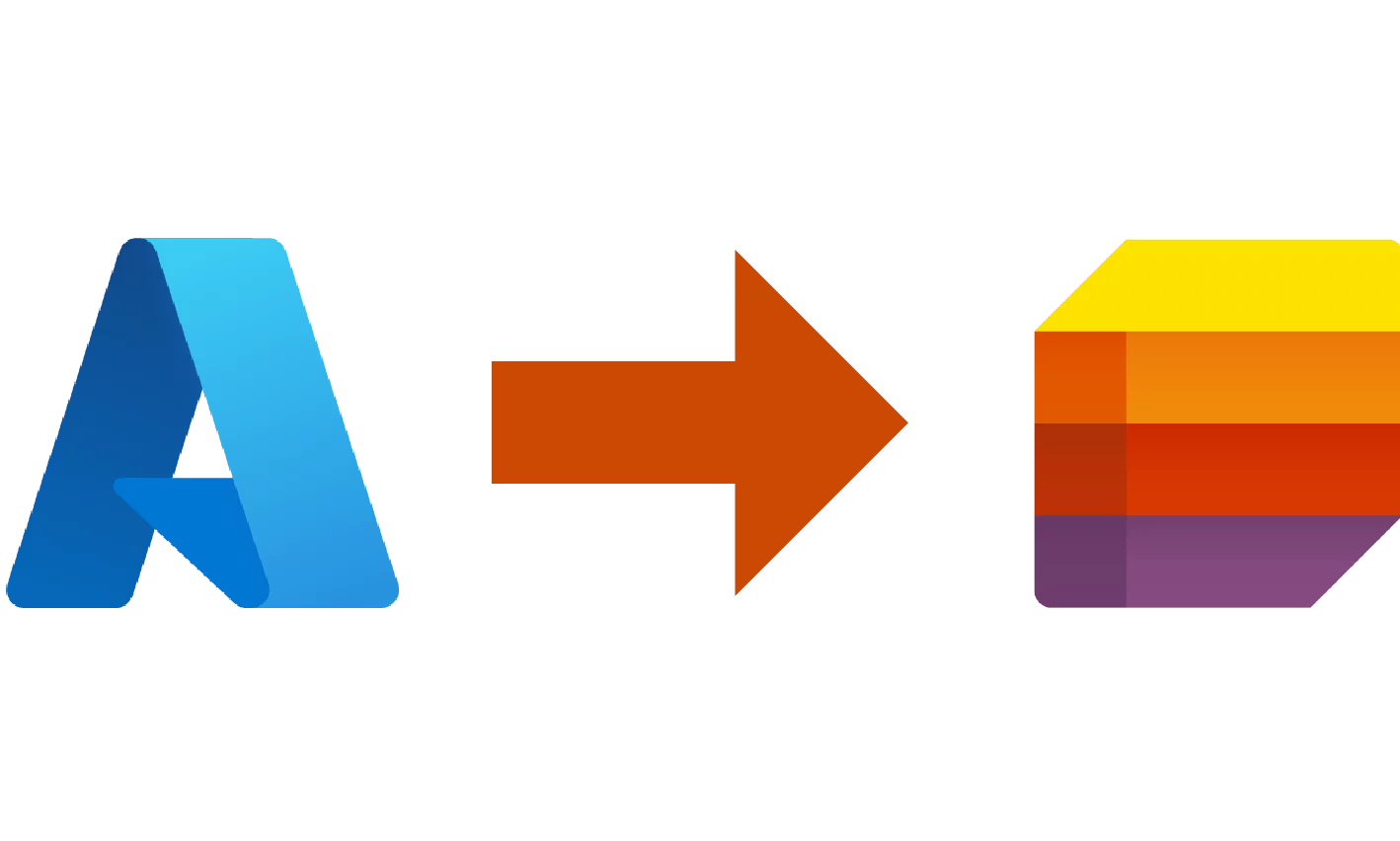Today, I’m sharing a small but powerful discovery in PowerApps—one that will resonate with anyone who has wrestled with the quirks of canvas apps. PowerApps truly is a game‑changer for many organizations, but like any tool, it has its oddities.
The challenge: rearranging datacards
If you’ve worked with canvas forms, you’ve likely run into the surprisingly tricky task of rearranging datacards. On most design platforms or in typical development tools, you’d expect a z‑index or simple drag‑and‑drop to change the order of elements. But in PowerApps? There doesn’t seem to be an obvious way to change the datacard order in the tree view.
I was stuck in the same loop as many others: whenever I needed to change the order, I created a new card and painstakingly copied every control from the old one. Frustrating, right?
The revelation: a “magic” Y value
Here’s the good news: there’s a workaround—undocumented and not exactly intuitive, but effective.
The trick? Adjust the datacard’s Y value.
Yes, it’s that simple (and unexpected). Changing the card’s Y value causes PowerApps to reshuffle the card order. It’s almost as if the Y property acts like an unofficial z‑index for cards.
I came across this gem in a PowerApps user forum, and it was very much a “eureka” moment.
Why share this?
You might wonder why such a useful capability isn’t better documented or more intuitive. That’s the reality of tech: there are hidden shortcuts the community discovers and shares. Which is exactly why I wanted to pass this along.
In a fast‑moving tech landscape, small hacks like this can save the day. And at Smarter Business, we believe in equipping our community with practical solutions.
So next time you’re tangled up in a PowerApps canvas form, remember this trick. And if you’ve uncovered your own PowerApps insights, we’d love to hear them!
Stay curious, and keep innovating.
—
For more insights and tips, visit the Smarter Business Blog.