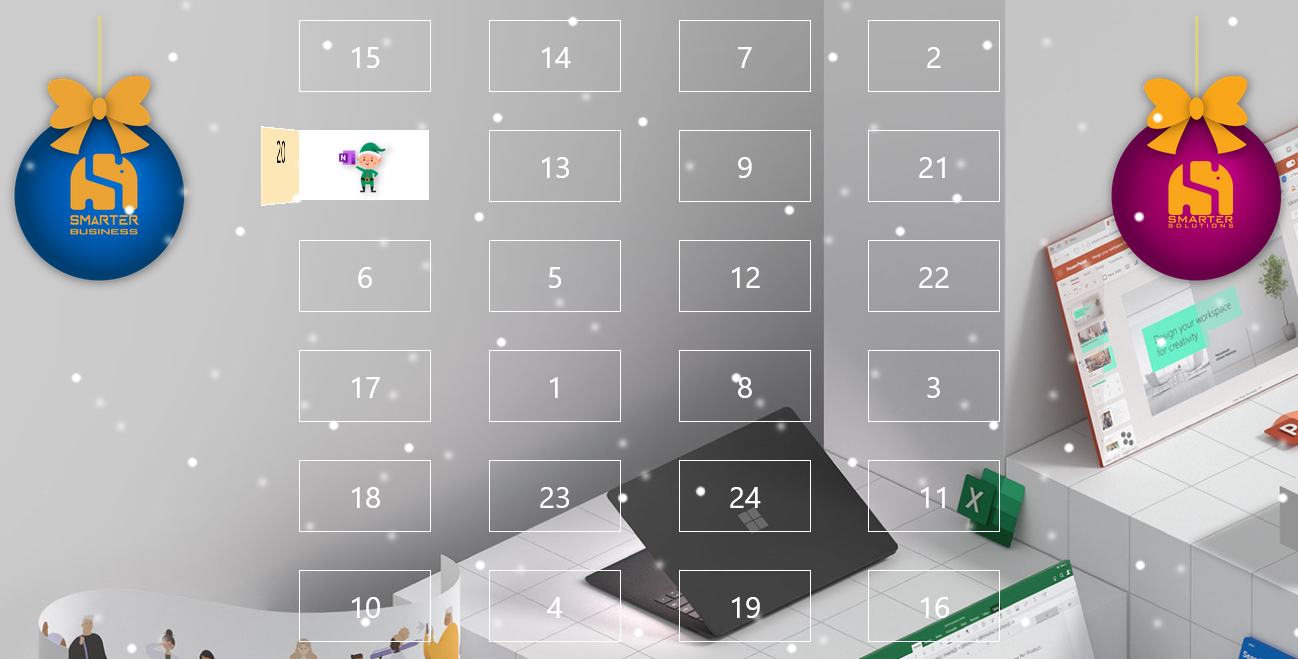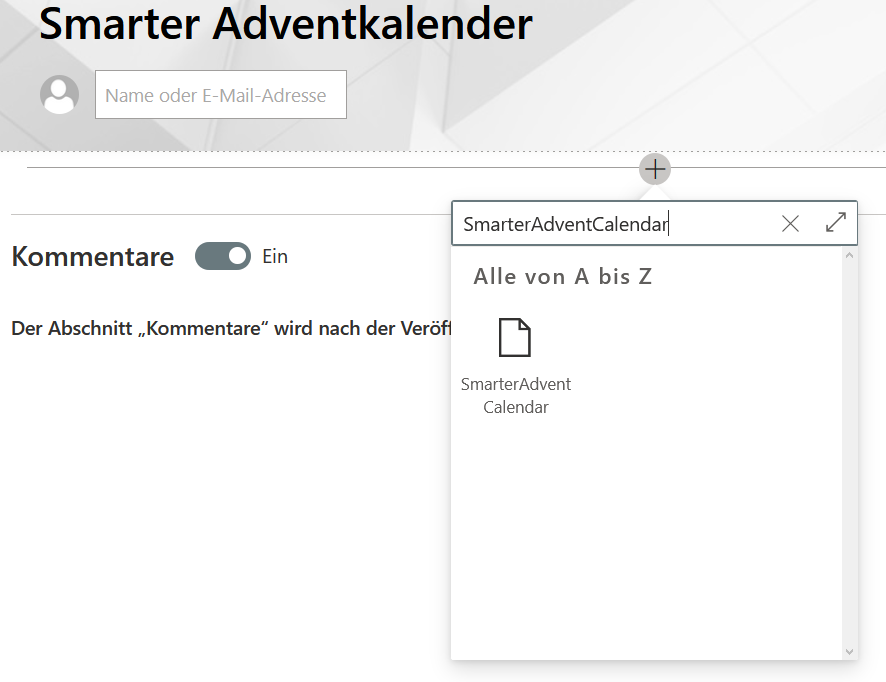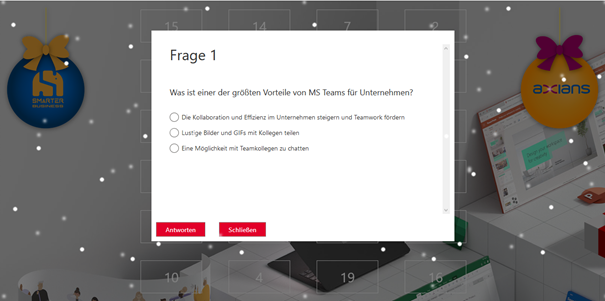NEW: We have built an even better Advent calendar for you. Visit the Smarter Advent Calendar to bring seasonal cheer to your intranet.
You may have already heard about our Advent calendar for employees. It is a great way to sweeten the countdown to Christmas with small surprises. In this article I guide you through the quick setup so you can launch it inside your own organisation.
Before we start, here are a few related blog posts you might enjoy:
- A smart Advent calendar for stronger user adoption
- The technical implementation of the Smarter Advent Calendar for Microsoft 365/SharePoint
- SharePoint Advent Calendar – letting Power Automate pick the winners
- Advent calendar in Microsoft Teams
Preparation
Take the installation package for the employee Advent calendar that you received from us and extract it. It contains the app itself plus list templates in German and English. If you do not have the package yet, leave us a comment and we will send it to you free of charge.
Upload the list templates
Start by uploading the relevant list templates to your SharePoint list template gallery. You only need to upload the templates for the language you plan to use.
Create the lists
Open the site contents page and create the following lists based on the templates:
- SmarterAdventParticipants (template: SmarterAdventParticipants_Template)
- SmarterAdventCalendarQuestions (template: SmarterAdventCalendarQuestions_Template)
Install the app
Go to your organisation’s App Catalog and choose Apps for SharePoint. Click New and upload the package smarter-advent-calendar.sppkg.
Confirm that you trust the app by selecting Deploy to finish the installation.
Add the app to your site
Once the app has been installed successfully, return to your site. Open Site contents → New → App and add the newly installed Advent calendar app.
Add the web part
Finally, edit the page where you want to surface the Advent calendar. Insert the Advent calendar web part from the toolbox.
Click the web part and configure it as needed. The finished result looks like this:
The result
If you have completed all steps, the Smarter Advent Calendar for employees should now be live on your site!
Still have questions? Reach out and we will help you right away.