Getting Started with Smarter Tombola
Step-by-step guide to installing and setting up your first raffle in SharePoint.
Install the app
To use Smarter Tombola, first install the app in your Microsoft 365 tenant's app catalog.
- Open Microsoft AppSource and install Smarter Tombola
- Add the app to your site collection via "Add app"
- You can now use the Smarter Tombola web part on any SharePoint page
📝 Tip
Learn more about adding apps to a site.
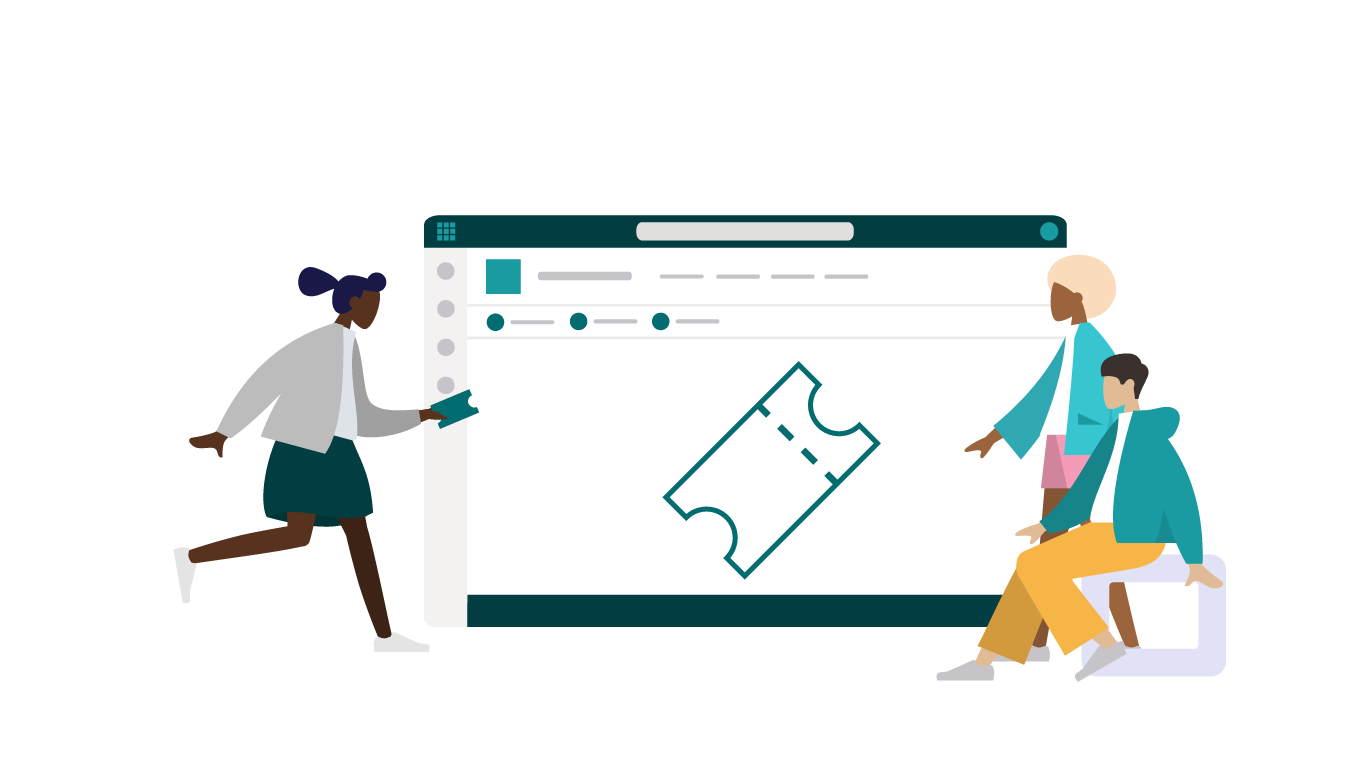
Smarter Tombola overview
Configure permissions
Administrators (editors) can manage the raffle and start draws. Decide who should be granted this permission.
Administrators
Can start draws and manage the raffle
Participants
Can buy tickets and take part in the draw
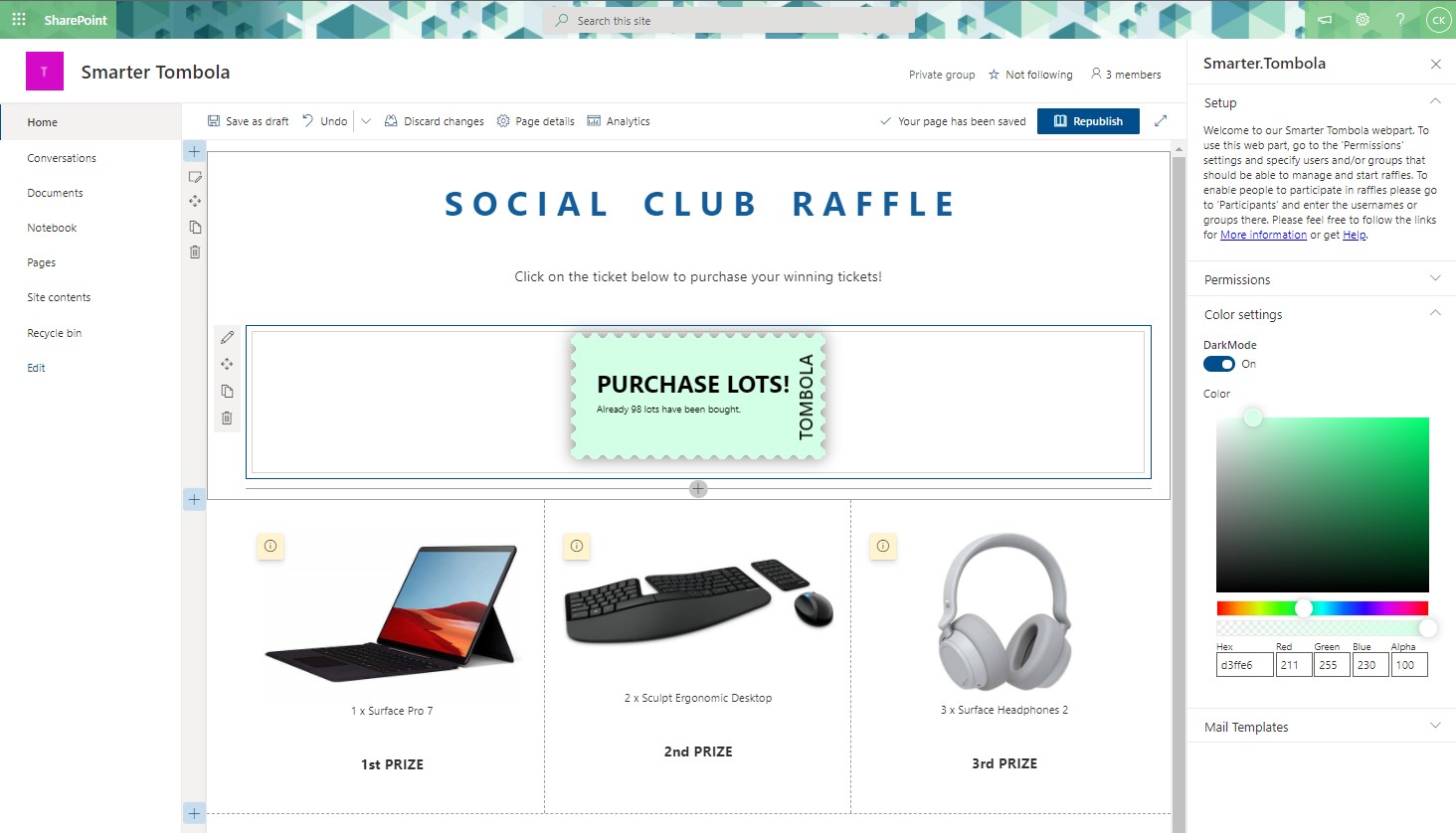
Configure permissions in Smarter Tombola
Customize the design
Match the look of the tickets to your corporate design.
- Colors: Choose the background color of your tickets
- Dark mode: Adjust text colors for optimal readability
- Branding: Add your company logo or brand elements
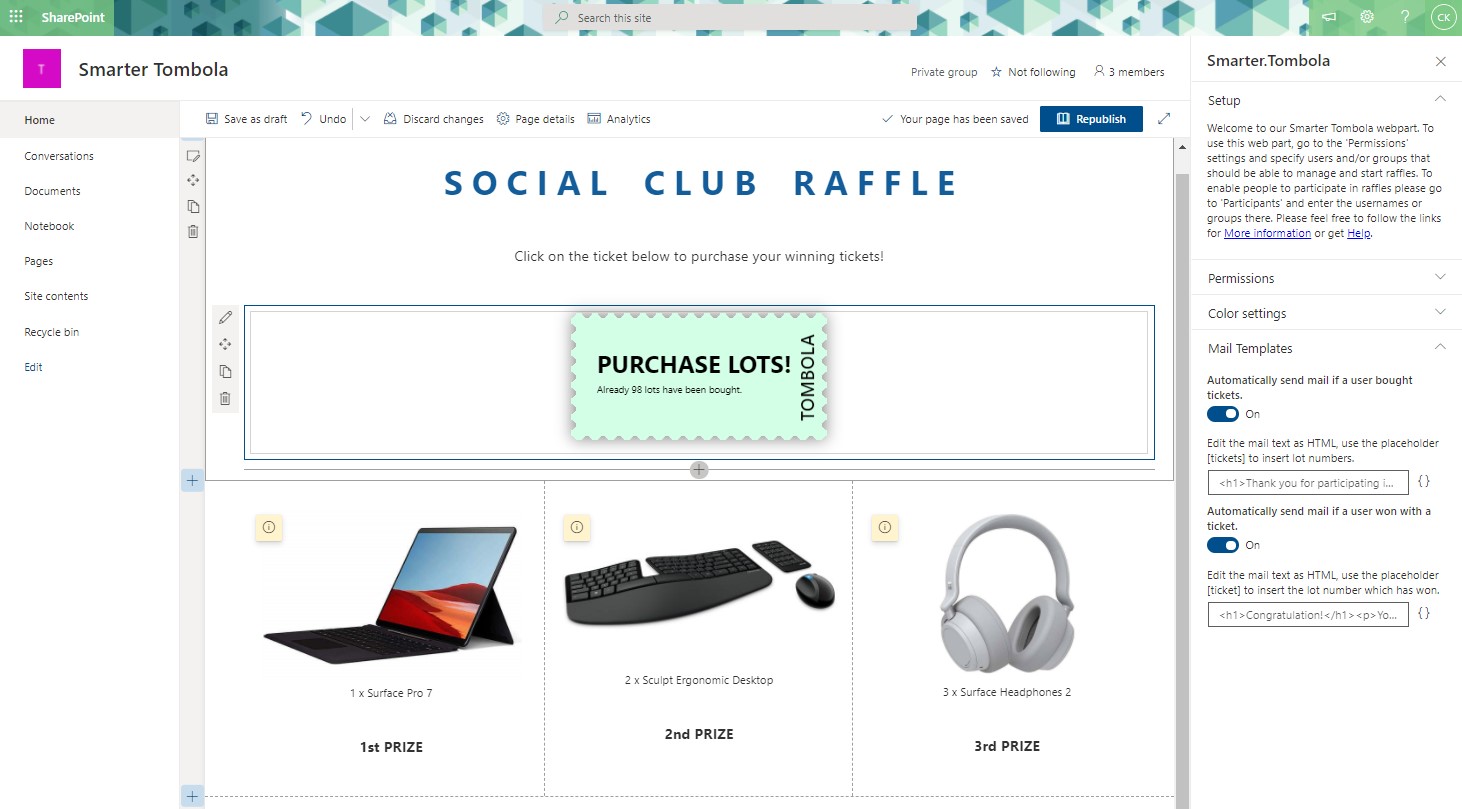
Email notifications
Create personalized email templates for different events.
Purchase confirmation
Email after purchase listing the acquired ticket numbers
Winner notification
Email to the winner including the winning ticket number
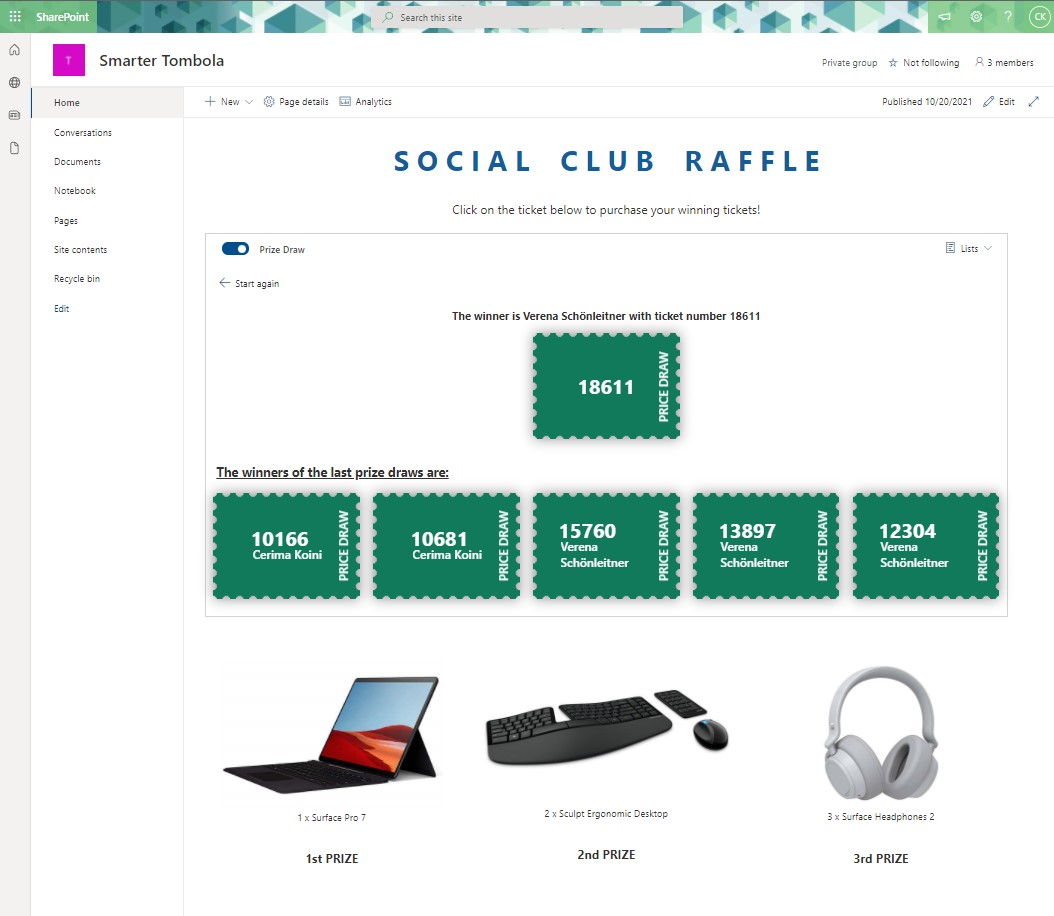
Configure email notifications
Run your raffle
🎫 Buying tickets (participants)
- Click the ticket
- Choose the desired number of tickets (max. 20)
- Ticket numbers are shown
- Automatic email confirmation
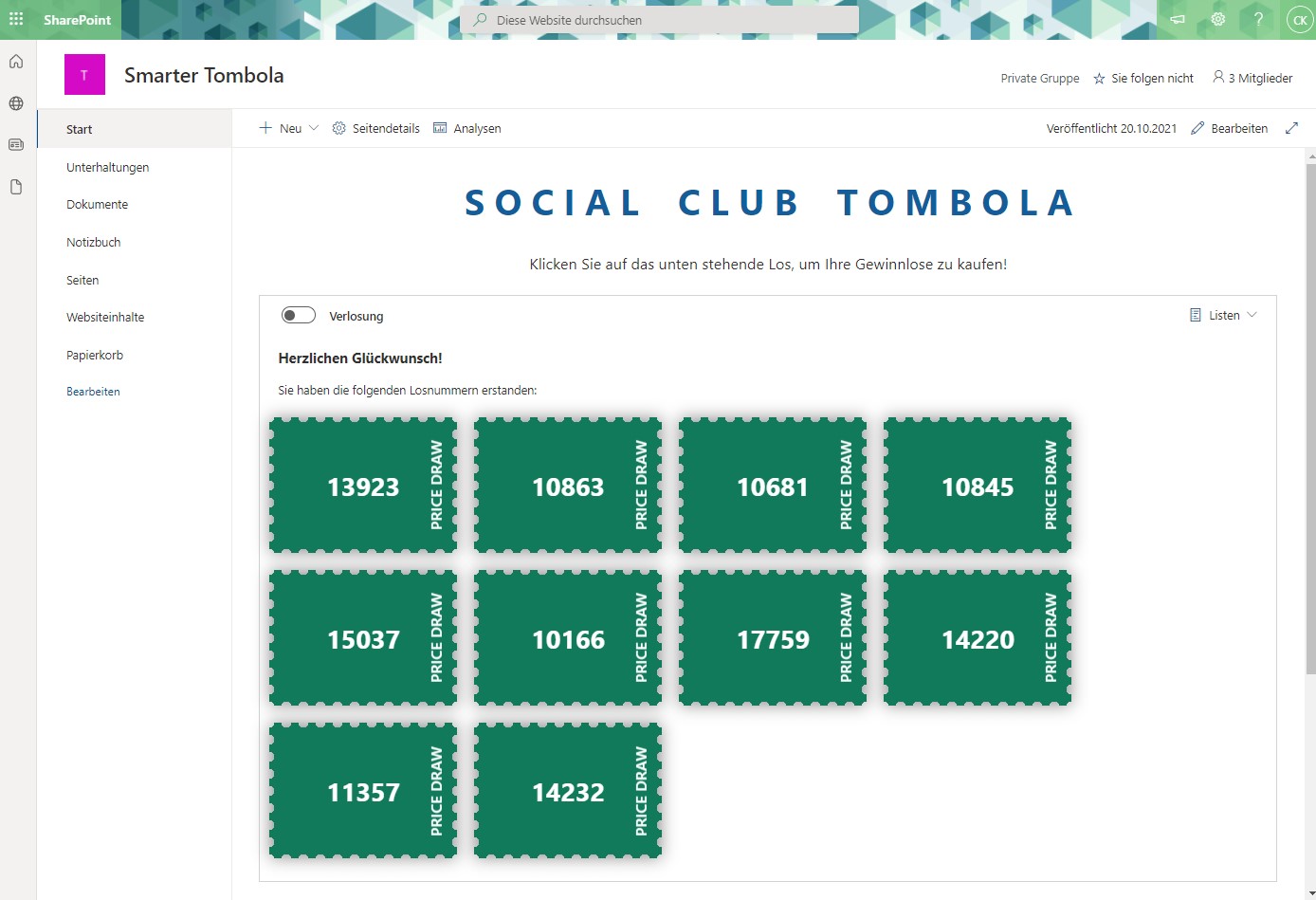
View after successful ticket purchase
🎲 Raffle draw (admin)
- Switch to draw mode
- Click "Start draw"
- Animated reveal shows the winner
- Automatic winner notification
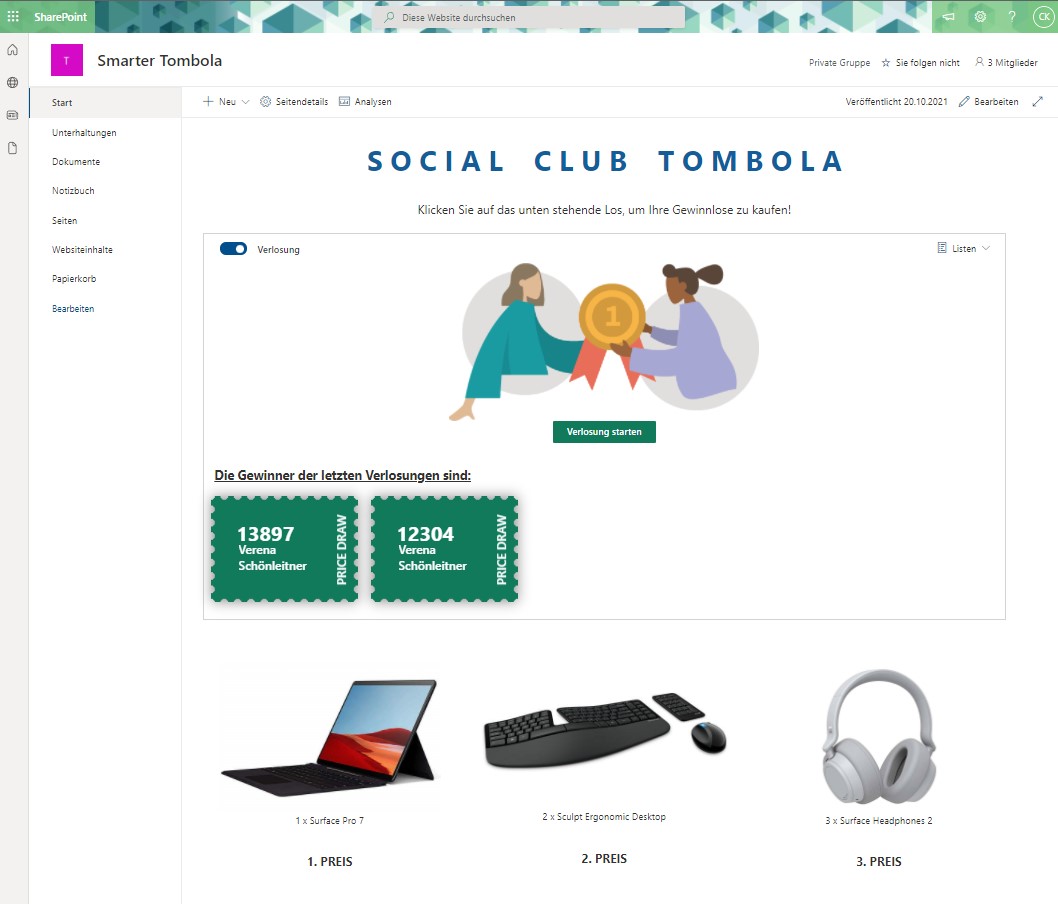
Draw mode with winner animation
⚠️ Pro feature
The draw mode with automatic winner selection is available in the Pro version only.
Frequently asked questions
❓ How does payment work?
❓ How do I explain the prizes to participants?
Need Support?
Our support team is happy to help you with any questions about Smarter Tombola.
