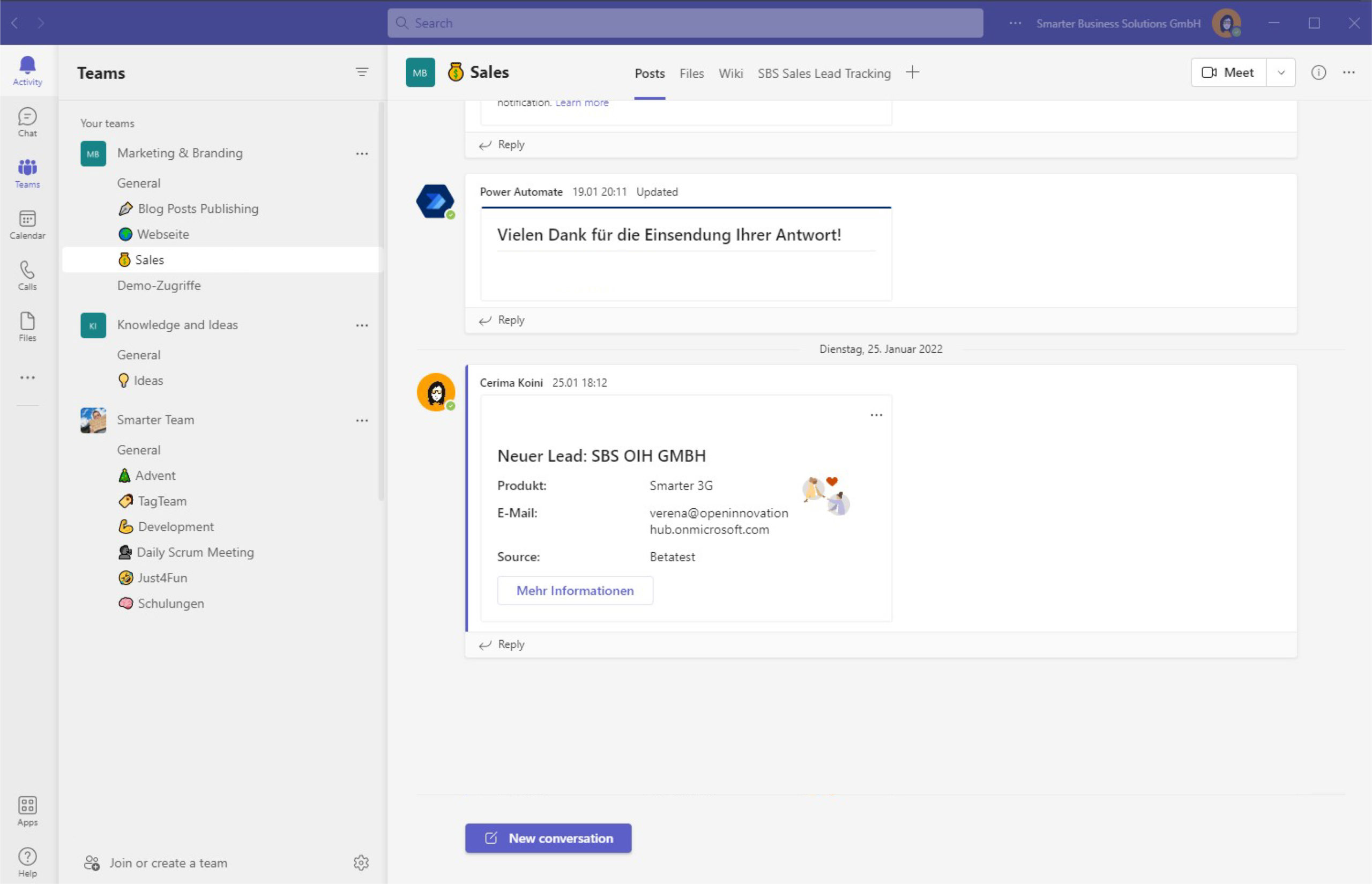Many think of a CRM as just a database for contact details and company information. In reality, it is much more. CRM stands for Customer Relationship Management — the discipline of managing relationships between businesses and their leads. This is exactly where CRM automation matters most: it helps teams focus on real conversations while reducing administrative overhead. With the right tools, we can automatically capture leads from different sources and notify the team. In part one of this three-part series, we share how we implemented CRM automation with Microsoft 365 and Power Automate.
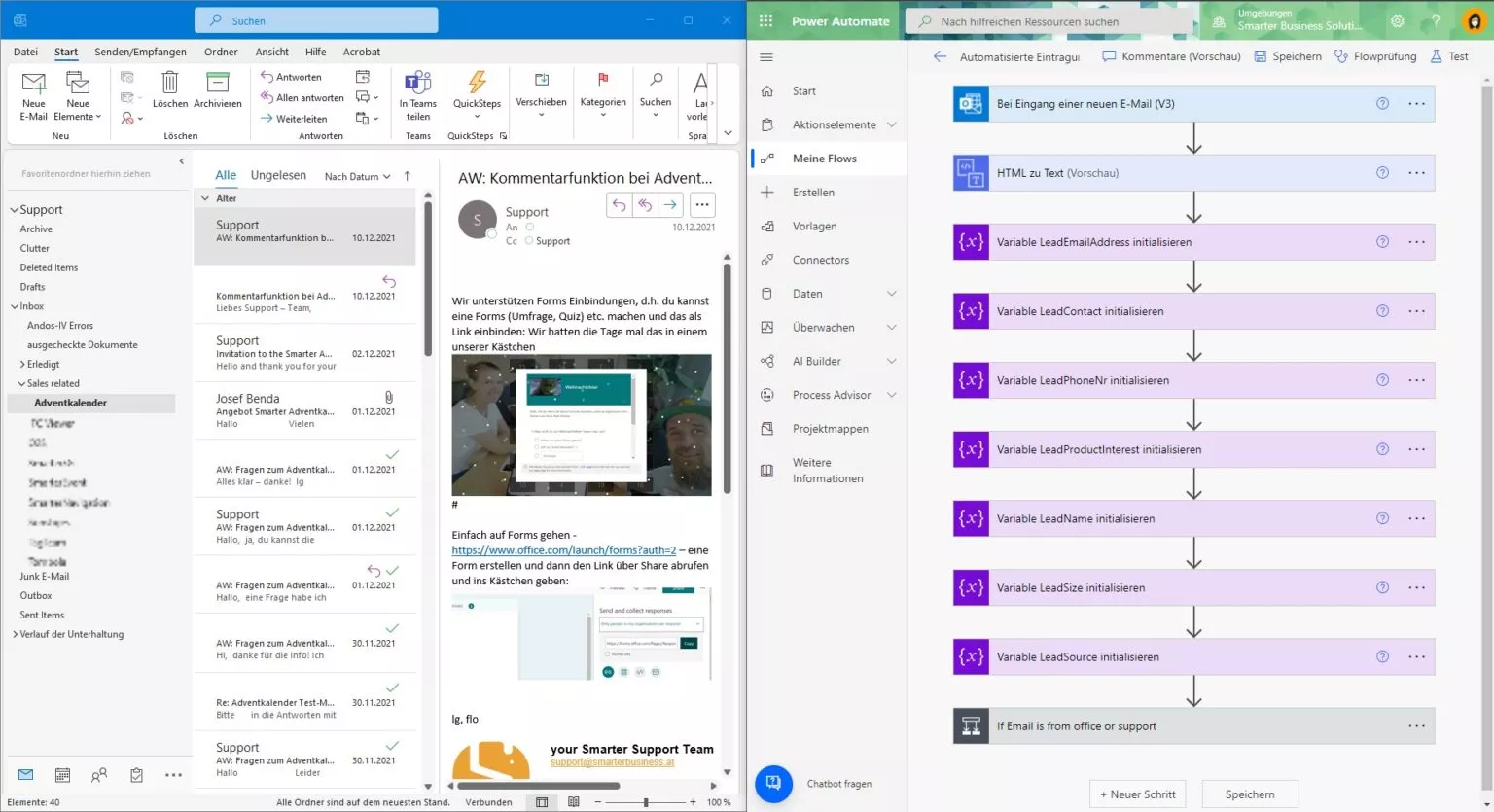
CRM automation with Microsoft 365: One list to rule them all
Our goal at Smarter Business Solutions was to bring customer contacts from various sources together in one place and run a more efficient CRM. We use a single Microsoft List as the central intake for all types of leads (read more: What you can do with Microsoft Lists). Different request types should feed into this list.
As a first step toward CRM automation with Microsoft 365, we wanted to analyze emails sent to our company addresses and contact requests from our website, then create new entries in our central lead list.
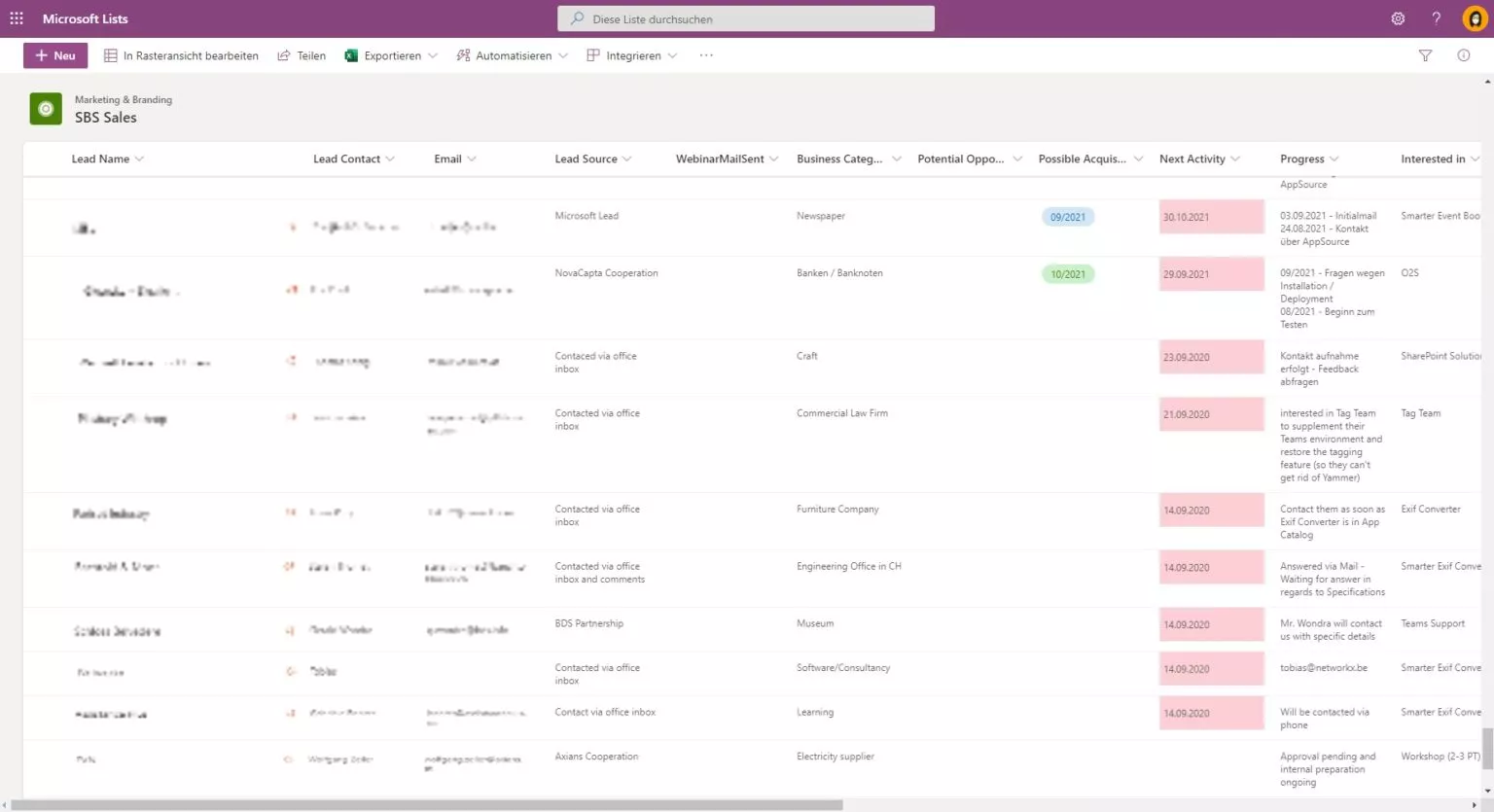
Power Automate for automatic lead management
To avoid manual work whenever a new email arrives, we rely on Power Automate. It keeps our lead list up to date with incoming information: beta registrations for Smarter 3G, demo access requests, and emails. In all of these cases, a dedicated email with all details is sent to our support address. From there, Power Automate parses the message and extracts the relevant information. The flow then writes everything to our lead list.
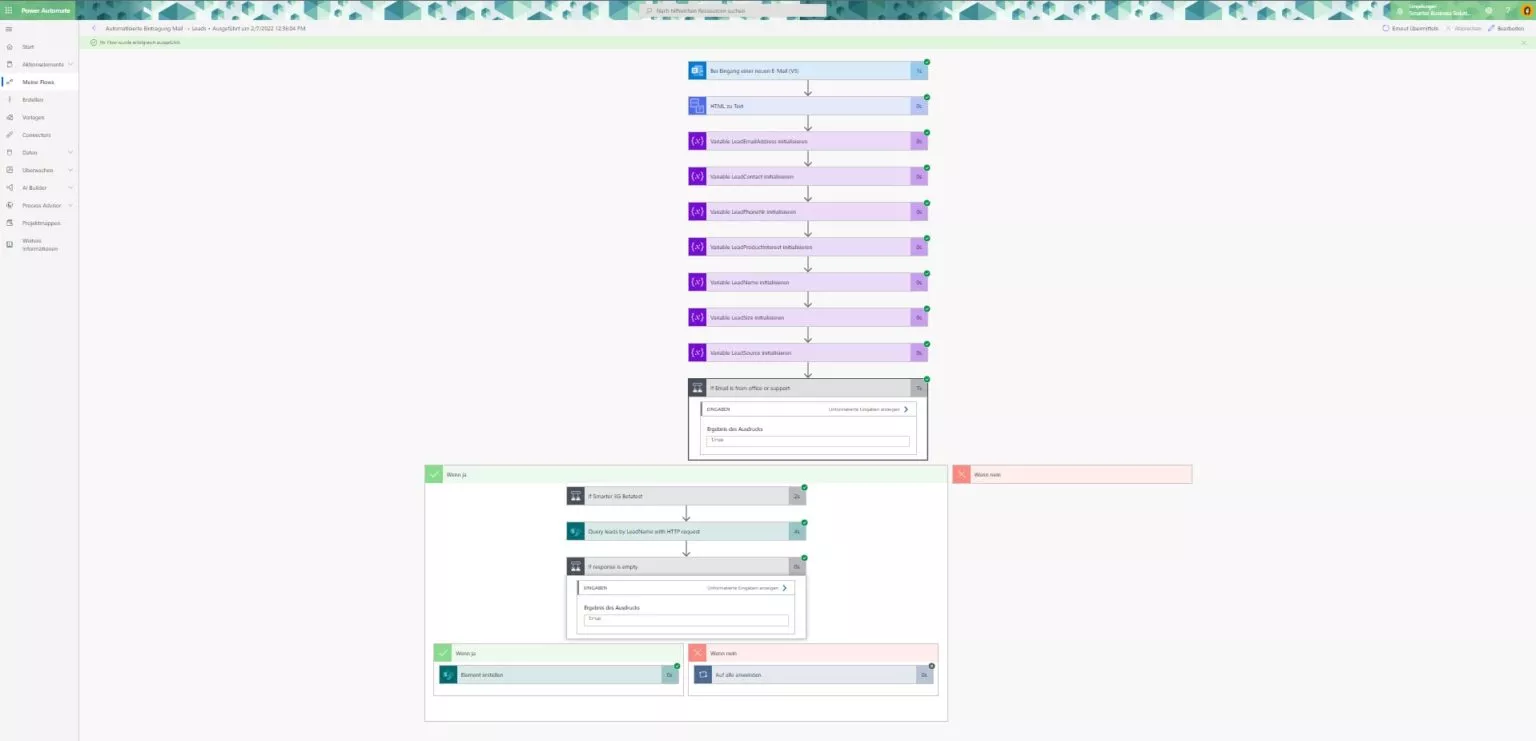
In the next article of this series, we will show how we import leads from app sales into our Microsoft List using Azure Functions.