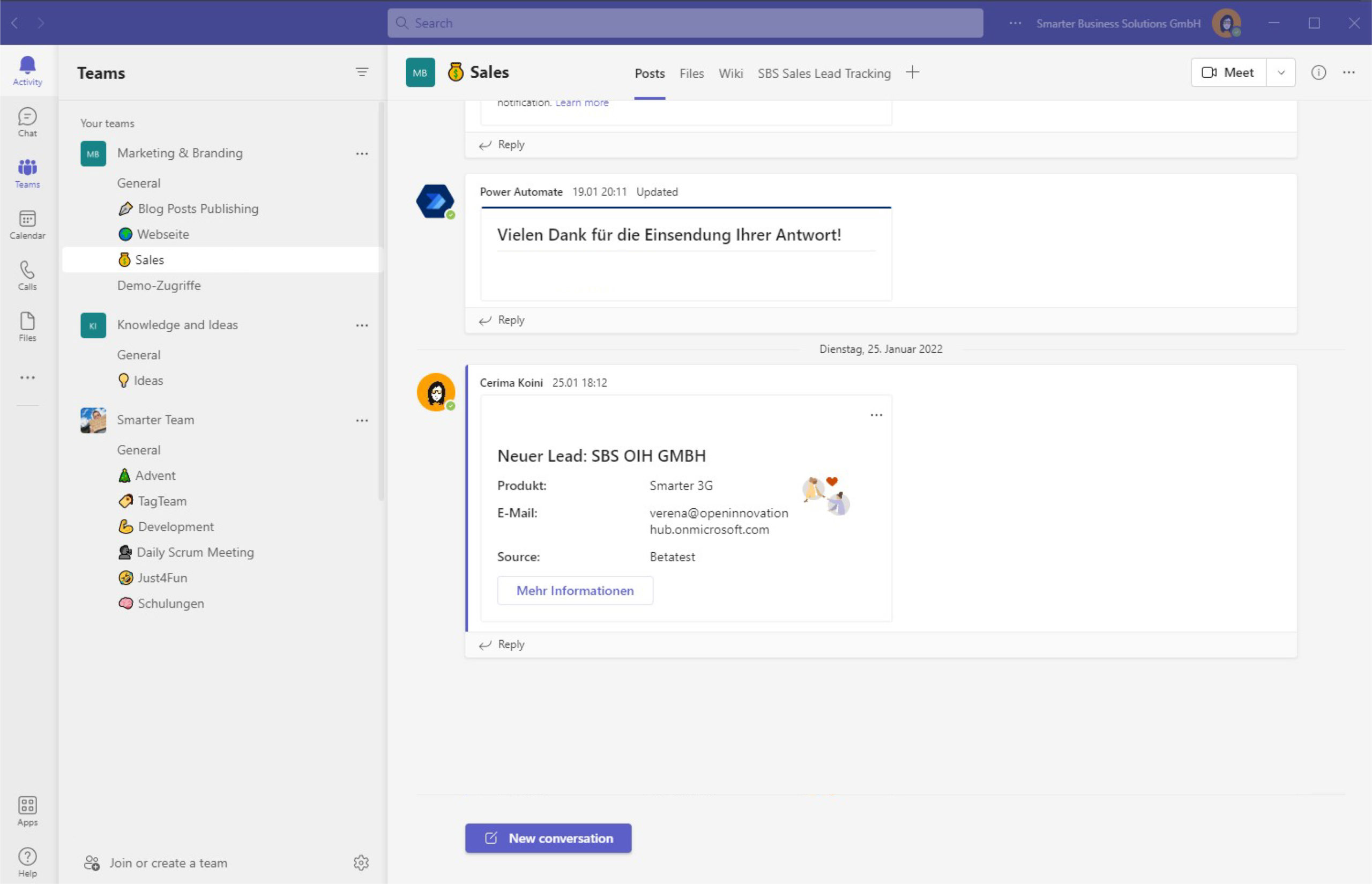At Build 2020 Microsoft introduced the first version of Microsoft Lists. The service builds on the familiar SharePoint lists that countless users already rely on and adds a modern experience with new capabilities. In this article we already covered the fundamentals of Lists.
The app is part of Microsoft 365 and helps you keep work transparent while following up on information consistently. At Smarter Business Solutions we use Lists to track sales leads so we immediately understand which actions are due.
Using Microsoft Lists as a lead tracker
Lists ensures we schedule the right tasks in time so prospects turn into customers. I’m sharing this from the perspective of a project lead without coding skills, because our goal is to show that M365 apps are approachable for every user.
Like every Microsoft 365 app, you find Microsoft Lists in the app launcher.

From there you can choose one of your favorite lists or create a new one. We went with an empty list because our columns are highly customized. Microsoft Lists provides conditional formatting and rules that make tracking sales leads far easier than in classic SharePoint lists.
Formatting for instant clarity
The following screenshot shows how Lists helps us visualize each lead clearly:
With formatting and rules you simplify everyday work. We store the date of the next action, then use colors (green, yellow, red) to see when something needs attention. The blue formatting highlights the leads I’m responsible for.
Notifications and reminders
We also configure notifications for edited items and set reminders, which means we always have the current status in sight.
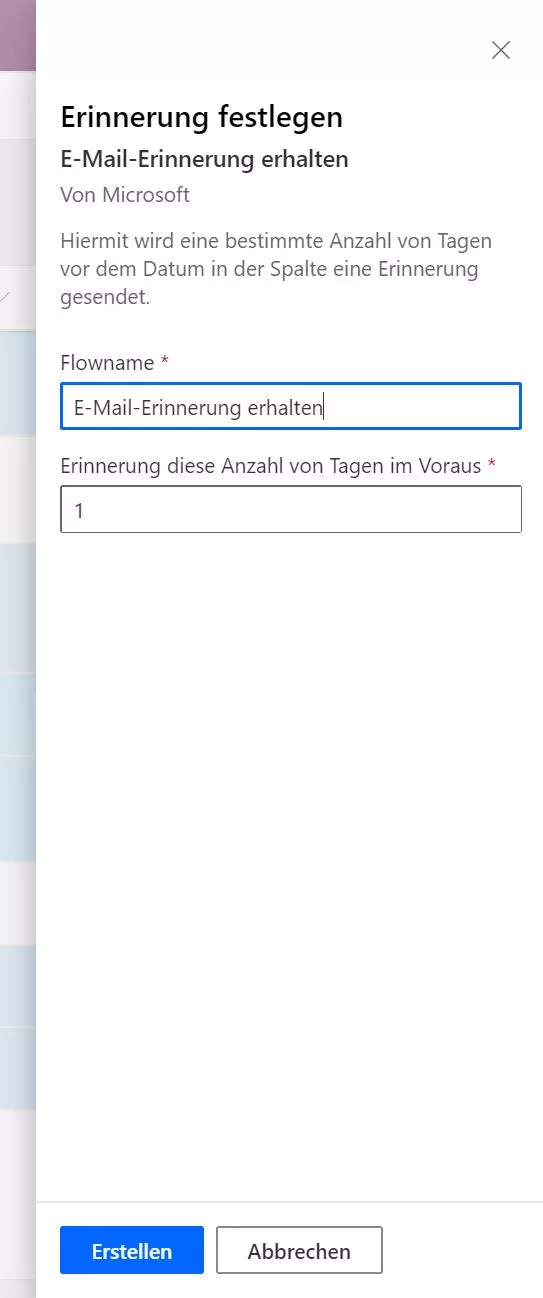

Integration into Teams
Microsoft Lists integrates seamlessly into Microsoft Teams. In an upcoming post we will show how to embed a list into a channel so your sales team always works with the latest data. Stay tuned if that’s interesting for you.
Conclusion: keep leads transparent
With Microsoft Lists you can build a transparent sales process without writing any code, color-code priorities, and receive reminders before it’s time for the next touchpoint. Reach out via our contact form if you have questions.