NEW: We’ve built an even better Advent Calendar. Visit Smarter Advent Calendar to spruce up your intranet for the festive season.
You may have already heard about our Advent Calendar for employees. It’s a simple way to brighten the Advent season with small surprises and increase engagement. In this guide, you’ll learn how to set it up quickly in your organization.
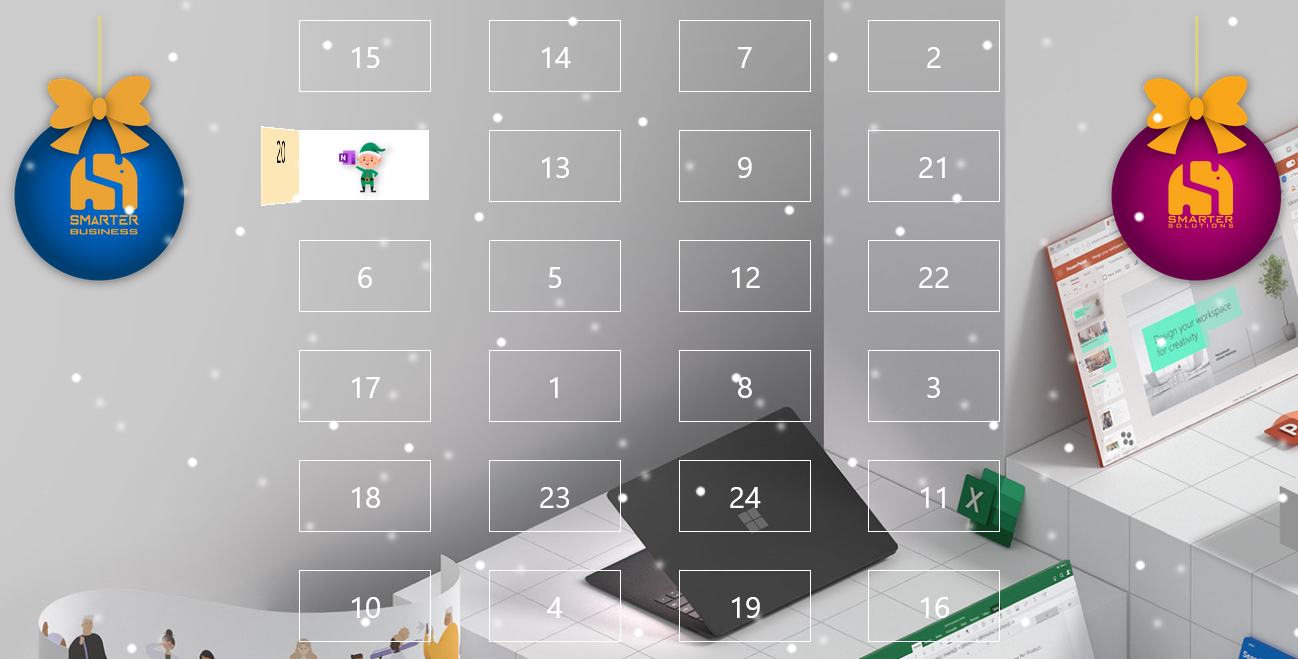
Before we start, here are related articles for deeper insights:
- A smarter Advent Calendar for better user adoption
- Technical implementation for Microsoft 365/SharePoint
- SharePoint Advent Calendar – Randomly selecting winners with Power Automate
- Advent Calendar in Microsoft Teams
Preparation
Download the installation package for the Advent Calendar for employees you received from us and unzip it. It contains the app itself and list templates in German and English. Alternatively, leave us a comment and we’ll send you the package free of charge.
Upload the list templates
First, upload the included list templates to your List Template Gallery. You only need to upload templates for the language you plan to use.
Create the lists
Go to your site’s contents and create the following lists from the provided templates:
- SmarterAdventParticipants (Template: SmarterAdventParticipants_Template)
- SmarterAdventCalendarQuestions (Template: SmarterAdventCalendarQuestions_Template)
Install the app
Open your organization’s App Catalog and select Apps for SharePoint. Click New and upload the package smarter-advent-calendar.sppkg.
Then confirm you trust the app and continue with Deploy to install the Advent Calendar for employees.
Add the app to your site
Once installation completes, return to your site. Under settings, choose Add an app and add the installed app to your site.
Add the web part
Finally, add the web part to the page where you want to use the Advent Calendar for employees. Open the page and start editing.
You’ll find the Advent Calendar among the available web parts.
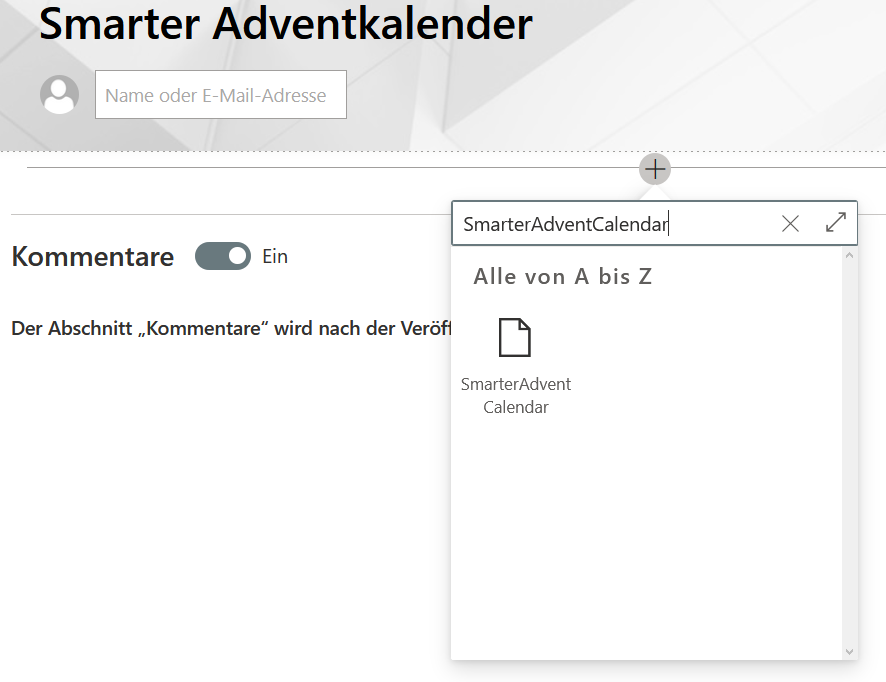
Click the web part to place it on the page — and you’re set.
The result
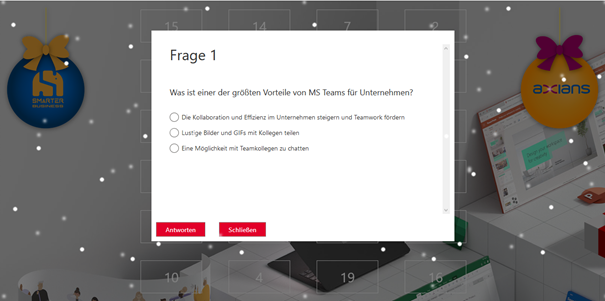
If you’ve completed all steps, the Smarter Advent Calendar for employees should now enrich your page.
Questions? Don’t hesitate to get in touch!



