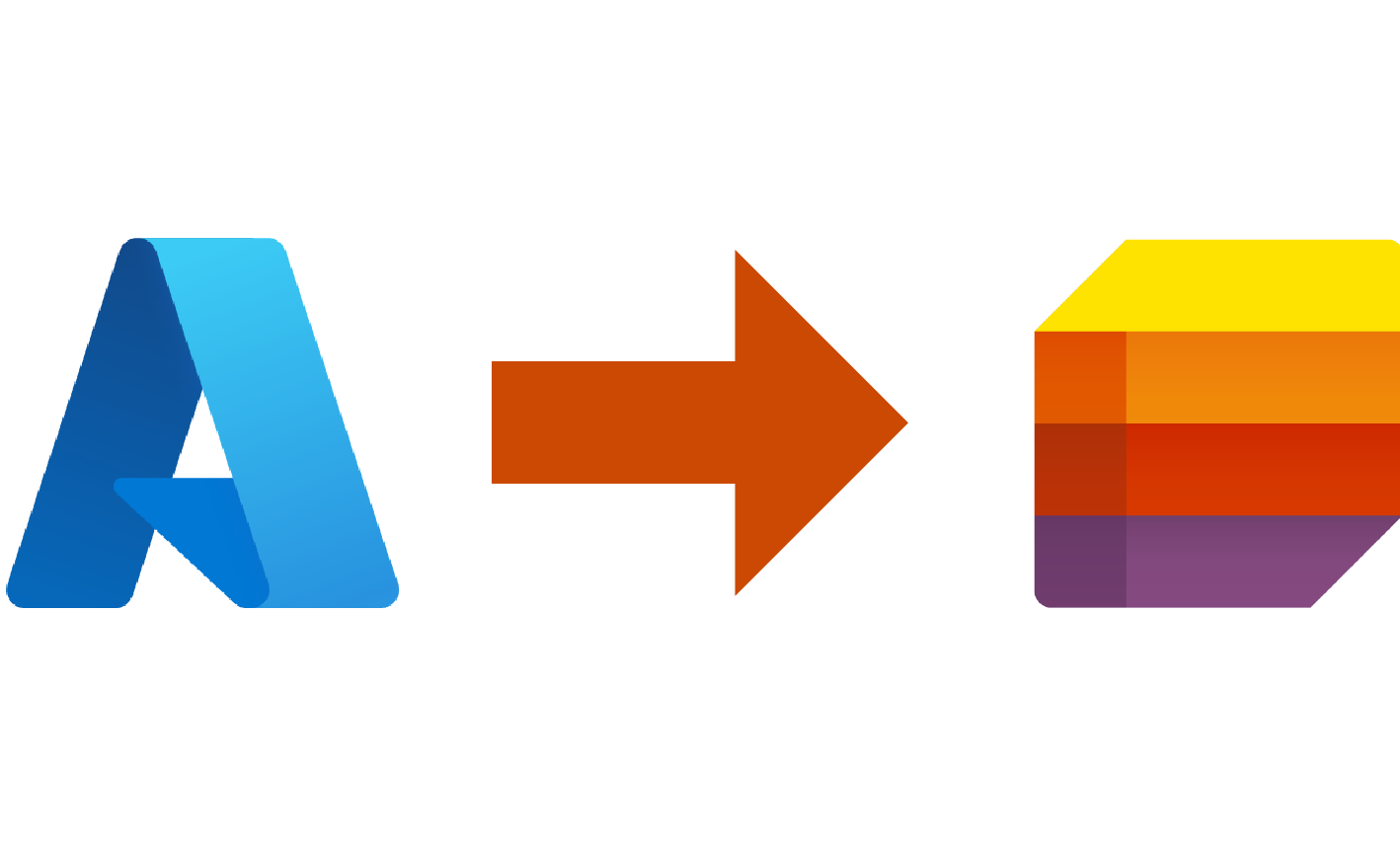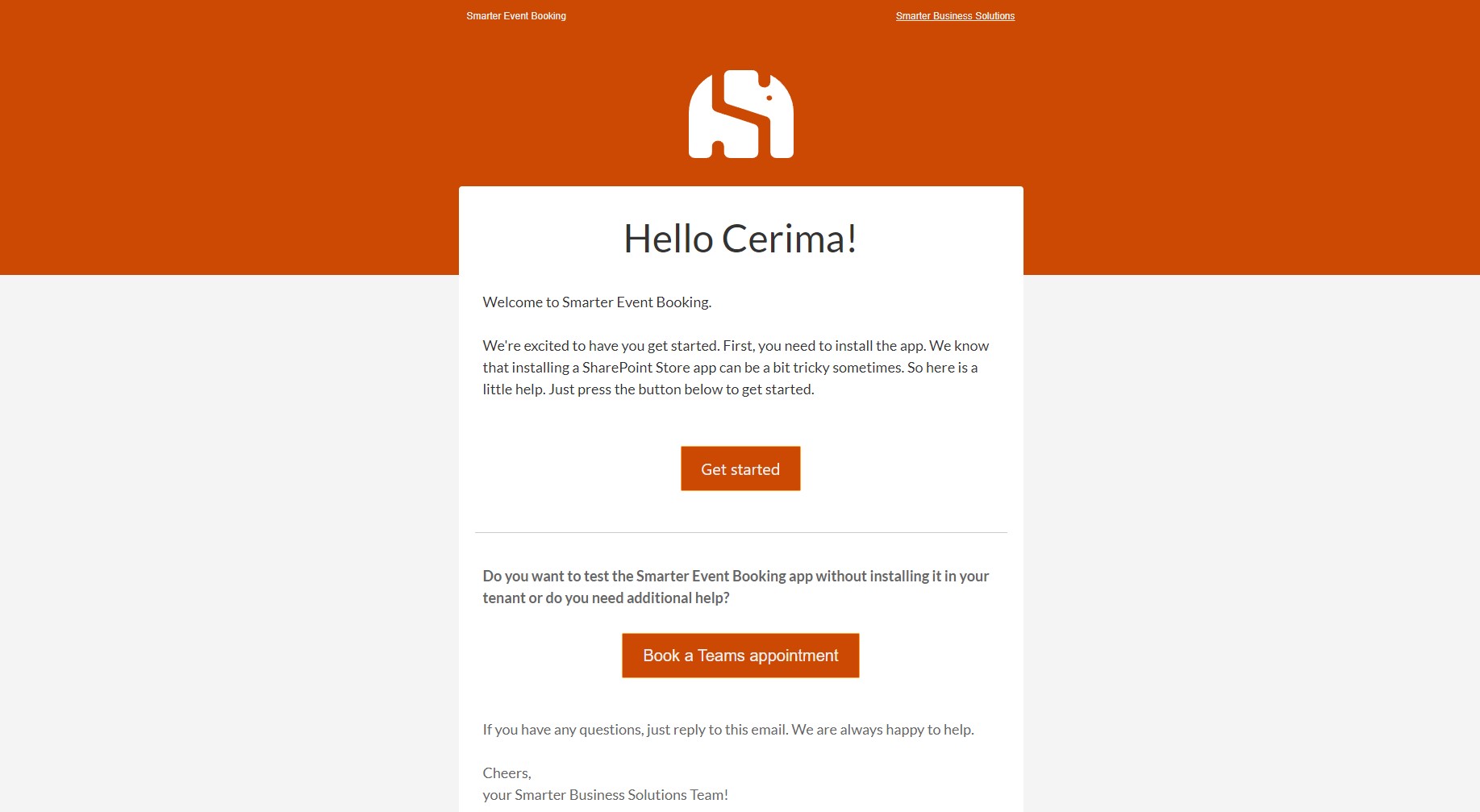In the first part of the blog series on CRM automation, we reported on how to store leads from different sources in a central Microsoft List with Microsoft 365 and Power Automate. Building on top of that, in this post we will look at CRM automation of Azure Tables. With this, we want to automatically transfer leads from app sales to our Microsoft List.
Automatically store leads from app sales in Microsoft Lists
After a lead has purchased one of our apps – such as Smarter Event Booking and Smarter Tombola – in the AppSource, it is automatically stored in an Azure Table in our tenant. Our is goal is to have one lead list that will be the center of our CRM. Therefore, we want to automatically transfer the leads from the Azure Table to our Microsoft List.
CRM Automation of Azure Tables with Azure Functions
In the first post, we used a Power Automate flow to automatically store information from emails to our Microsoft List. We could do the same for CRM automation from Azure Tables to a Microsoft List. However, there is no built-in action for this, but you would have to use the paid action to send an HTTP request. Another possibility would be Logic apps, as they provide the necessary connectors. Unfortunately, the type of billing was too costly for us. That’s why we eventuelly decided on using Azure Functions!
The procedure of our function is as follows:
- First, we use an OData query to get leads from the Azure Table that have not yet been transferred.
- After that, we parse the information for the lead list into an object.
- Finally, we can easily create an entry in the Microsoft List for each new lead.
Since the execution of the function is triggered on a schedule, we always have an up-to-date status of the leads in our central lead list.
As a cherry on the cake of automation, we also send out an email to welcome each new lead. This is intended to support the installation and operation of the product and thus facilitate the start.
In the next post of the blog series, learn how we use list conversations and deep linking to inform our team about new leads.
Have we sparked your interest and would you like to get more information about how you can implement CRM automation with Microsoft 365 and Azure? Then feel free to contact us. You can also subscribe to our newsletter if you want to be the first to receive news:
Never miss any offers or innovations?
Sign up for our newsletter and be the first to learn about exciting new products and topics around Microsoft SharePoint, Teams, and Co.
You can unsubscribe at any time. Your data will only be used to send our newsletter and will not be passed on to third parties. Additional information on the protection of your data can be found in our privacy policy.