We’ve already shared several insights into our application Management 4 SharePoint. In this post, we introduce our latest enhancement for SharePoint user management.
Worksheet for SharePoint user management
We’ve added a new worksheet in Excel that you can use to manage SharePoint users. It lists every user who is currently in a group or has unique permissions on lists. As with our other worksheets for list permissions, we visualize group membership in a matrix.
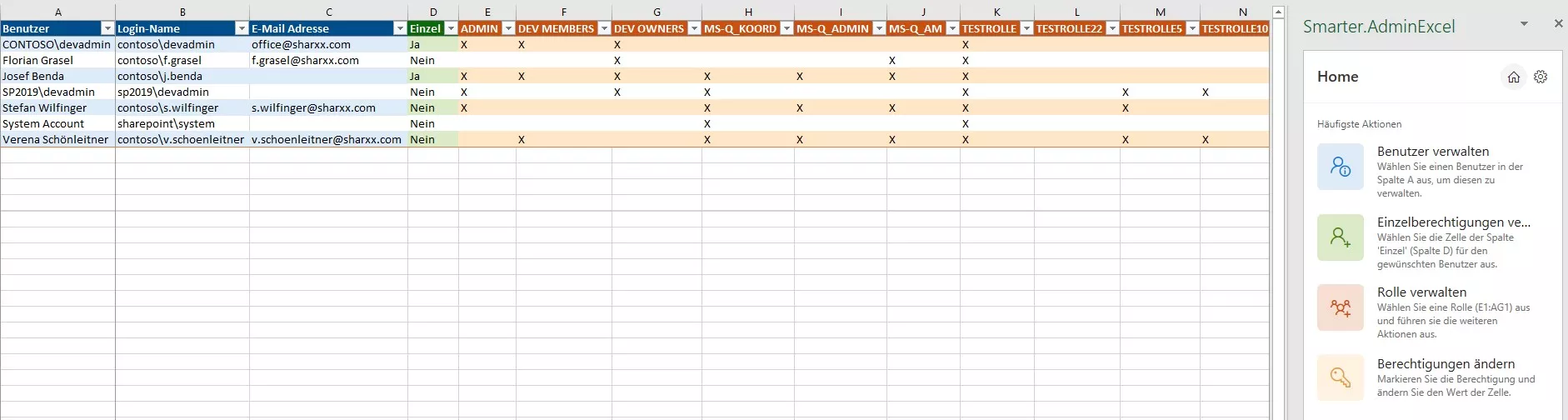
Each user appears in a row, and SharePoint groups are shown in columns. If a user is a member of a group, the corresponding Excel cell shows an “X”. This gives you a clear overview of which users belong to which groups. Entering an “X” in a cell immediately adds the user to that group. You can also “drag” the cell to quickly add a user to multiple groups. Removing the “X” deletes the user from the respective group.
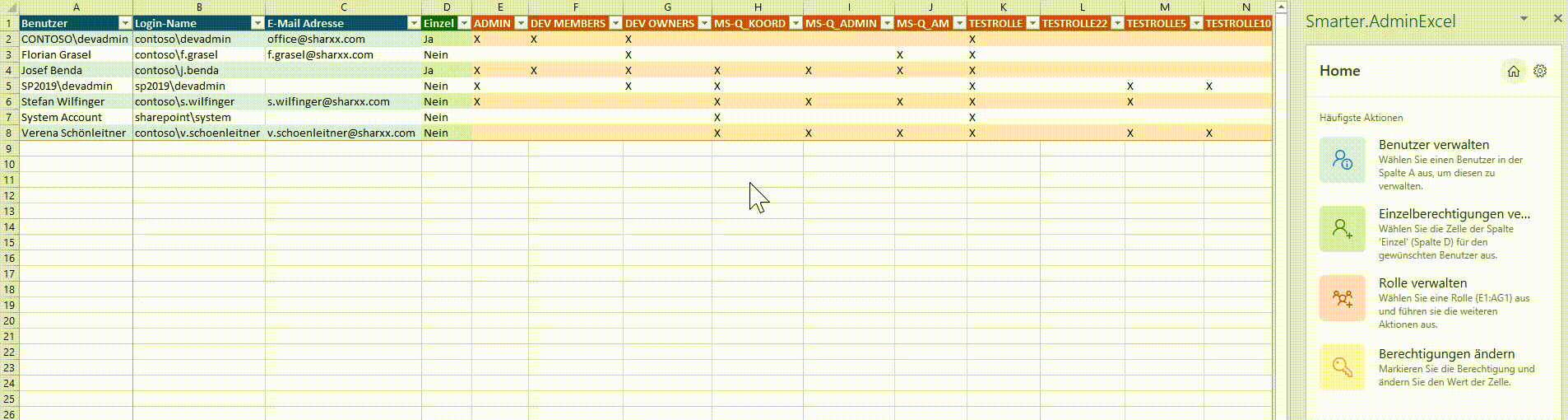
Manage unique permissions
This worksheet also includes a dedicated column for unique permissions (column D “Einzel”). At a glance, you can see which users have unique permissions on lists. Selecting this column for a user automatically opens the panel for unique permissions in our add-in.
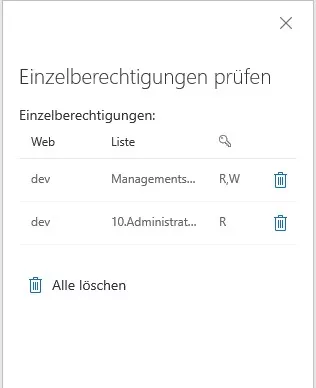
Here, we display all of the user’s unique permissions across lists in all sites. You can delete individual permissions or remove them all at once.
User tab with user information
Selecting a user in the first column opens the new User tab in our add-in.
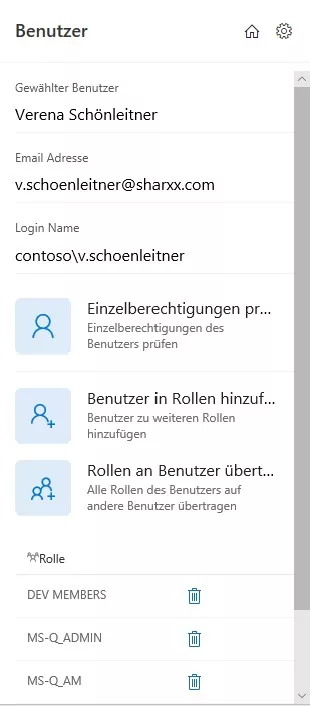
The tab shows key user information such as name, sign-in name, and email address. It also lists all groups the selected user belongs to. In addition, the tab provides a convenient action: “Transfer all roles to another user.” This lets you add another user to exactly the same groups as the selected user with just a few clicks.
If this caught your interest and you’d like more details about the new user worksheet, feel free to contact us.



