In our previous article Features of the Excel add-in for managing SharePoint we shared a first look at the most important capabilities of our Excel add-in for SharePoint projects. This time we focus on the permission model itself and explain how the add-in visualizes and manages SharePoint permissions far more efficiently.
Visualize SharePoint permissions clearly
Understand the matrix at a glance
We display the SharePoint permissions that groups have on lists inside a matrix. The first column lists every SharePoint list in the root web and in the current site. Starting with the fifth column you see all SharePoint groups from both levels. Green cells highlight existing permissions so you immediately understand which group can do what on a given list.

Matrix overview of list and group permissions inside the add-in
Assign rights in seconds
Users can assign the Read (R), Write (W) and Delete (D) permissions. The add-in writes the corresponding abbreviations into the selected cell; an empty cell indicates that the group has no rights on that list. We chose this model because many administrators organized permissions in the very same way in their previous file system, so the learning curve is low. Copying a cell instantly transfers the permissions to another group, and dragging the cell applies the same rights to multiple groups at once. That eliminates the tedious task of editing every group manually inside SharePoint.
Control user permissions per list
The add-in also takes care of individual user permissions on a SharePoint list. Everyone with access appears together with their rights, which you can adapt whenever required.
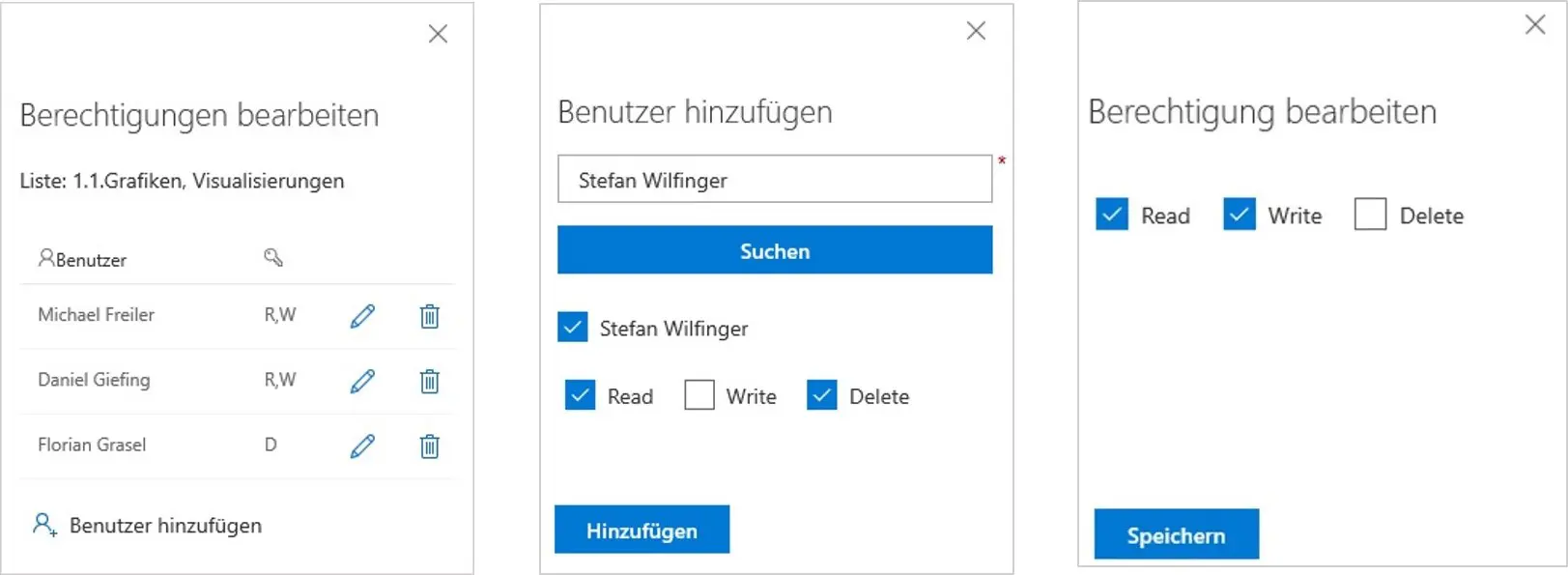
Detailed view of individual list permissions
Add and adjust users
Click the “Add user” button to search for a person and specify which rights they should receive (Read, Write or Delete). You can revise the permissions at any point by selecting the pencil icon next to the user’s name.
Want to see more?
We will keep sharing additional insights into our Excel add-in in upcoming articles. Interested in learning more right now? Get in touch today via the button below.



