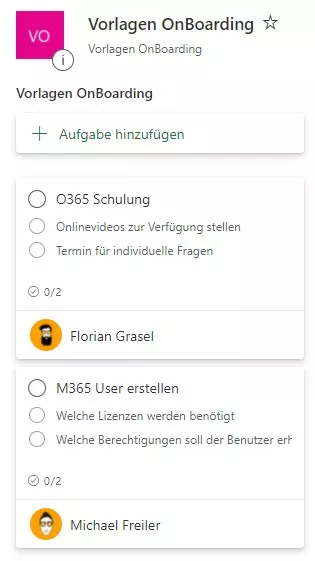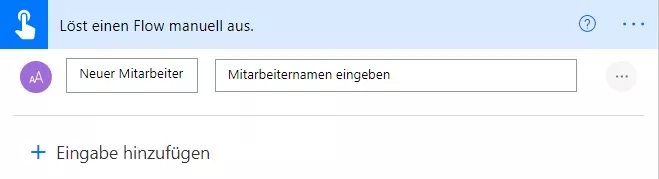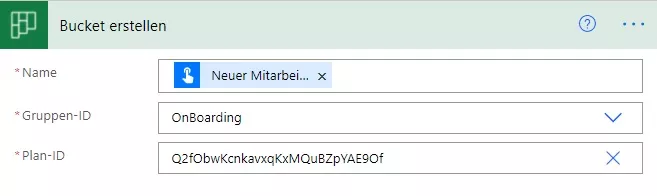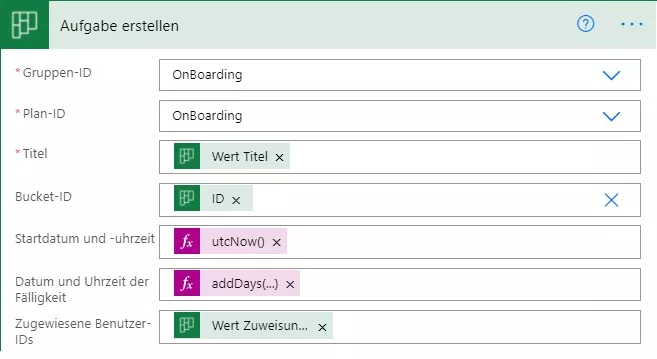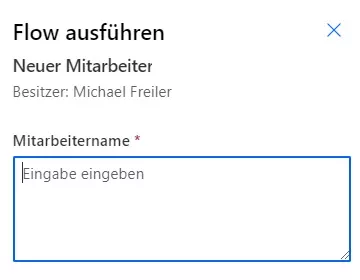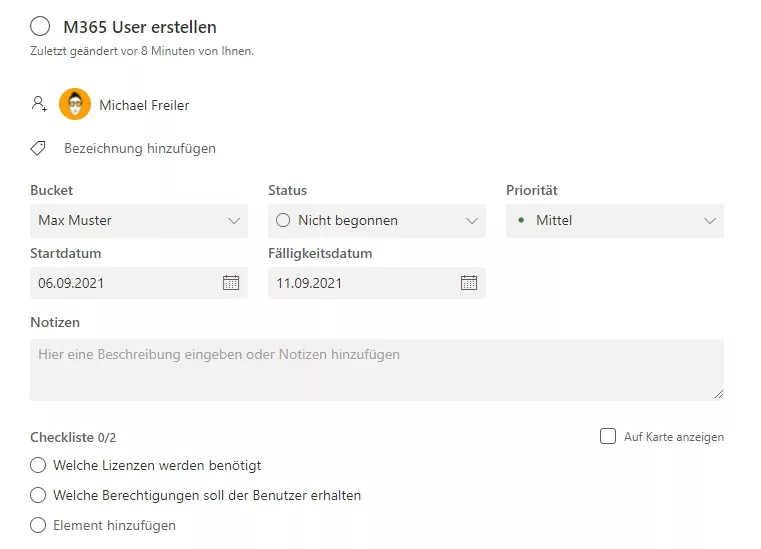We already showed you in a previous post how to create recurring tasks in Microsoft Planner with Power Automate. In this article, we present an alternative approach: how to achieve the same outcome using Microsoft Planner together with reusable templates.
Introduction
Using a simple example, I’ll walk through how to combine Microsoft Planner with templates.
The scenario: onboarding a new employee. With Microsoft Planner and templates, I define the tasks that must be completed whenever someone joins the company.
Define a template
In Microsoft Planner, I create a new plan and define all tasks that need to be done.
As you can see, I also create checklist items (subtasks), which you can use without any issues.
Implement in Microsoft Planner
First, I manually trigger the flow to capture the name of the new employee.
I then use that value to create a new bucket.
Next, I fetch the list of tasks to be created.
With all information in place, I iterate over the tasks and create them for the appropriate assignees.
Based on the template’s items, I now create the actual tasks for the relevant employee(s).
As mentioned earlier, you can also define checklist items. Since this can’t be done at creation time, you must update the newly created task afterwards. Detailing that process would go beyond the scope of this post.
Start the workflow
We can now start the workflow. Go to “My flows”, select the new flow, click “Run” and the task creation begins.
Finally, enter the new employee’s name and start the flow.
The result
Once the flow finishes successfully, you’ll see the newly created tasks.
Opening a task shows additional details, including the checklist items.
We’re happy to help
Templates are a great fit for any recurring process — onboarding new employees, monthly accounting, or quarterly reviews. You can start the process manually via a form, with Power Apps, or on a schedule. Power Apps can also capture additional information, for example: who should complete which task? Setting a due date is straightforward as well.
Need help implementing this? We’ve supported many clients quickly and pragmatically in short Microsoft Teams sessions.