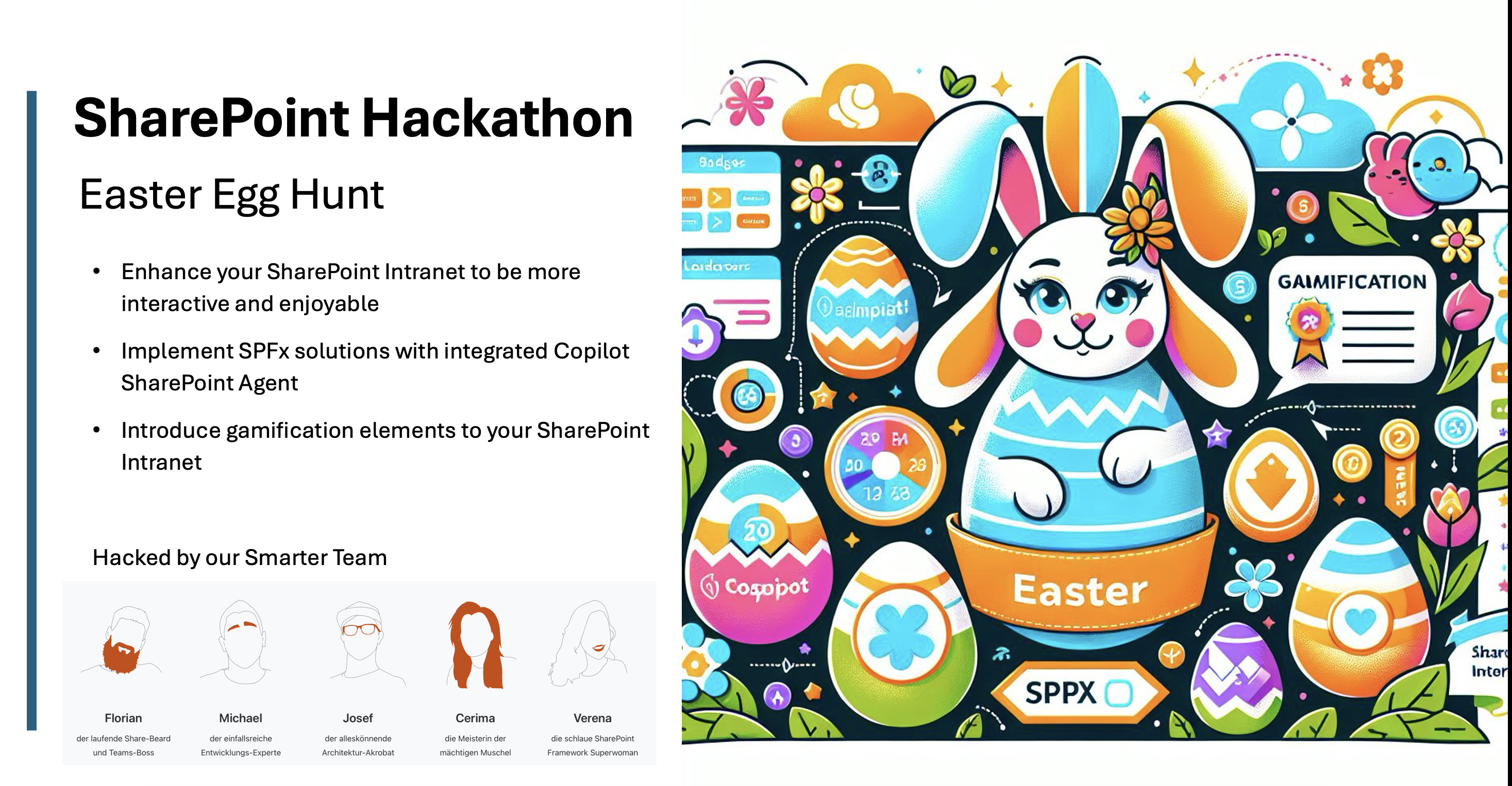Engineering teams expect SharePoint to show DWG previews the same way Windows Explorer does. In this guide we explain how to generate those thumbnails, store the links, and surface the images directly in a document library view.
Challenge
Out of the box, SharePoint displays AutoCAD drawings as generic file icons. That slows down review workflows because users have to open each file to confirm whether it is the right plan.
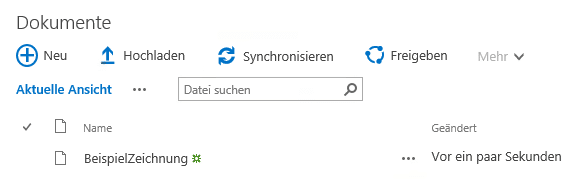
The Windows Explorer experience is far better: every DWG already shows a preview. Replicating that behavior in SharePoint is the goal of this walkthrough.
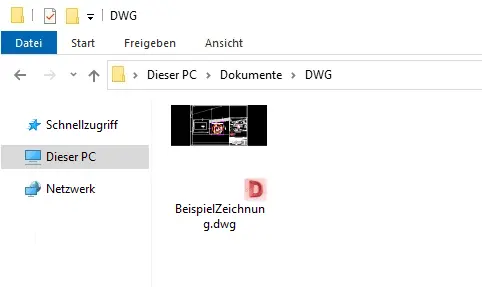
Solution
Delivering thumbnails inside SharePoint requires three building blocks.
Create the “ThumbnailLink” field
Add a new field named “ThumbnailLink” to the document library. It will store the URL of every preview image generated for a DWG file.
Generate and refresh thumbnails
We create the previews with the Drawings SDK from the Open Design Alliance. Make sure you download the release that matches the .NET Framework version you use; the compatibility matrix in this Stack Overflow thread helps.
Because drawings change frequently, the thumbnail must be regenerated whenever a file is updated. An Event Receiver handles that automation: it listens for changes, recreates the image, uploads it, and writes the new link to “ThumbnailLink” if none exists yet.
Render previews via JSLink
To display the stored image links, we rely on Client-Side Rendering, the same approach we use in the SharePoint image gallery tutorial. Edit the desired view of the document library and add your JavaScript file to the JS Link property.

Inside that script you simply replace the default link with an <img> tag that points to “ThumbnailLink”. Microsoft documents the pattern in this archived article.
Result
When all pieces are in place, the document library shows rich DWG previews and users can recognize the right drawing at a glance.
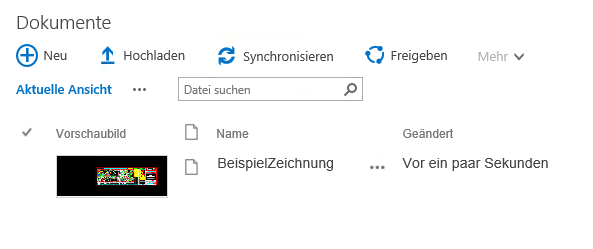
Need help implementing DWG thumbnails in SharePoint? Leave a comment or send us an email and we will be happy to support you.