We previously introduced our Excel add-in, Management 4 SharePoint, which enables intuitive SharePoint project management. In this article, we share how we built a configuration wizard. It lets teams use our SharePoint project management solution easily—even for existing projects.
Configuration Flow
When a project’s admin workbook is opened for the first time and no configuration exists, the Excel add-in automatically launches the configuration wizard. Users can then choose the desired setup for lists, groups, list templates, and more. After completing the wizard, the selected settings are sent to the server. We then load and render the chosen lists and groups along with their permissions in Excel, so everything is ready for SharePoint administration.
Users can relaunch the wizard at any time to adjust the configuration. After finishing, the workbook is re-rendered with the updates.
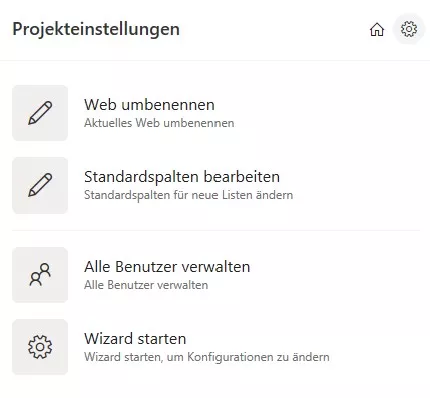
Configuration Structure
We split the configuration into multiple steps, each presented in its own tab for clarity and ease of use. For one customer, we implemented the following six steps:
- Select lists and build the list structure
- Choose groups
- Choose list templates
- Choose field groups
- Select default columns for new lists from field groups
- Decide whether folders should be loaded
This approach makes it simple to tailor SharePoint project management to specific requirements so each project gets exactly what it needs.
Tree Structure for Selecting Lists
To select lists, we implemented a tree view. Users can tick checkboxes to choose lists and build the preferred hierarchy directly via drag and drop—moving lists to the right position and nesting them to reflect structure.
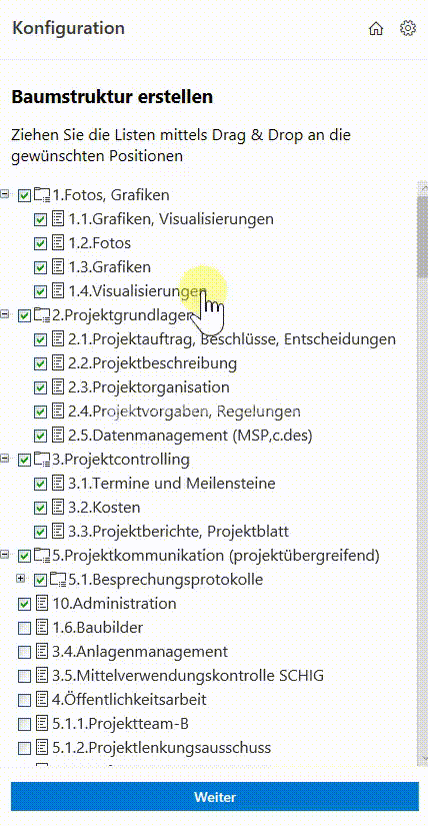
Configure SharePoint Management
Tabs with simple selections display all available items. Users check the options they need. As a result, only the required lists and groups are rendered and the Excel workbook stays tidy.
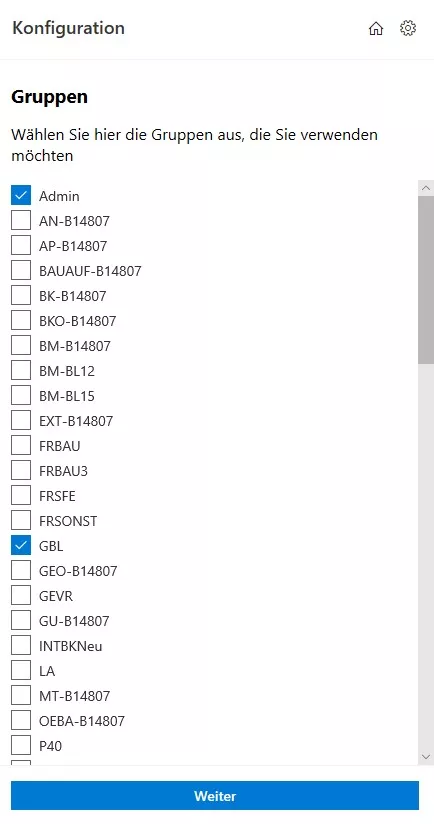
In the final step, users decide whether folders should be displayed in Excel for administration.
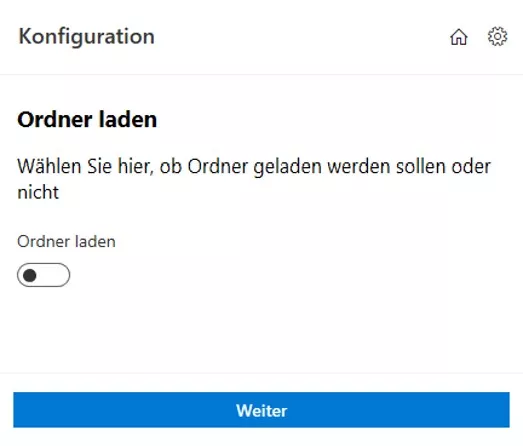
Interested in more details about our SharePoint project management solution? We’re happy to help.
