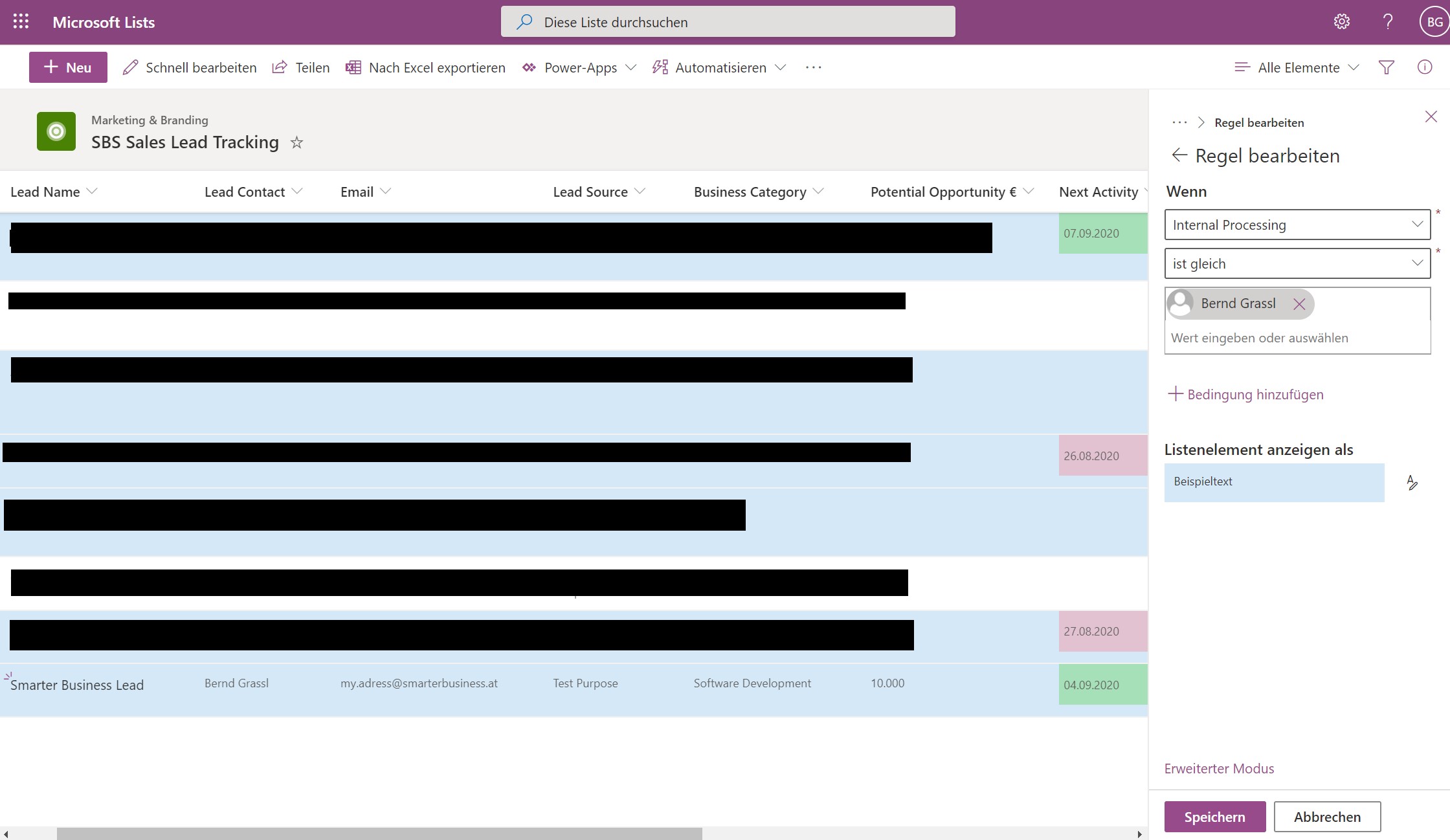On Build 2020, Microsoft introduced the first version of Microsoft Lists. Countless users use SharePoint lists and Microsoft Lists builds on them. These lists are now expanded to include new user experiences and features in the basic application. In this post we have already provided basic information about lists.
The app is part of Microsoft 365. Lists offers us opportunities to better organize the work and to follow information in the best possible way. This blog entry is about this tracking of information. In Smarter Business Solutions Microsoft Lists, we now use the app to better track our sales leads.
Use Microsoft Lists
Furthermore, it should help us to take action in good time so that interested parties can also become customers. I would like to show you this from the point of view of a project manager (without programming knowledge). So we want to give you the picture that such M365 apps are easy to use for any user without having to have higher developer knowledge.
Basically, Microsoft Lists is just like any other Microsoft 365 app in the launch box.
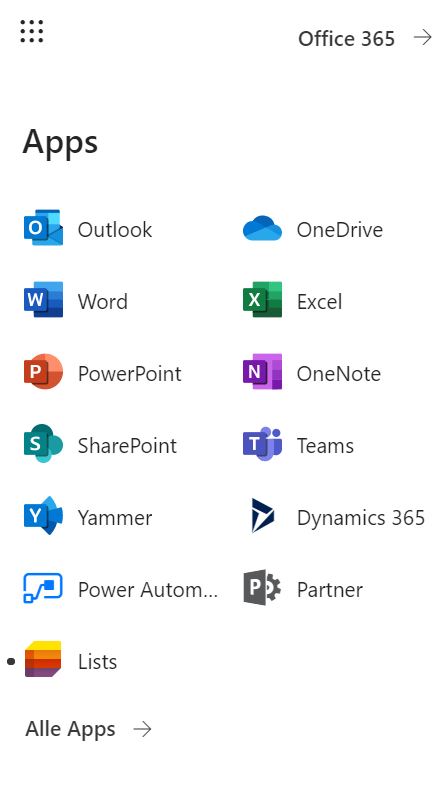
After that, you can select a list from your favorites or create a new one. We have decided on a new list without submission for our purposes. The columns we needed are individual and here a template would be inappropriate. Microsoft List provides us with conditional formatting and rules to track our sales leads. This is also one of the great advantages of lists as opposed to traditional SharePoint lists.
As we know them from other apps, they help us get a better overview of our list.
Formatting for a better overview
In the following picture you can see what possibilities Microsoft Lists offers us to track our sales leads accordingly:
Various formatting and rules can make working with Microsoft Lists much easier to track your leads. As shown in the picture above, we have set a date when the next action should be set. Depending on the color code (green, yellow, red) we know at a glance when to act. Likewise, the blue formatting shows well which leads I am responsible for.
Notifications and reminders
Furthermore, we can send us notifications when items are edited and set reminders. So we always have a good overview of the current status.


Integration into Teams
It will also be possible to integrate Microsoft’s lists into teams. We will show you this in our next entry. So stay tuned if you want to get more information on the topic.
If you have any questions, you can also contact us via the contact form.