In an older post, I wrote about wasting time being the biggest crime ever. Thus, at the end of the day or project it is rather important for you to know how much time you needed for a Microsoft Planner task!
At Smarter Business Solutions, we challenge ourselves again and again. Every other month we change the way we work so that we use a variety of Microsoft365 technologies ourselves in our daily work. Thus, we can keep our fingers on the pulse of time and can advise our customers in the best way possible. Some time ago we changed our internal project management from SharePoint tasks and our own Kanban board to Microsoft Planner. We were missing two essential functionalities:
- Time recording
- Reporting
How do I track my times on a Microsoft Planner task?
On the one hand, it is interesting for each of us where time flows. On the other hand, of course, our customers also want to know what happens to their money in service projects. Ultimately, time recording is not a means of control for us, but serves to continuously optimize our processes. And of course the most important thing, it must be done quickly / intuitively and incidentally.
But how? By default, there is no option in Microsoft Planner to record times. And unlike with SharePoint or Teams, you can’t develop additional apps for Planner. Therefore, we decided to implement a small but nice Power App for ourselves.
Architecture of our time recording Power App
Using the Microsoft Planner Connector in Power Apps, we connect to Planner and display the following data in interdependent data tables:
- Plans
- Buckets of a selected plan
- Tasks of a selected bucket
- Checklist entries of a selected task
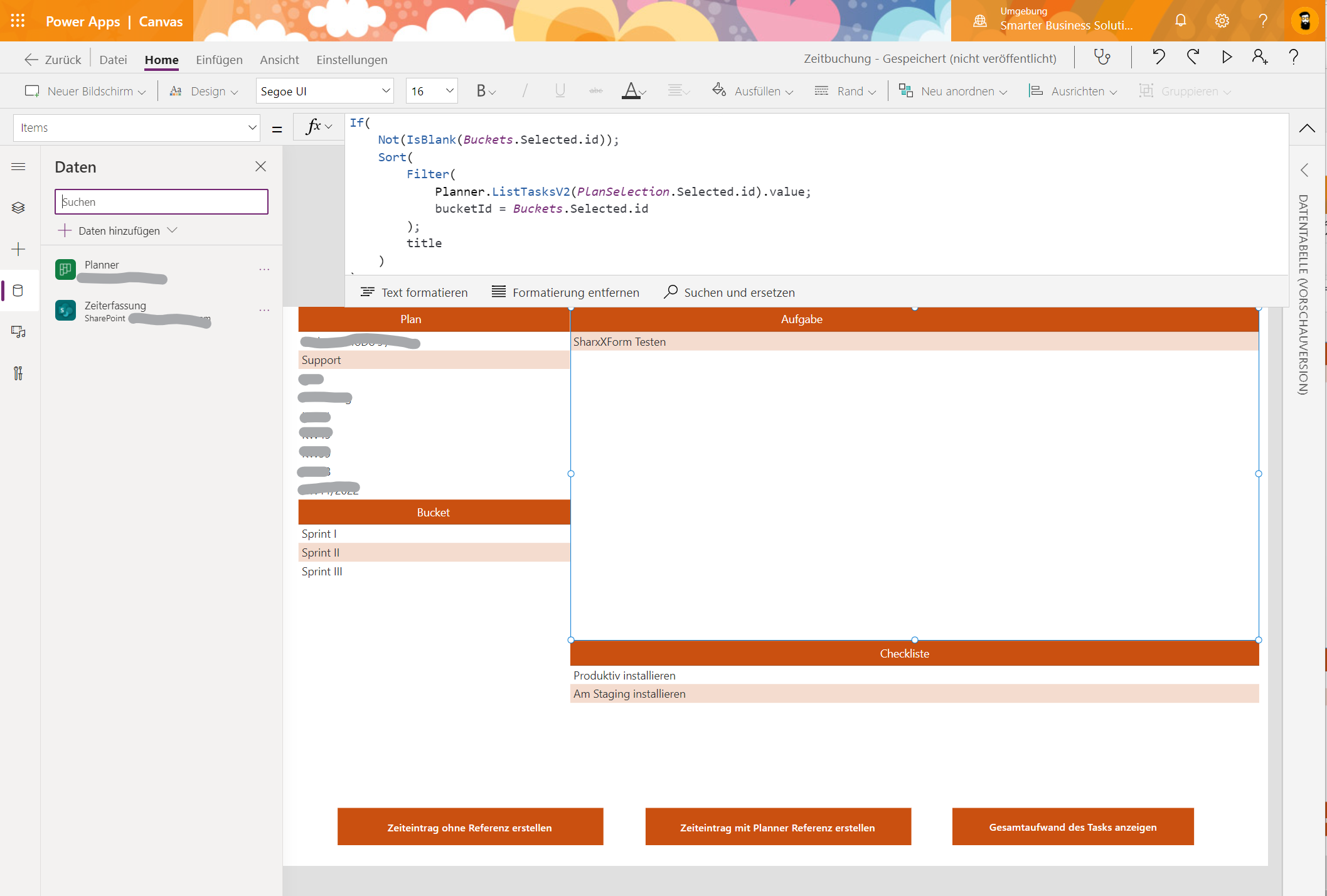
Clicking on Create time entry with Planner Reference opens a form. We automatically fill in all Microsoft Planner relevant data automatically. By saving, this entry is collected in a SharePoint time tracking list with all relevant information. What’s awesome is that we usually only have to fill in the amount of hours! All other information is already available in advance through the selected plan, bucket, task and checklist.
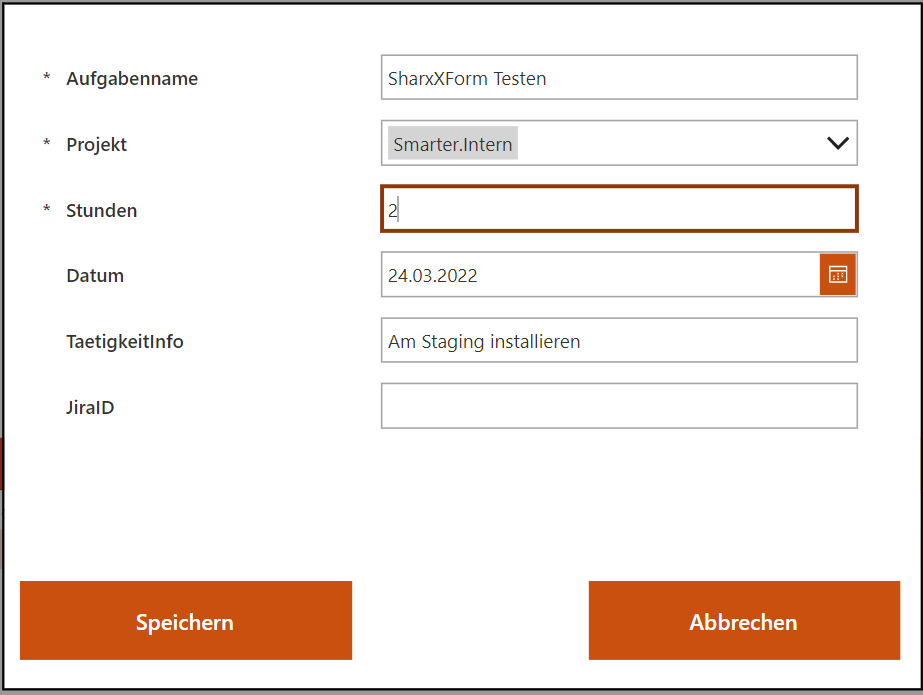
In our company, every colleague books their time on a plan, bucket, task or checklist. We even go so far as to automatically establish a JIRA reference to the customer if a JIRA ID appears in the title of the task or checklist. (Yes, some customers actually use JIRA – yet!)
Since the time recording is a little different for each company, our approach and this Power App should only serve as an example. It is important to clarify in advance which data is to be stored automatically, how and where. So that they can then be evaluated again. In one of our next blog posts, we will focus on reporting for Microsoft Planner.
If you have any questions or need help implementing your own time tracking Power App:

