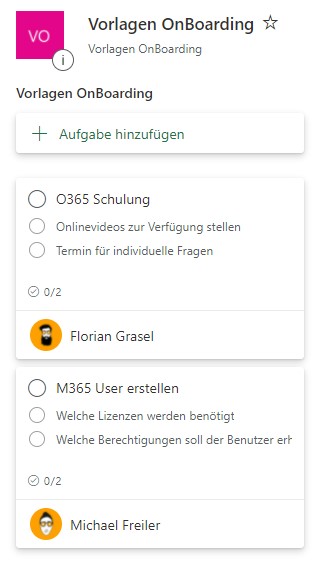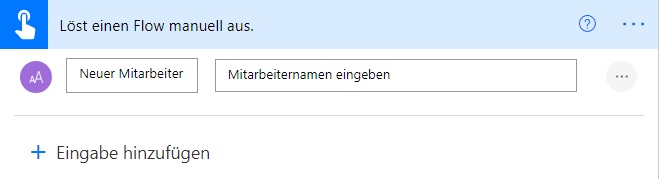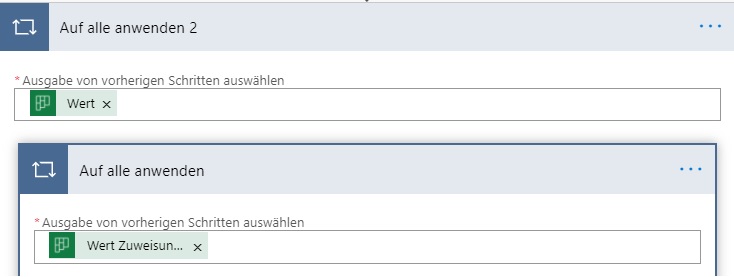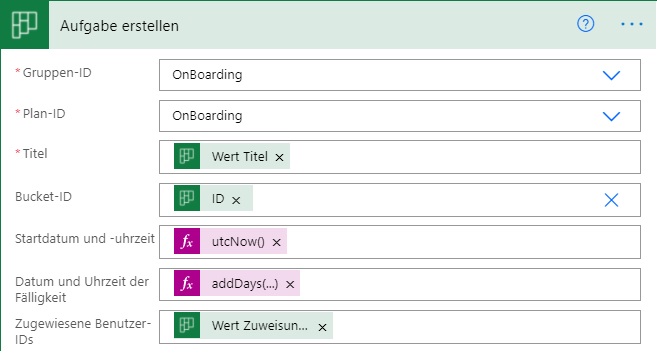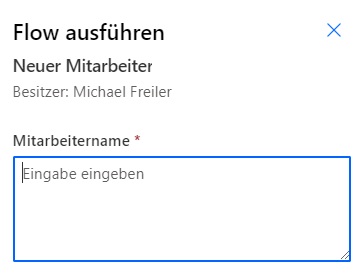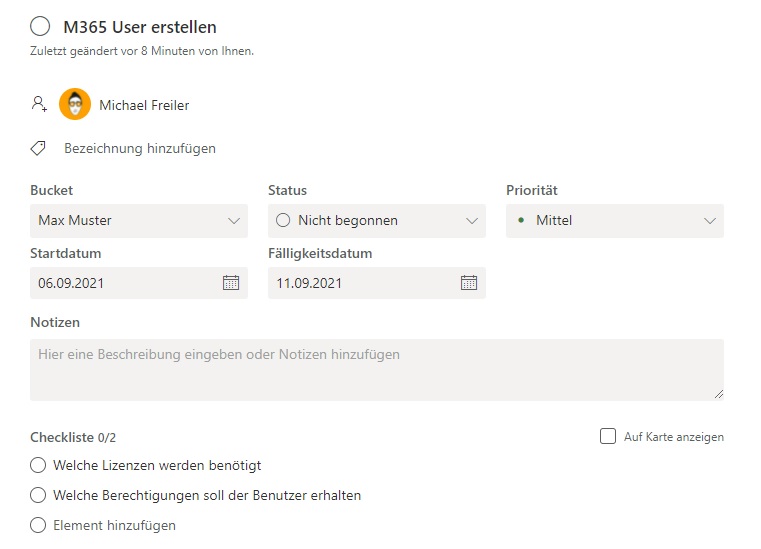We’ve already shown you how to create recurring tasks in Microsoft Planner with Power Automate in one of our posts. In this article we would like to present you another variant. How you can do this with Microsoft Planner and templates.
Introduction
In this post, I’ll use an example to show how to use Microsoft Planner and templates.
In this example, I describe the admission of a new employee. With the help of Microsoft Planner and templates, I define various tasks that have to be done when hiring a new employee.
Define a template
In Microsoft Planner I create a new plan in which I define the tasks to be done.
As you can see, I also create subtasks that can be used without any problems.
Implementation in Microsoft Planner
First, I start the flow manually to define the name of the new employee.
I use this in turn to create a new bucket.
Then I retrieve the tasks to be created.
Now we have collected all the information to create the corresponding tasks. After that, I work through the previously listed tasks individually and create them for the respective responsible employee.
From the corresponding tasks of the template, I now create the new tasks for the corresponding employee.
As already mentioned before, it is also possible to define subtasks. Since this cannot be implemented during creation, we need to update the created task. However, to explain this would be beyond the scope of this contribution.
Start the workflow
Now we can start our workflow! To do this, we click on “My Flows” and select our new flow. One click on “Run” and we start the task creation.
Now we just enter the name of the new employee and start our flow.
The result
Once the flow has been successfully completed, we will see our newly created tasks.
When opening the task, we also see our other details. Among other things, our subtasks.
We are happy to help you!
With templates, you can map any recurring process. Be it the onboarding of a new employee, monthly accounting tasks or a quarterly audit. The process can be started manually via a form, PowerApps or automatically. PowerApps can be used to query for additional information. For example: who should do which task? Setting a due date is also possible without any problems.
Do you need help with the implementation? Then just contact us. We have already helped some customers quickly and unbureaucratically as part of a teams session.