In the previous post on our Excel Add-In Simple SharePoint Permissions Management with Excel, we gave you an insight into our concept of a “tool” for centrally managing SharePoint projects. In this article we would like to give you more information about the individual functionalities of the Excel Add-In.
Managing SharePoint Permissions
We display the permissions of all lists and roles in a matrix. If the user changes the value of a cell, we immediately update the permissions in the SharePoint. We send a WebRequest from our React application to our server application, which transfers the changes in the SharePoint via CSOM. If the user changes multiple cells in one step, we immediately apply any changed permissions to the SharePoint.

General functionality for SharePoint projects, lists, and roles
In our Excel Add-In, we have implemented general functionalities, such as creating, deleting, and renaming, for projects, lists, and roles. For each of these actions, we open a new “panel” in our Add-In to keep it clear. Depending on what information we need for the respective functionality, different fields are displayed in the open panel, which are to be filled by the user. If the user has not filled all necessary fields, we will deactivate the button for creation.
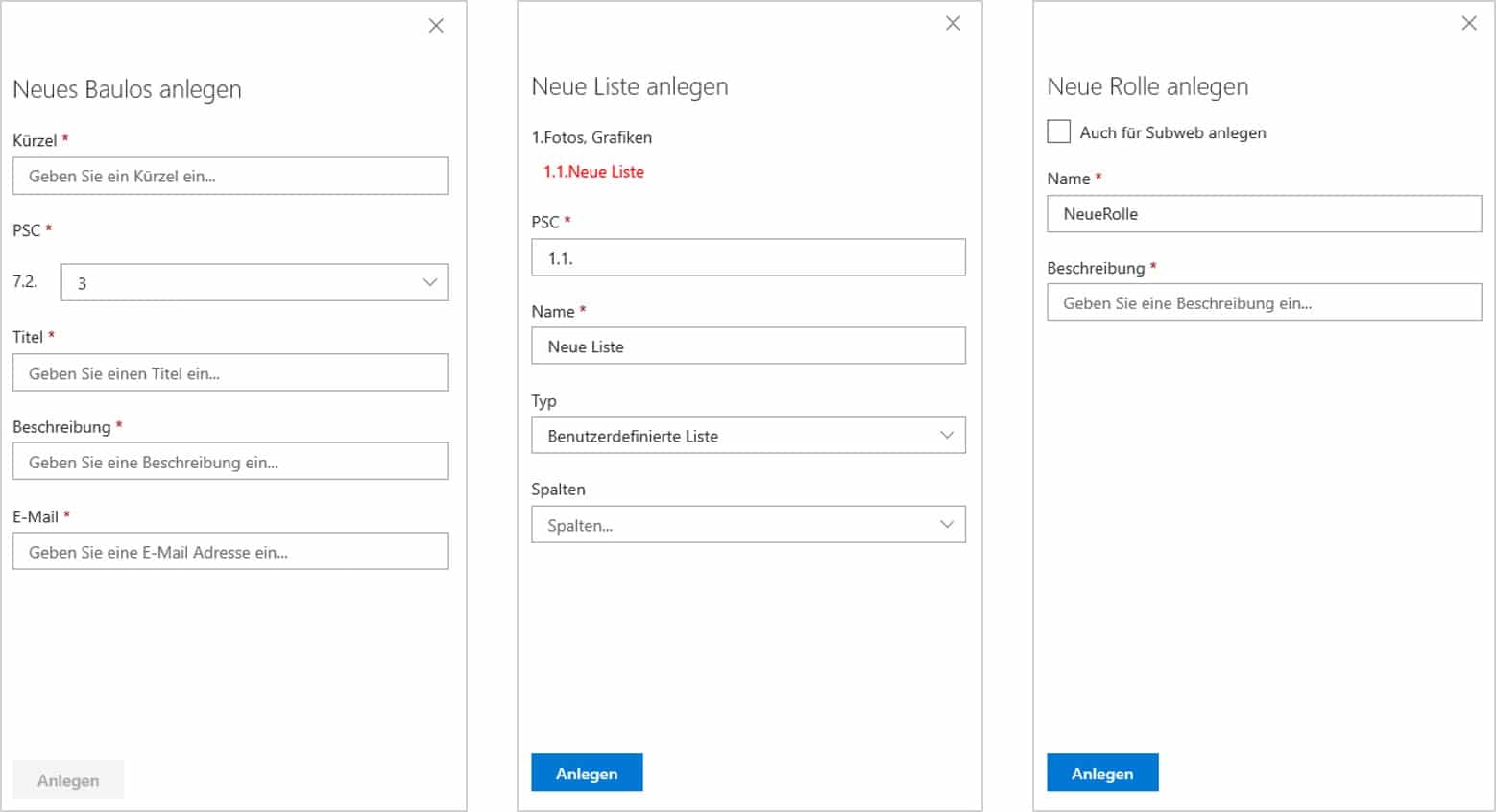
Sort lists or fields
If a user wants to change the order of lists or fields in a list, we use the drag-and-drop functionality of Office Fabric. The user has the possibility to drag the list or the field to the desired position. You can also move multiple lists or fields at the same time. To achieve this, the user selects several lists or fields and can move them together. You can change the order until you get the desired result and then click the “Save” button to apply the changes to the SharePoint. If the change was successful, we re-render the arrangement of the lists in Excel or fields.
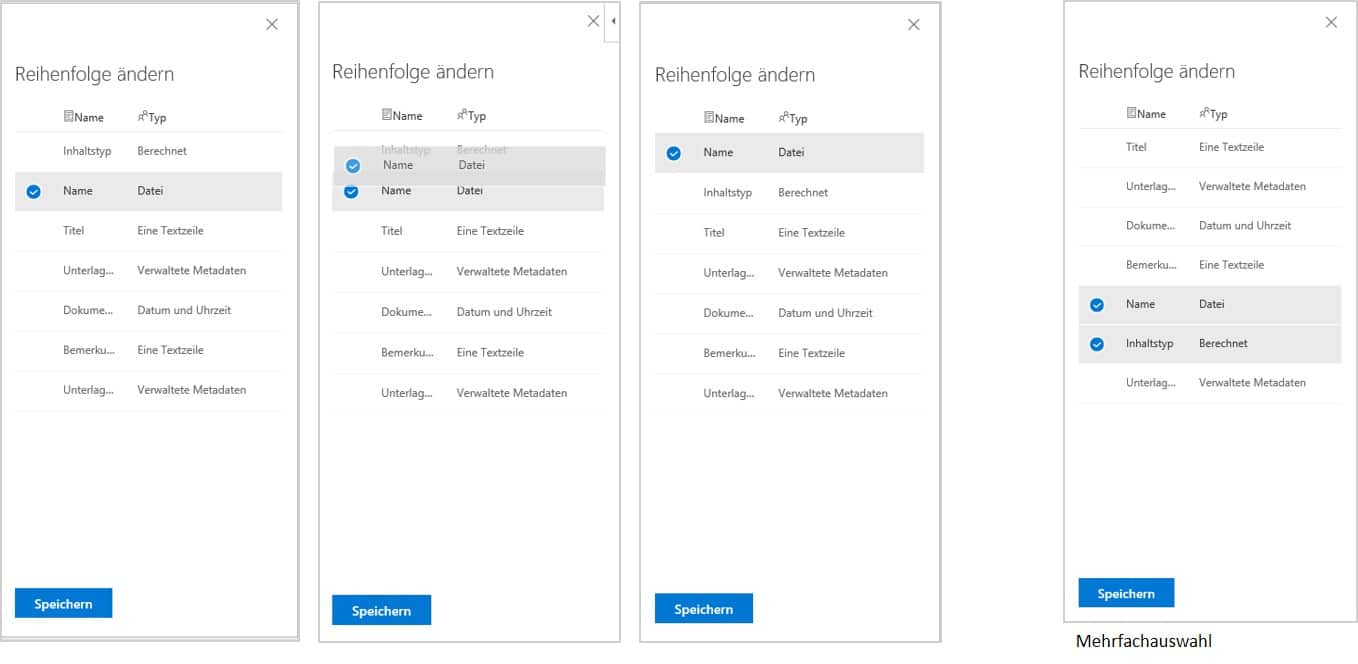
The following articles about our Excel Add-In provide more insights.
Have we aroused your interest with our Excel Add-In and you want to know more about it? Then contact us today by clicking on the button!

