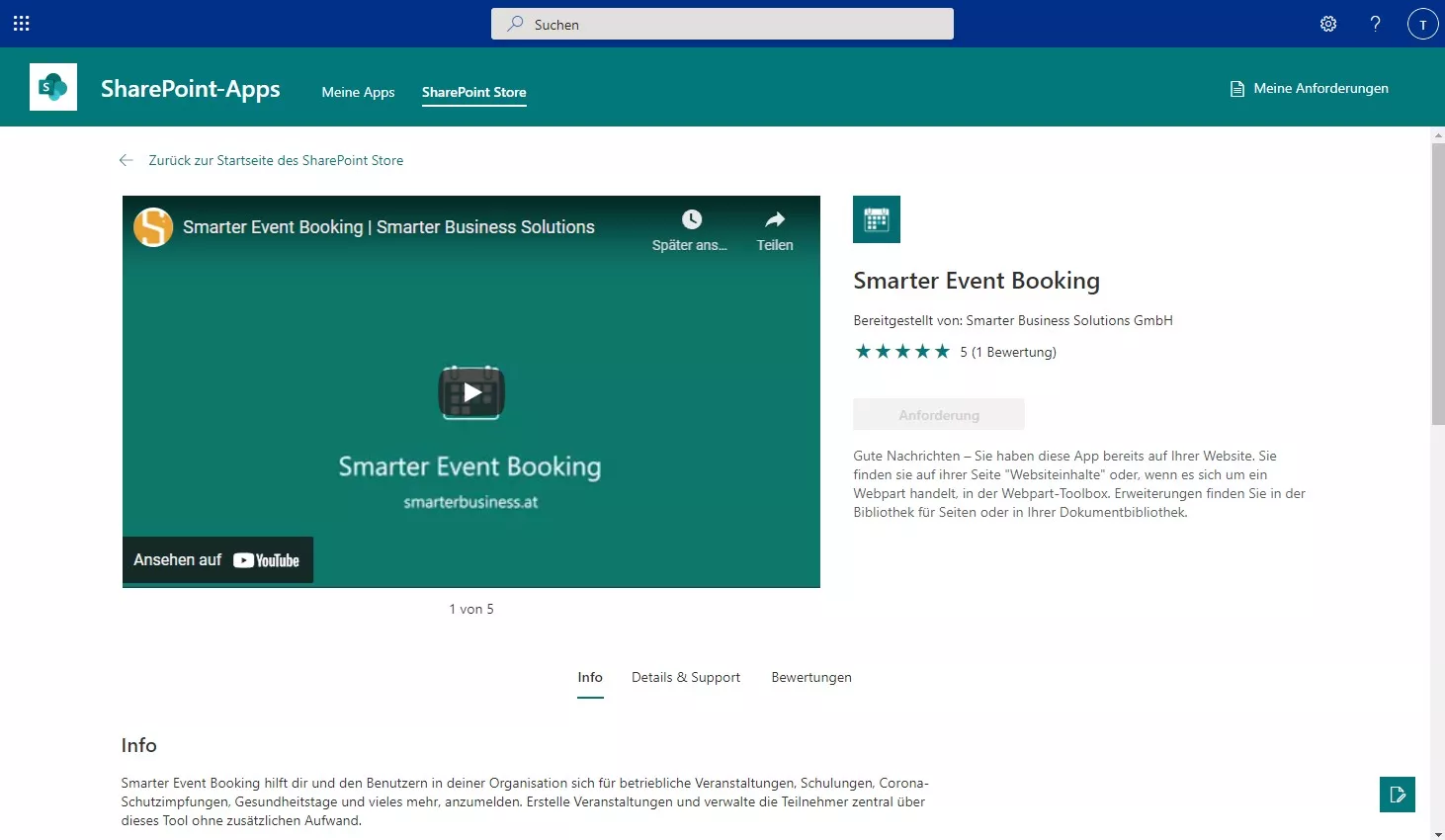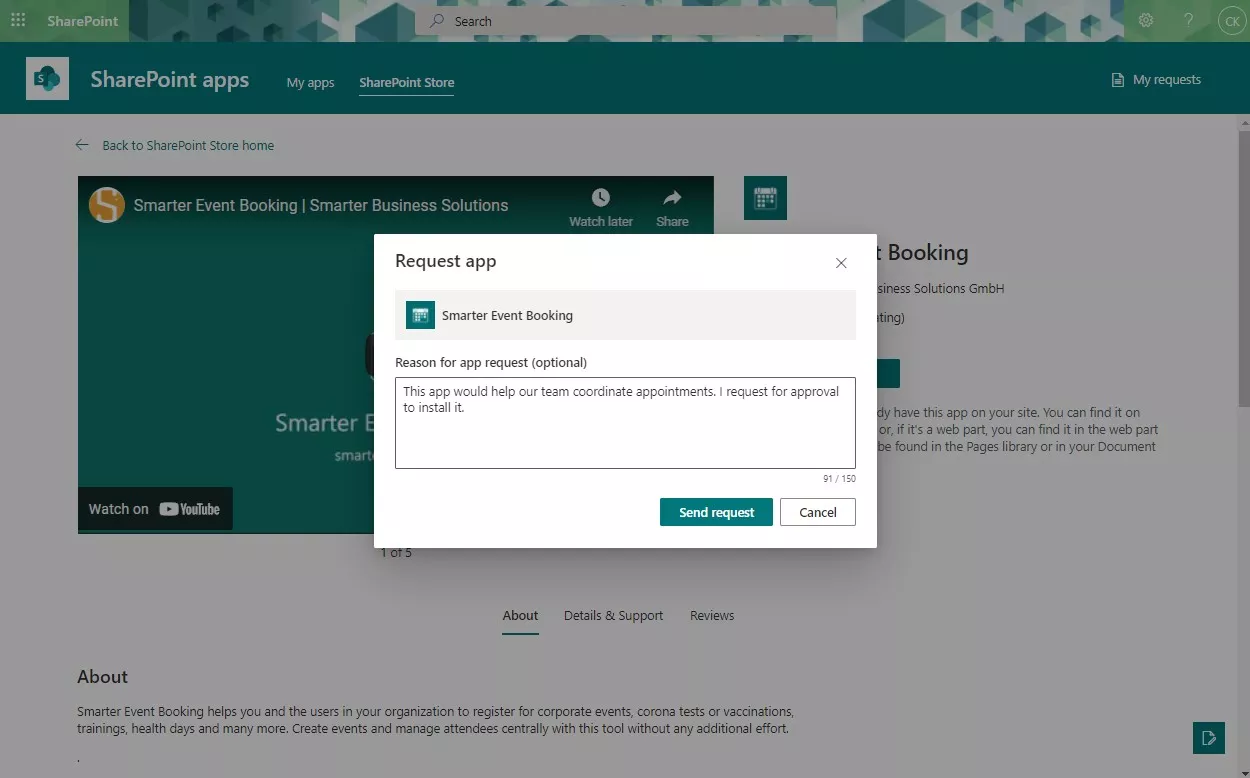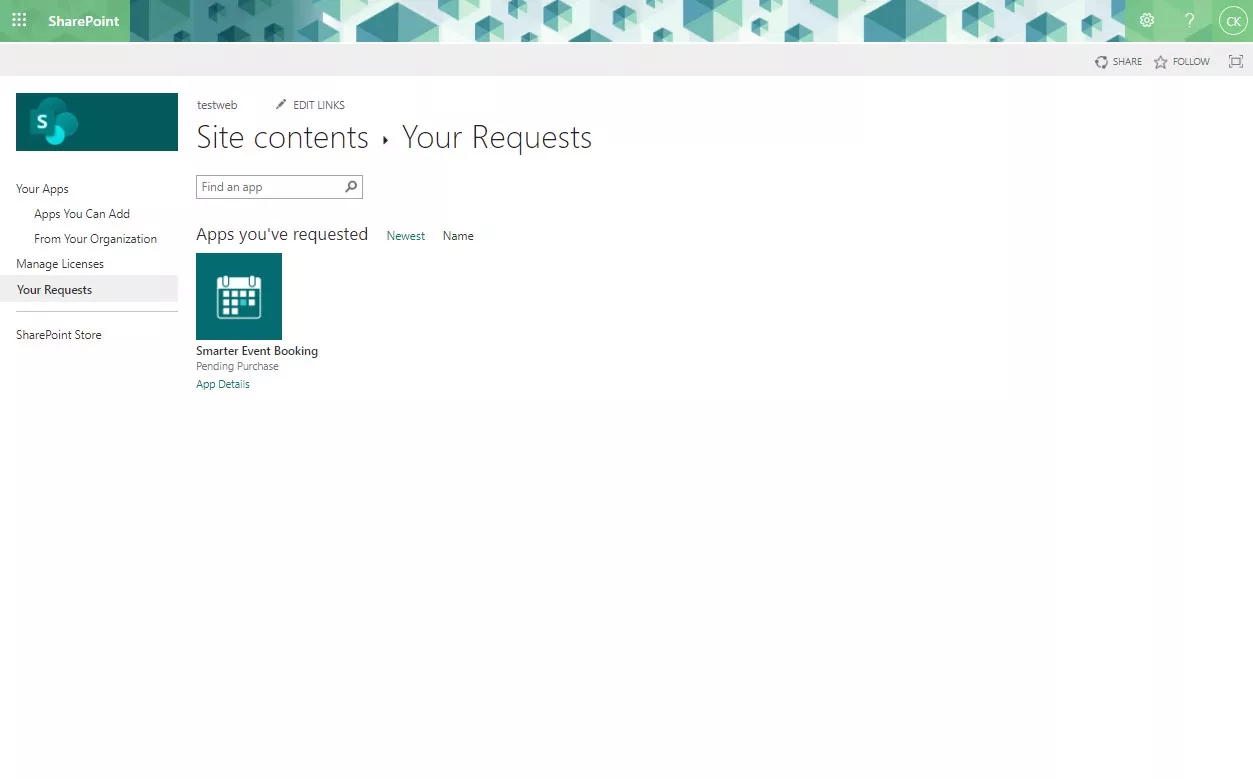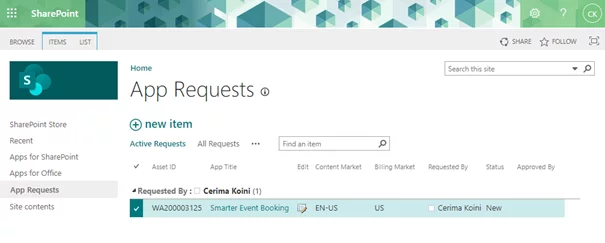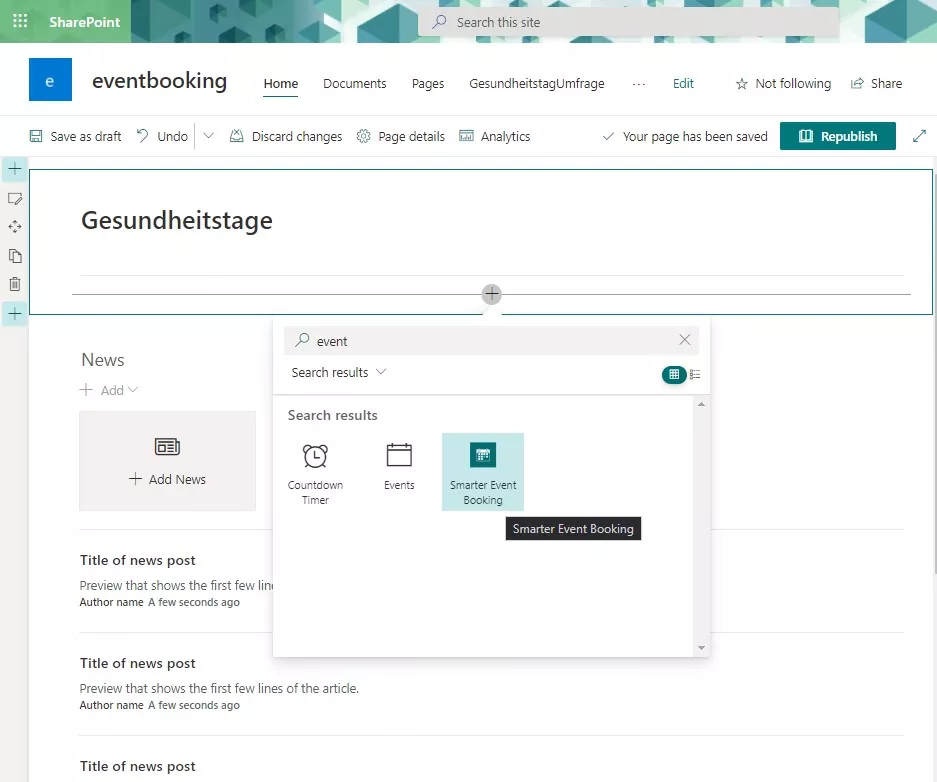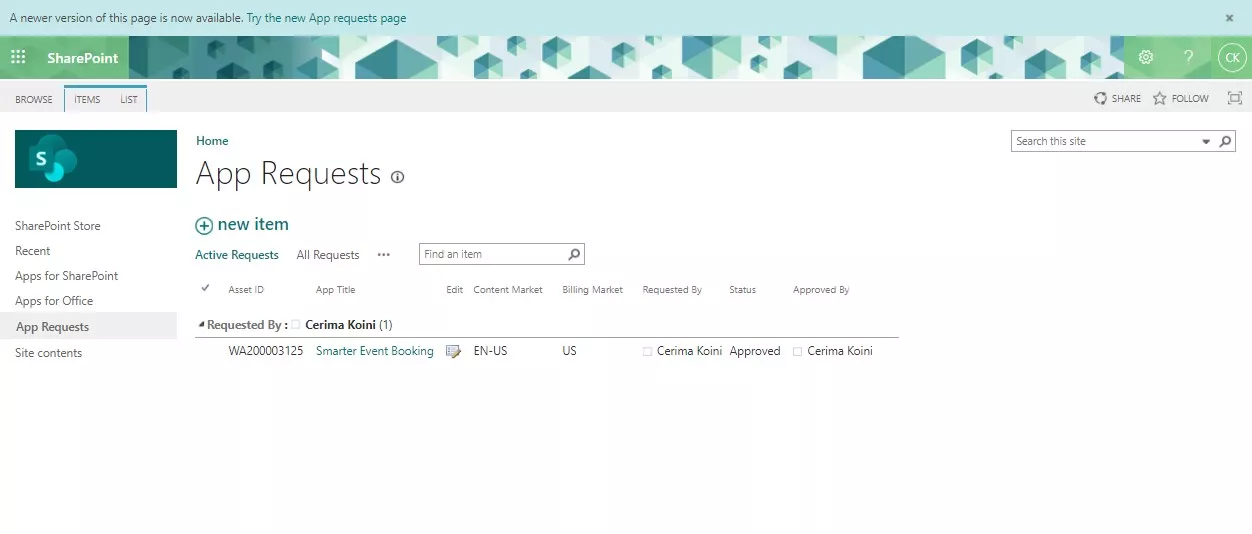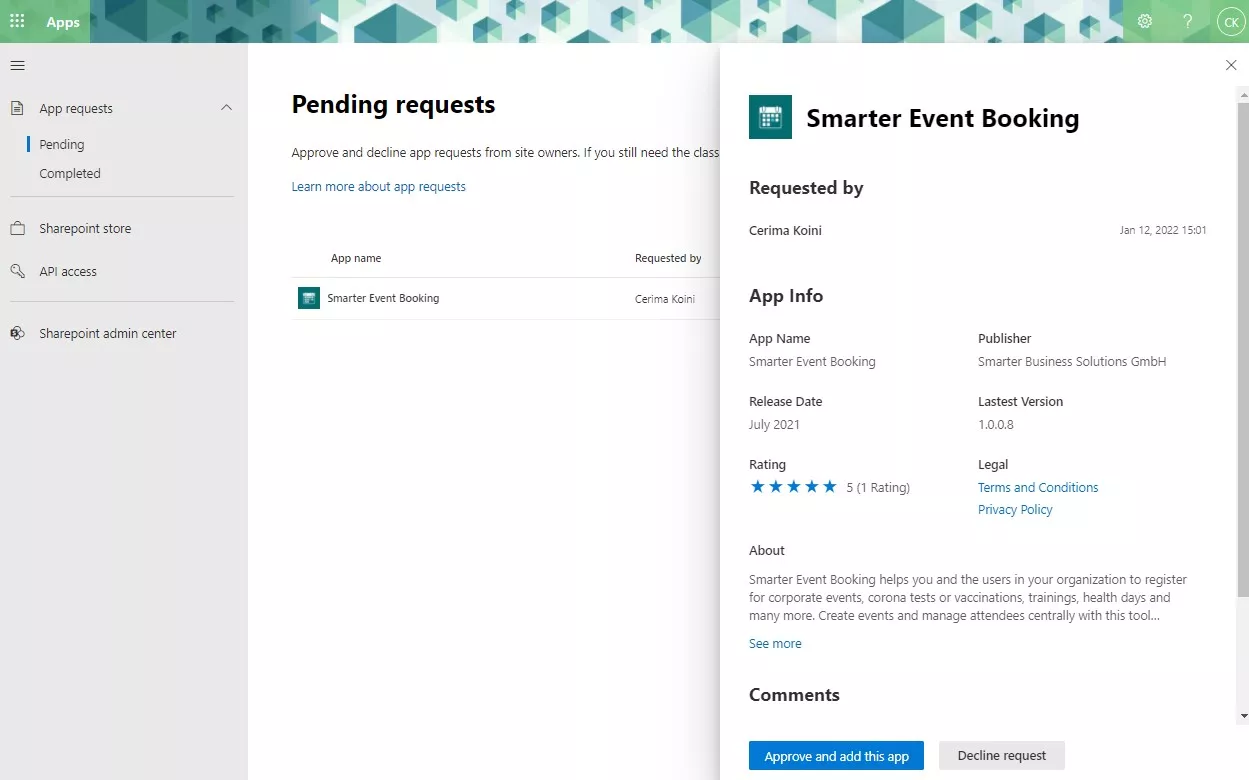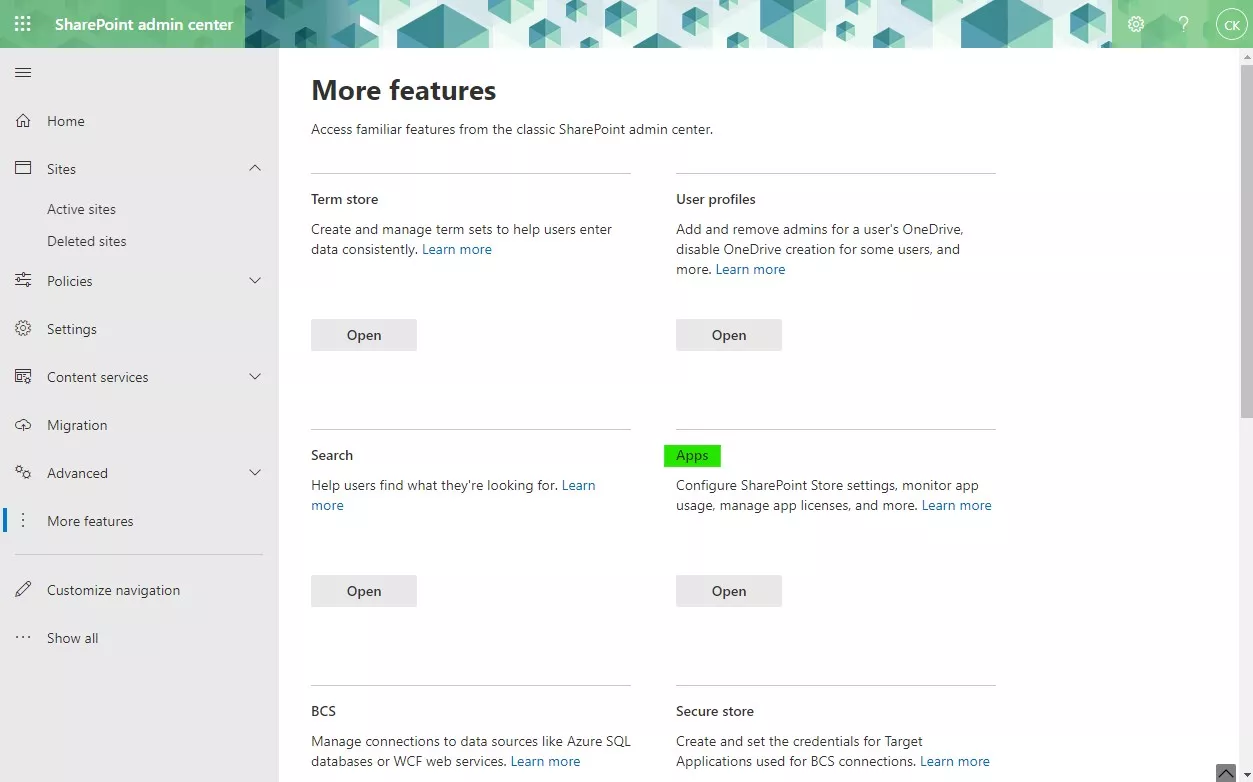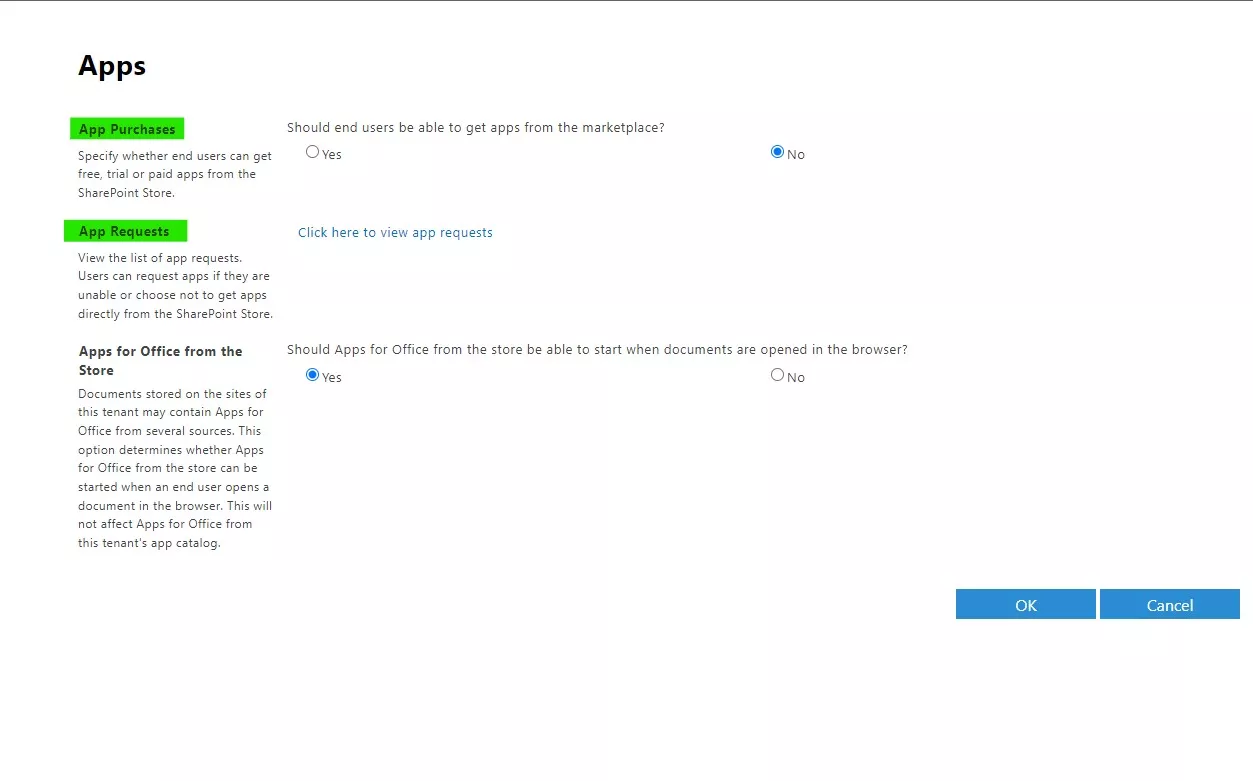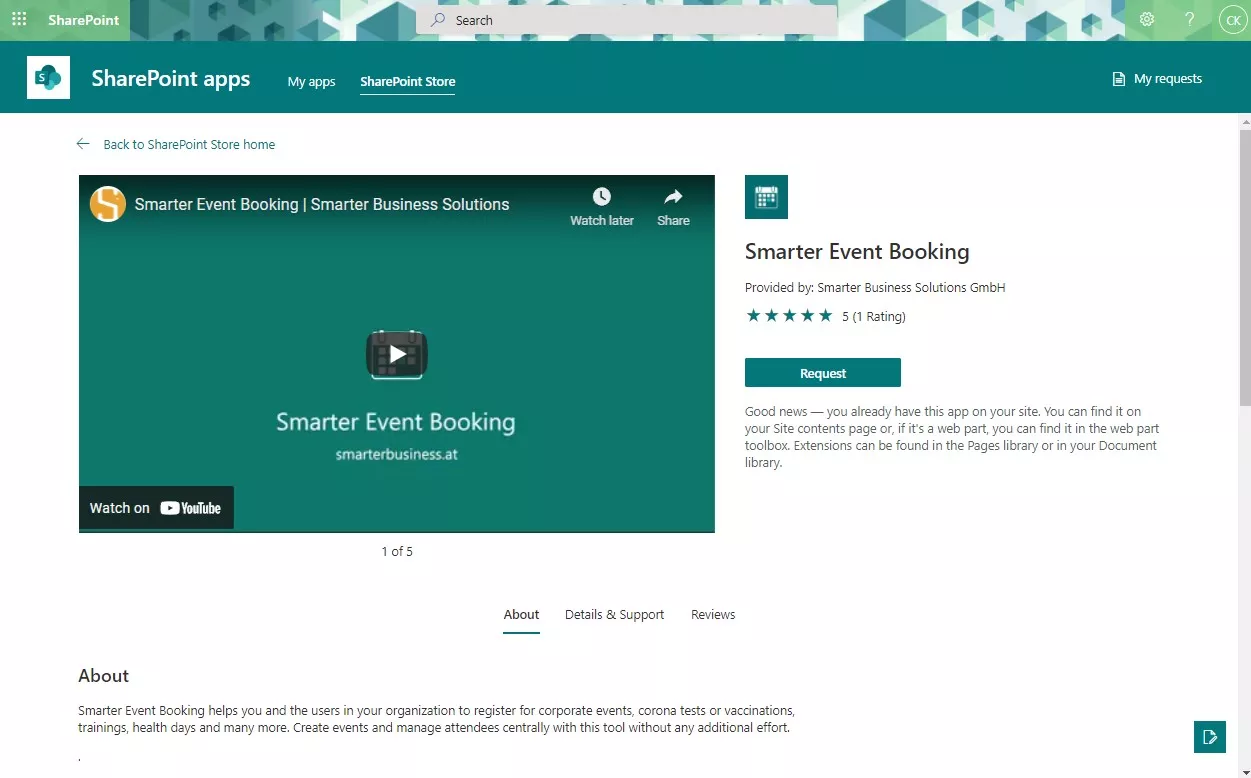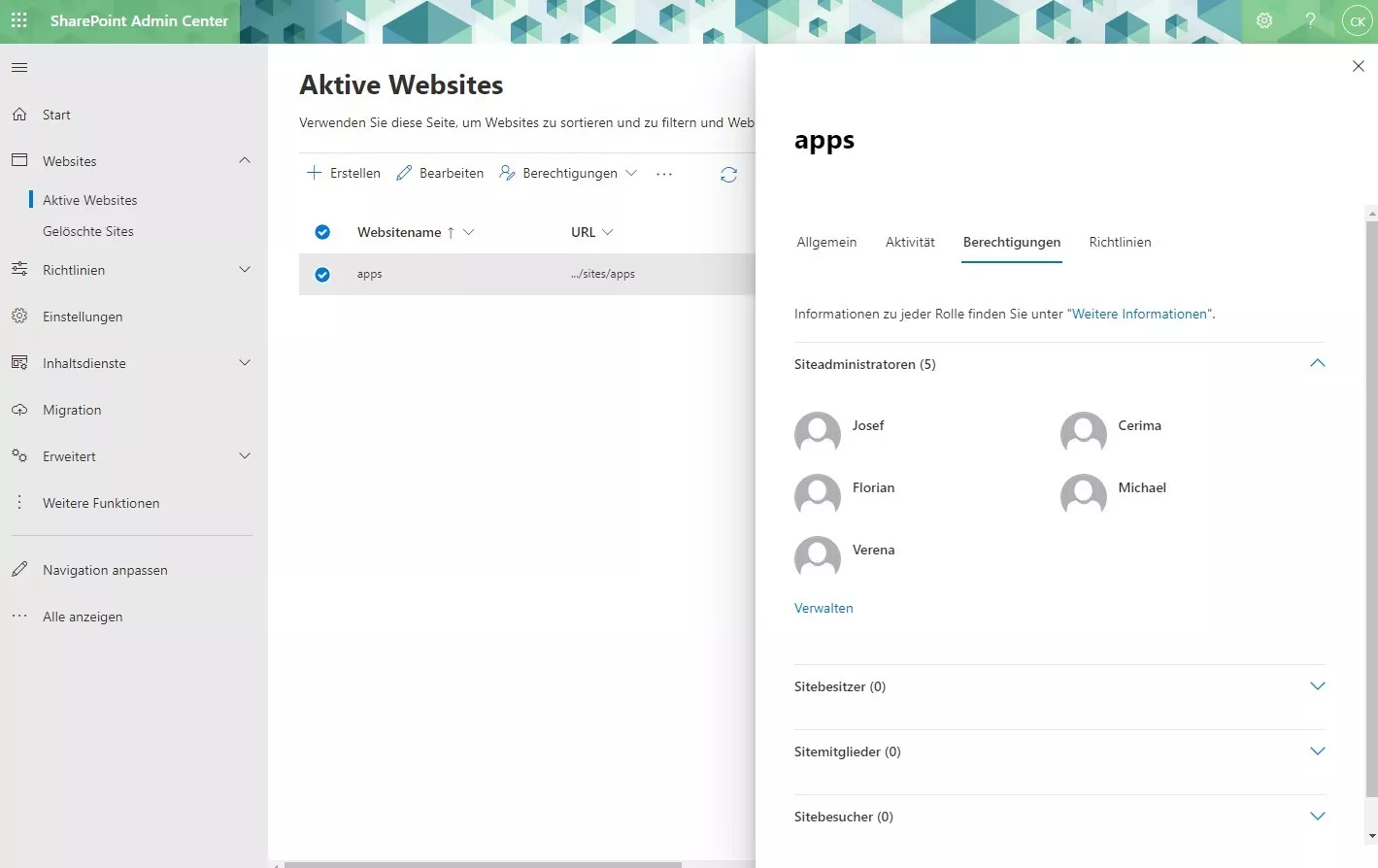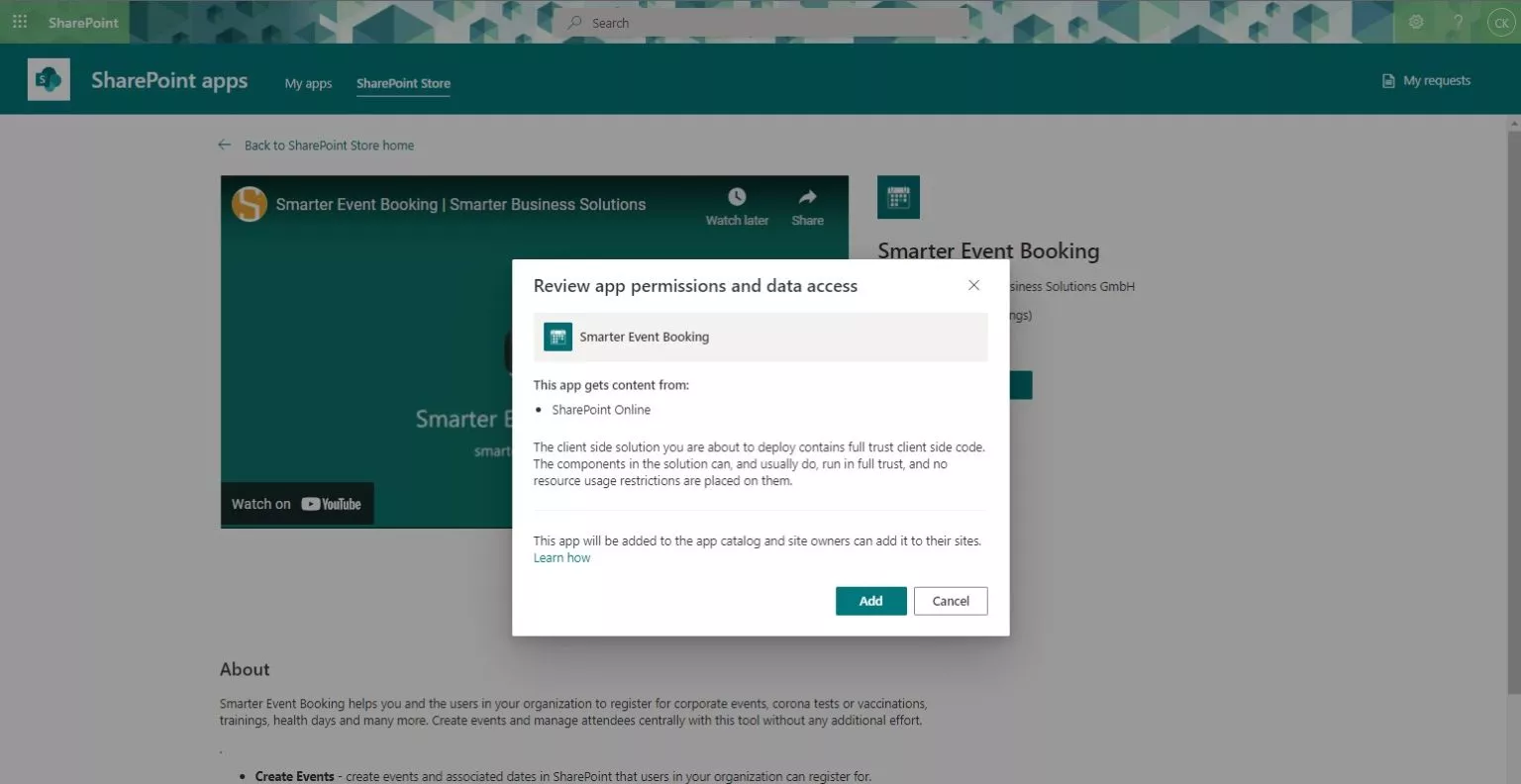Our Smarter Event Booking tool finally landed in AppSource! One question slightly dimmed our initial euphoria about the smooth validation process though: how do you actually install it? Using our app as an example we explain how to request and install apps from the SharePoint Store.
I am a SharePoint user
If you are an end user in SharePoint and you do not have full control or permissions to add apps to the site, you cannot install apps from the SharePoint Store.
You can still search for apps in the store, but the button to add or request them is disabled.
Users without the right permissions cannot install apps from the SharePoint Store.
The best approach is to get in touch with someone in your organisation who is allowed to install apps. Please contact your SharePoint administrators or your IT helpdesk.
I am a SharePoint administrator, site owner or have rights to install apps
If you are an administrator or a user with sufficient permissions you can install apps from the SharePoint Store. As soon as you click Request (or Add) you can send an installation request to the SharePoint administrators in your organisation. Optionally you can provide a short justification that will help the approvers make a decision.
App requests are stored automatically in the App Catalog where administrators can approve them.
From here you can click My Requests in the top right corner to check the approval status of your requests.
You can see the status of your request at any time.
As soon as you send the request it appears under App Requests in the App Catalog.
If the request is approved you can add the app to your site. Because our Smarter Event Booking app is an SPFx web part, it now shows up in the list of available web parts.
Once the app is approved and installed you can add the web part to your pages.
Useful information for administrators
Approve or reject app requests
As an administrator you can approve or reject app requests in the App Catalog.
There is a new modern page for app requests. You can reach it via the link in the info box when you open the classic requests page. Alternatively, navigate to
/_layouts/15/tenantAppCatalog.aspx/pendingRequests . We recommend working with the modern page because you can approve and add apps with a single click.
Processing app requests in the classic experience is a bit cumbersome. We therefore recommend switching to the modern page.
In the modern experience you can approve, add and use apps immediately with a single click.
Check store settings for end user app purchases
To see whether end users are allowed to make app purchases in your tenant, open the SharePoint admin centre, select More features and click Open under Apps:
Click Configure store settings to reveal these options:
If the option No is selected for App purchases, users can still install apps – but they have to request the installation.
If you now want to add an app to a SharePoint site you can keep browsing the SharePoint Store. When you open the app, however, you will see the option Request instead of Add:
FAQ
Q: I am a SharePoint administrator but I cannot upload or approve an app. What can I do?
Open the SharePoint admin centre, go to Active sites and check whether your user appears in the list of site collection administrators for the SharePoint App Catalog.
Q: I requested your app from the store. What happens next?
Your IT department or the SharePoint administrators in your organisation define the next steps – we cannot influence them. In general a SharePoint administrator needs to approve the app request. Please reach out to your SharePoint admins or your IT helpdesk.
Even if you are a SharePoint administrator and a site collection administrator of the App Catalog, your first click in the SharePoint Store is always Request. Next, open the app requests and approve your own request.
This does not apply when you are on the App Catalog site collection itself and add the app from there. In that case you can add the app without going through the request process. After clicking Add a dialog opens that shows the app permissions and the data it will access. Confirm the dialog and the app is added to the catalog.
After clicking Add the dialog explains which permissions the app requires and which data it can access.