Are you looking for a clear overview of employee vacations and sick leave? Meet our new SharePoint Vacation Calendar. With our SPFx web part, you can display and manage time off and sick leave directly in SharePoint. The calendar can also show entries from all employees, giving teams and managers a quick view of who is in or out. Below is a brief tour of the key features.
Application Structure
The solution is built as an SPFx web part. In the background, data is stored in two SharePoint lists: one list holds vacation entries and sick leave, and a second list stores per‑employee information (for example, hours per day and the employee’s start date).
The web part consists of a calendar view and a left‑hand panel with the most relevant information for the current employee. The calendar shows that employee’s vacation and sick leave entries and can also display entries from all employees.
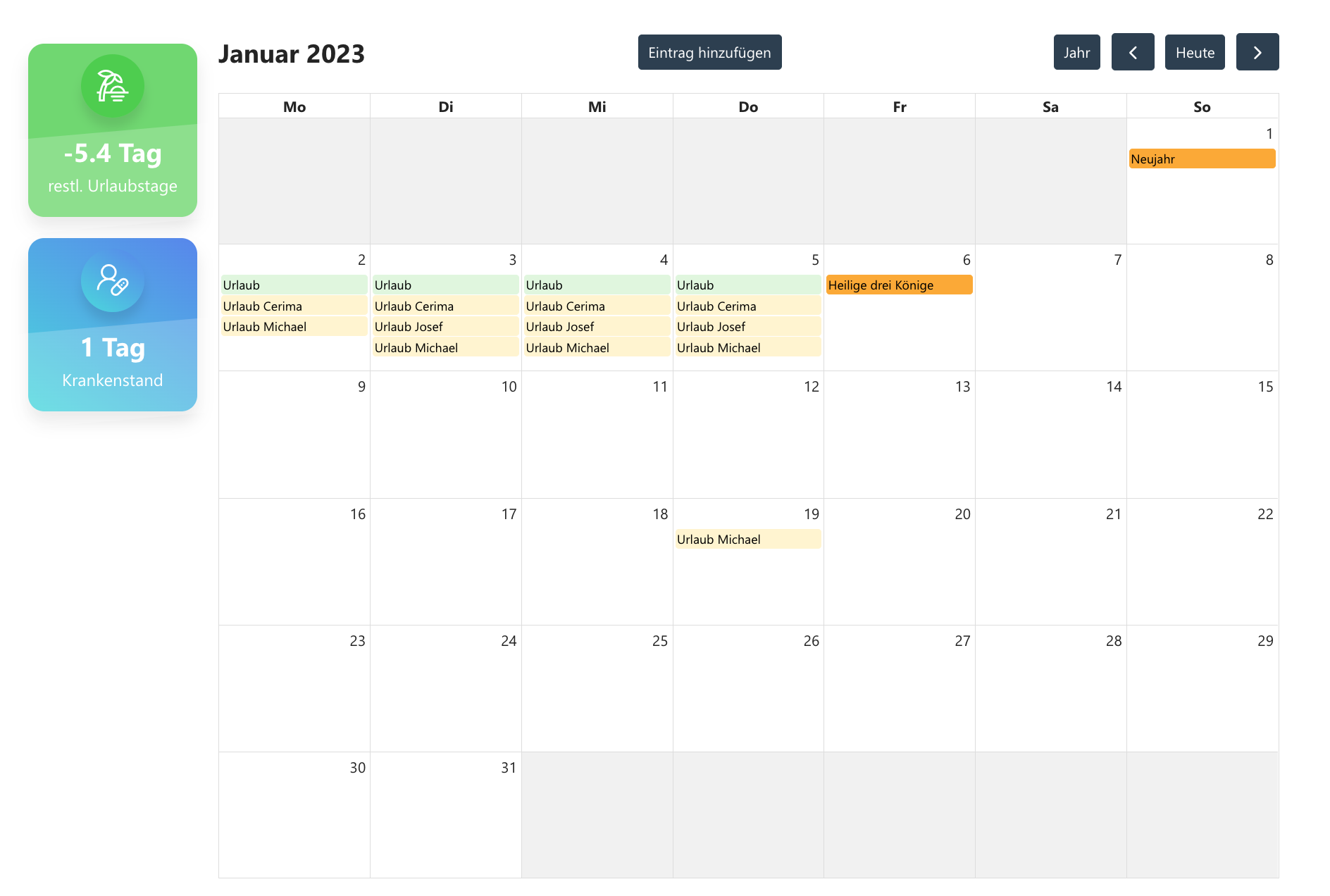
On the left, employees can see how many vacation days they still have for the year, calculated automatically.
Add Entries to the SharePoint Vacation Calendar
When an employee selects “Add entry,” a dialog opens to create a new item. You can choose from multiple types such as Vacation, Sick Leave, or Care Leave. The duration is prefilled based on the employee’s daily hours. Start date is required; the end date is optional.
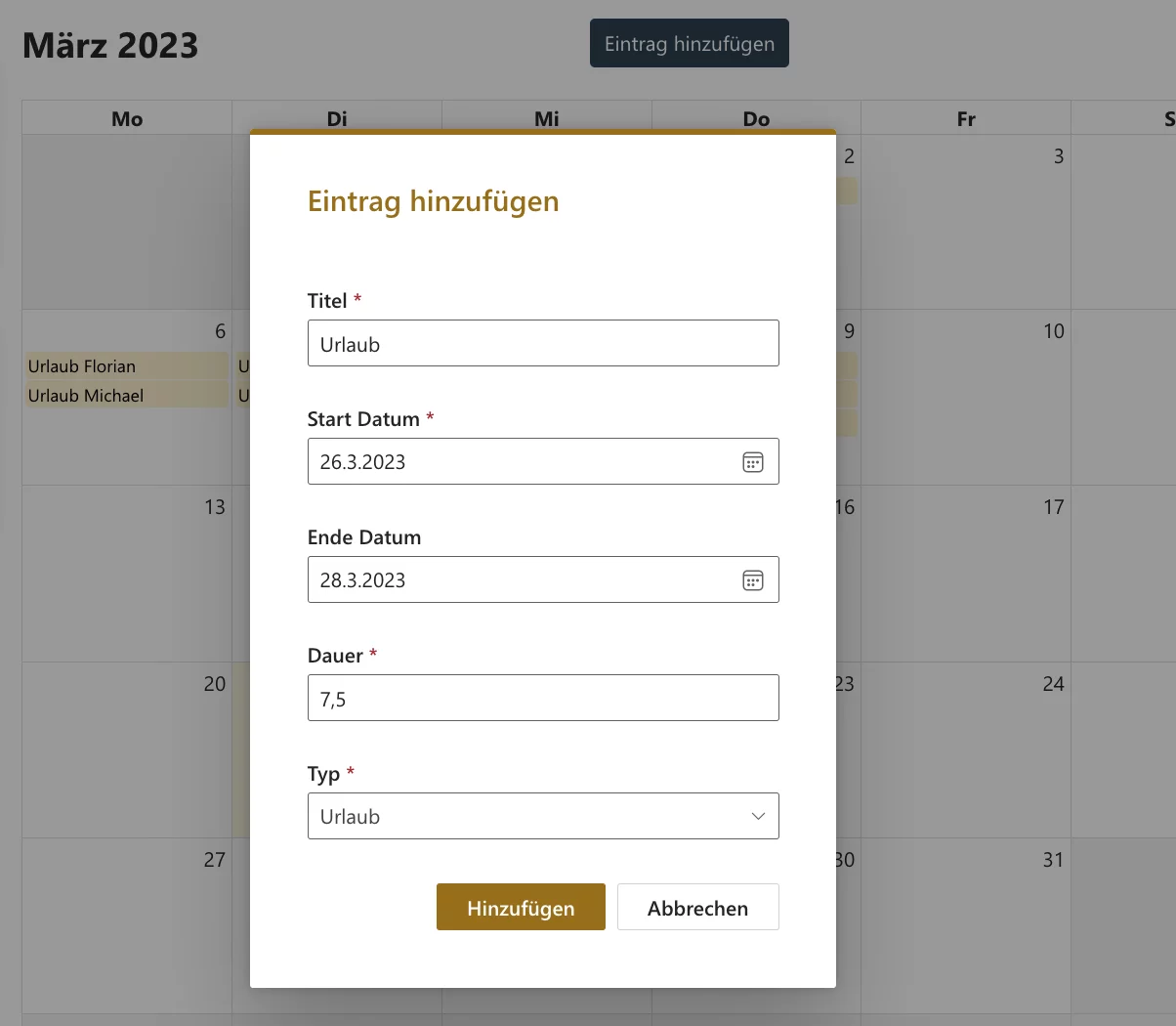
When saving, the web part calculates the necessary calendar entries across the selected dates. You can configure “excluded days” (such as weekends or other days), and public holidays are skipped automatically.
You can also add entries by selecting date cells directly in the calendar; in that case, the start and end dates are set from the selection.
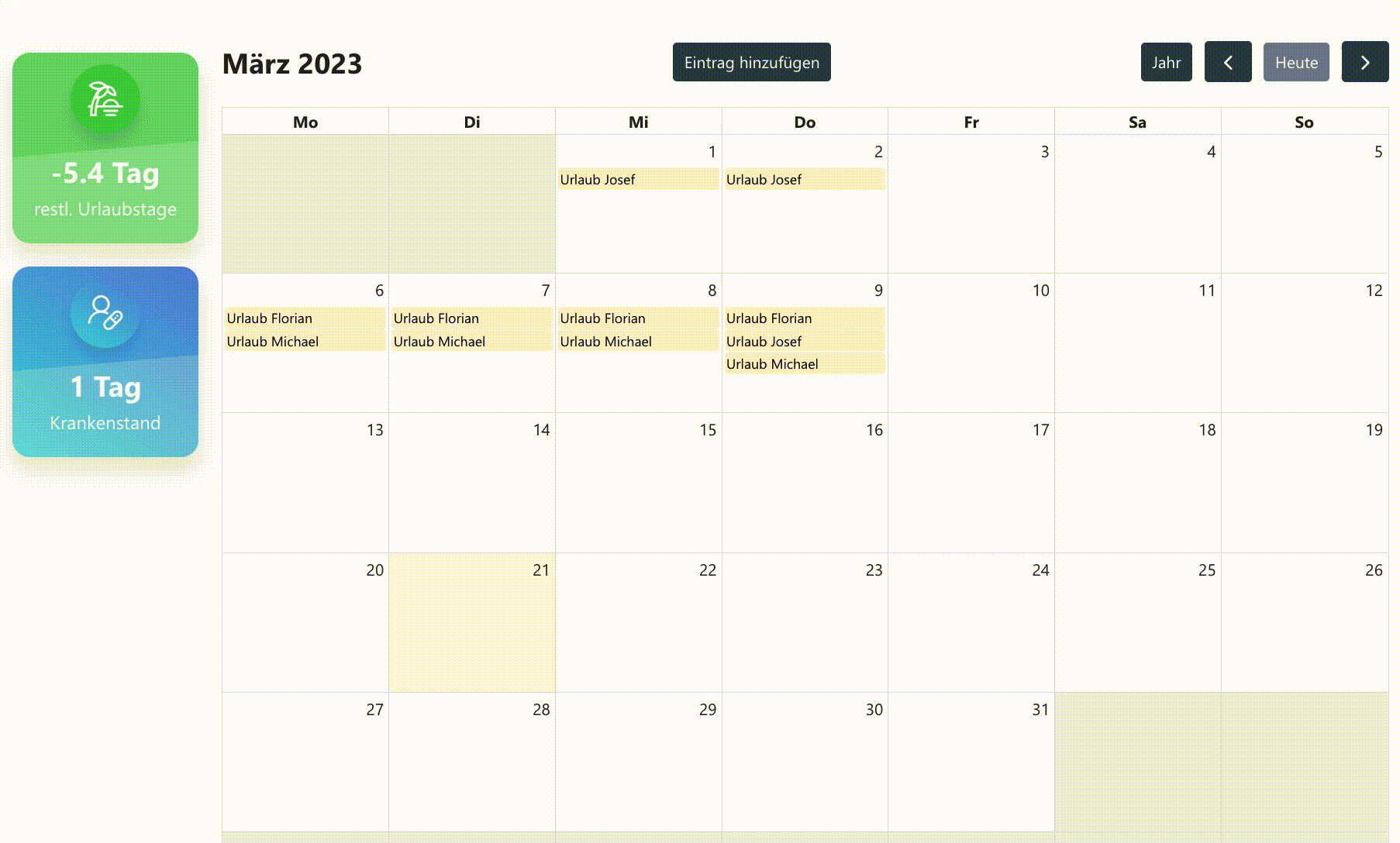
Edit and Delete Entries
Employees can edit their own entries at any time. Selecting an item in the calendar opens an edit dialog, where the entry can also be deleted.
Entries can be moved to a different date via drag and drop.
You can also extend an entry by dragging its edge; the web part automatically creates entries for the additional dates.
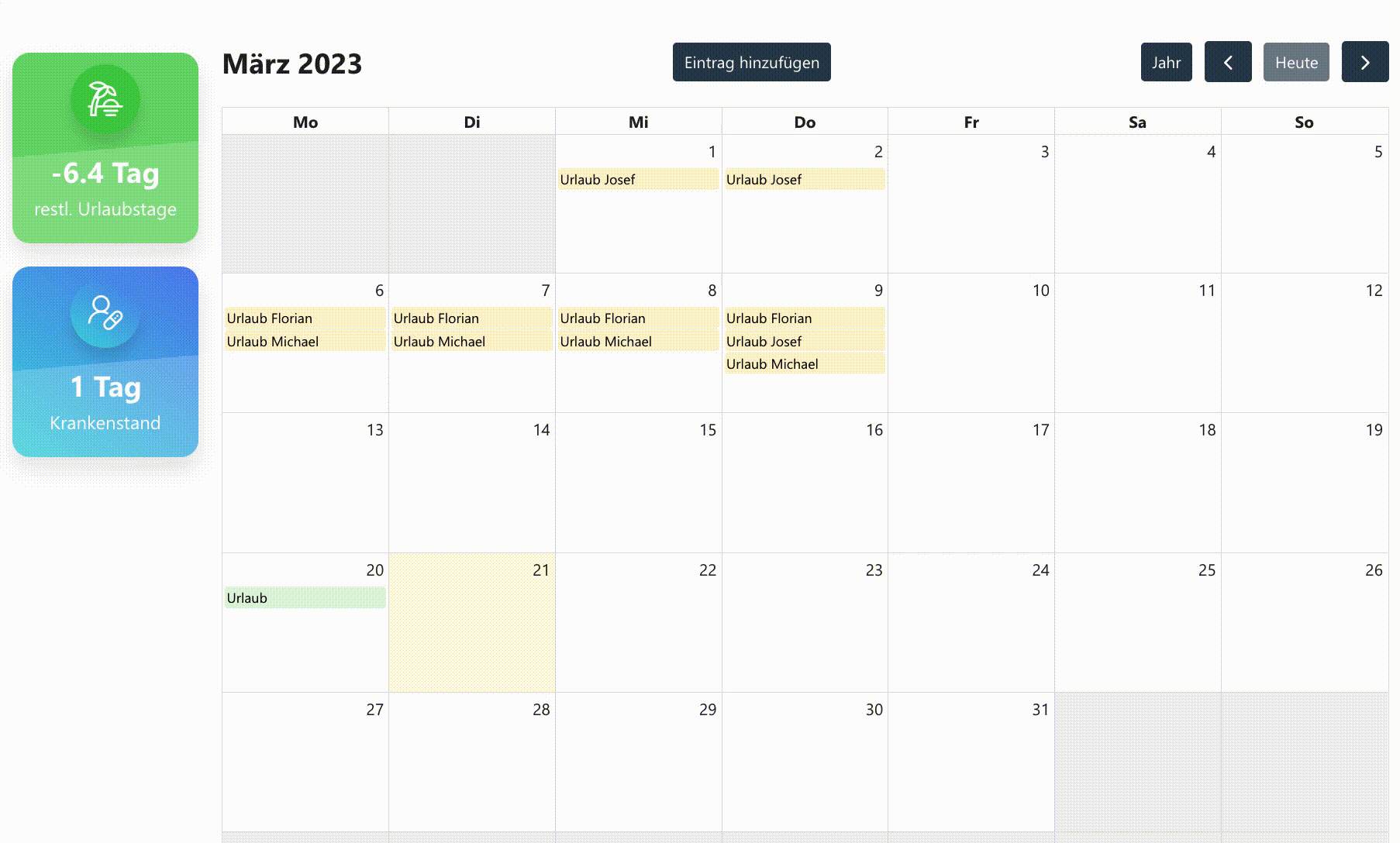
Because the data is stored in SharePoint lists, you can easily implement approval workflows for vacation requests and automatically notify HR about sick leave using Power Automate.



