NEW: We’ve built an even better raffle experience. Explore Smarter Tombola to delight your employees.
Introduction
You’ve received the installation package for our raffle app but aren’t sure how to set it up or use it? No worries. This guide walks you through installing the app and configuring a raffle for SharePoint and Microsoft Teams.
Don’t have the installation package yet? Get in touch—we’ll send everything you need free of charge.
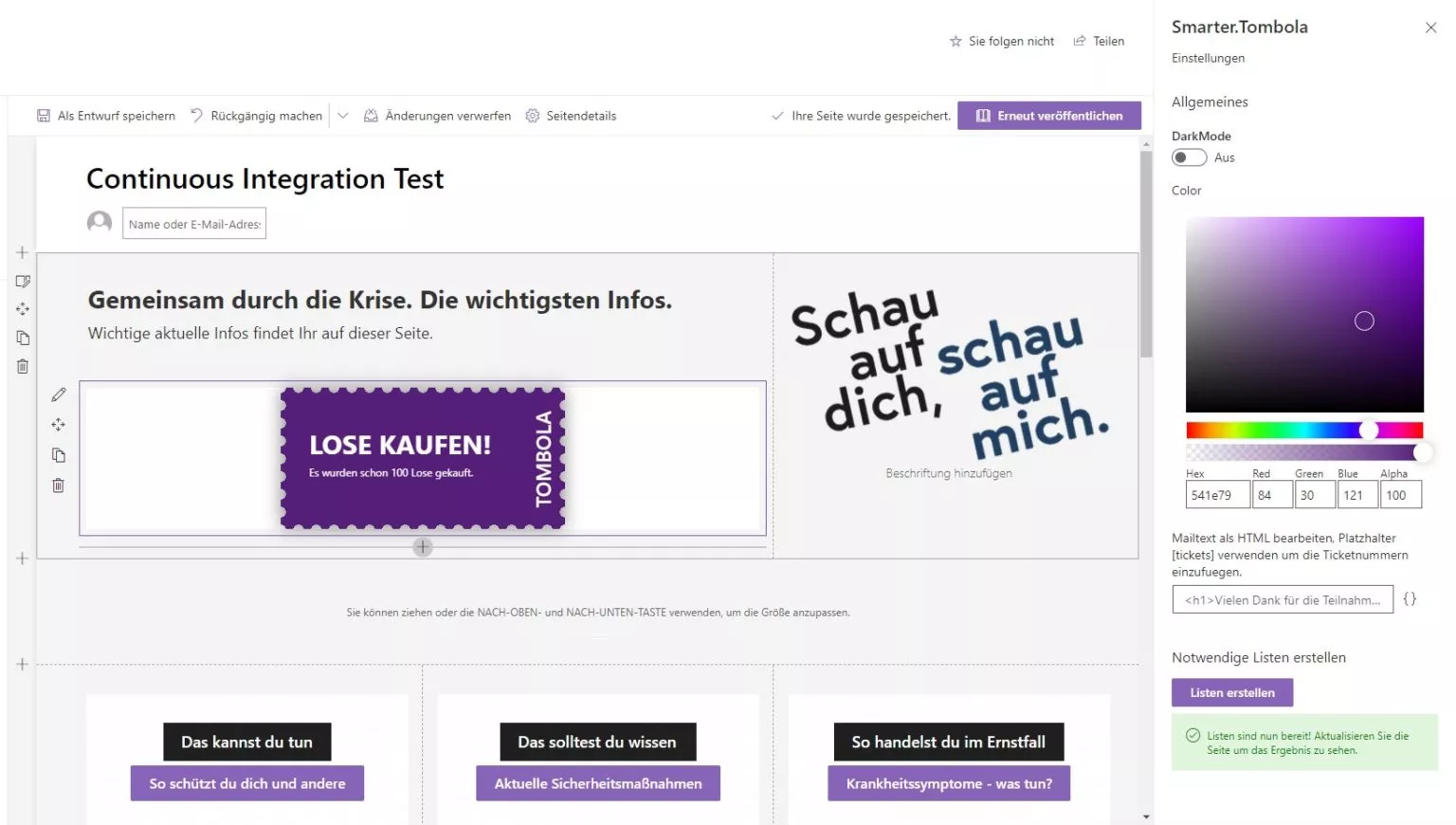
Install and add the raffle app to SharePoint
- Open your site’s App Catalog. If you don’t have one, see Microsoft’s documentation on creating an App Catalog.
- Upload the installation package you received from us.
- Add the app to the desired SharePoint site via Add an app.
- Open an existing SharePoint ASPX page (modern) or create a new one, then add our web part to the page.
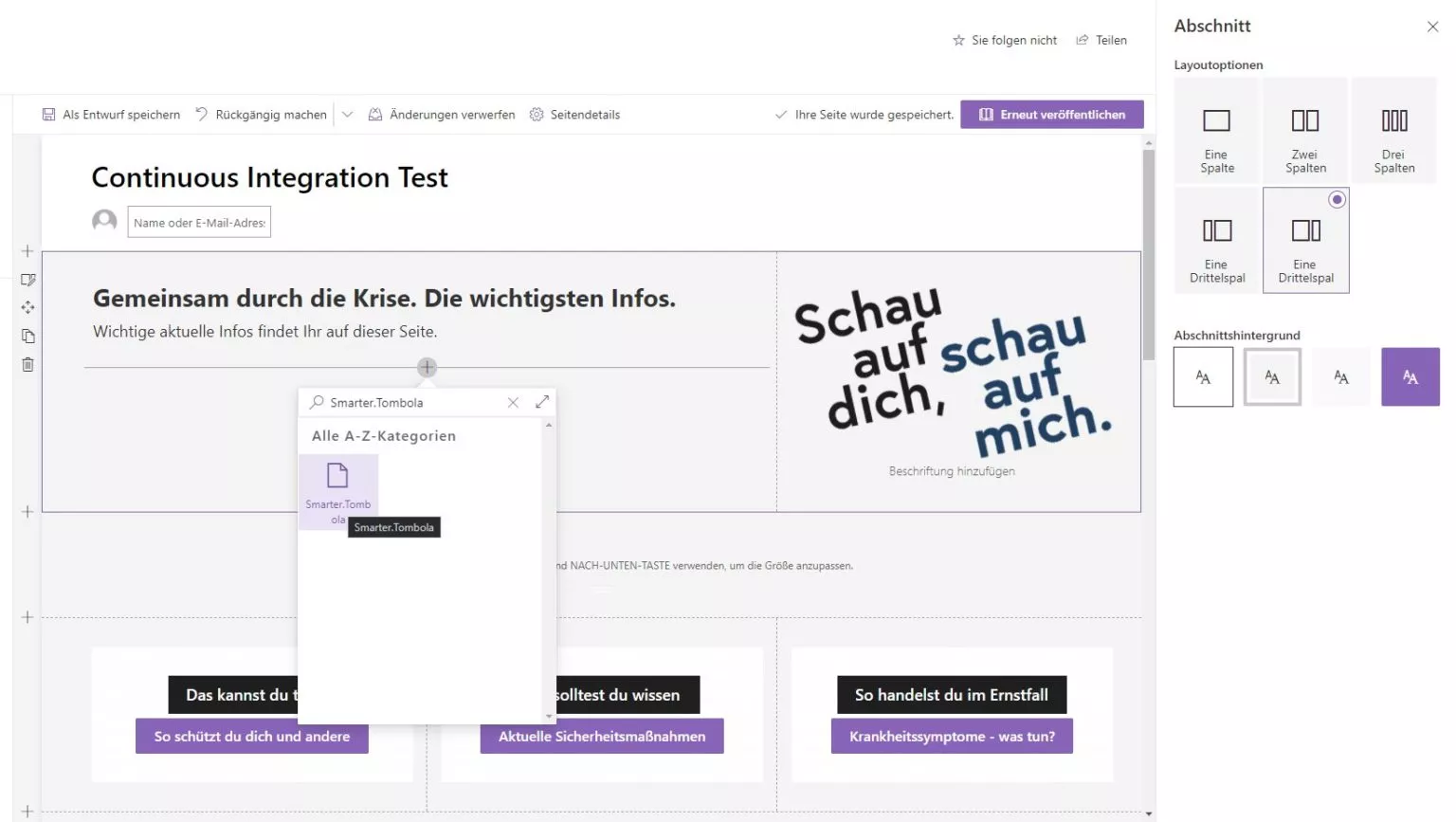
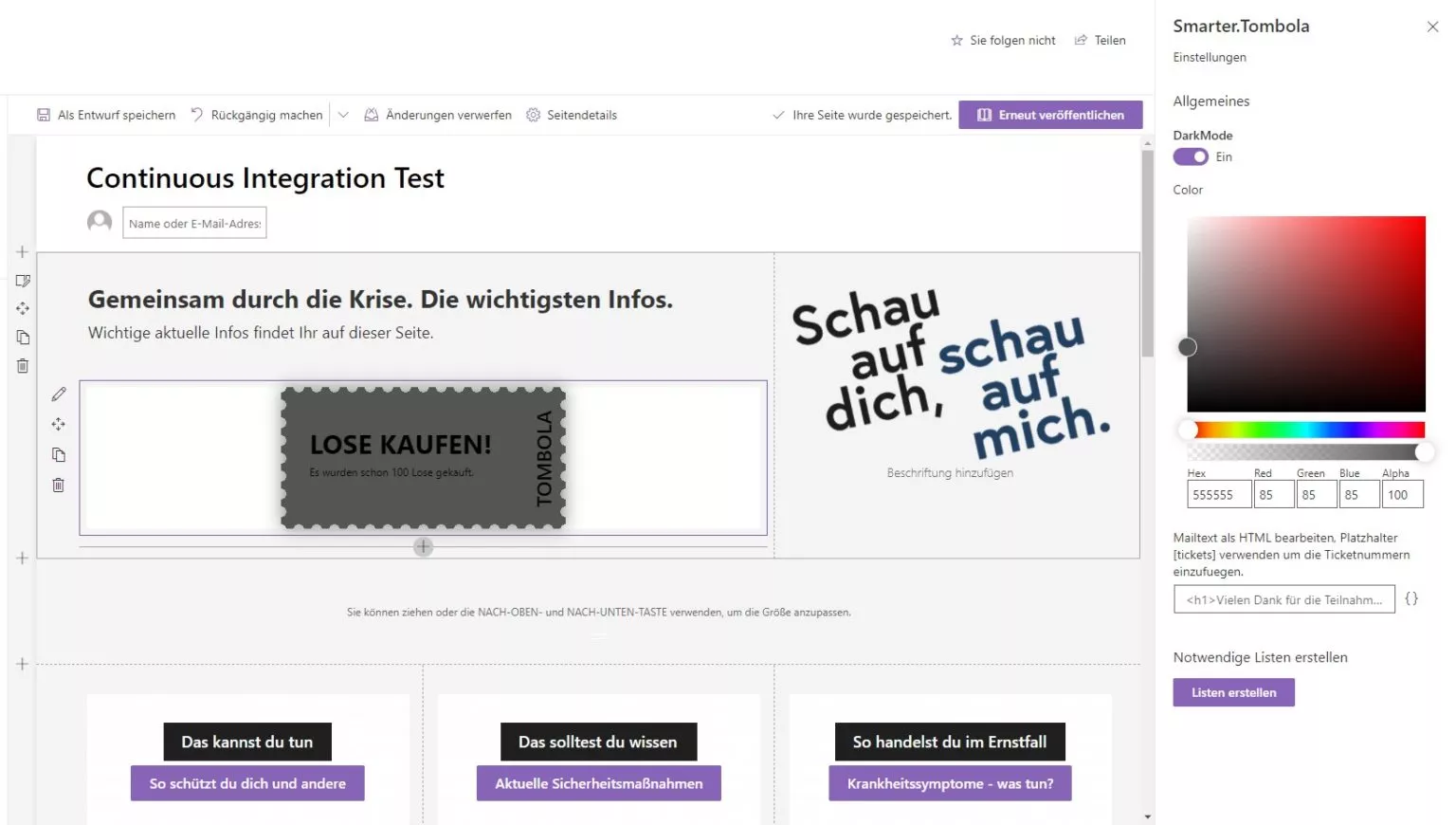
Using the app
Dark mode
Use the Dark Mode toggle to switch between dark and light text, depending on your ticket background color.
Color
Pick the ticket background color with the color selector.
Email template
Create an HTML email template the participants receive after purchasing tickets. Use the placeholder shown below to insert ticket numbers into the email.
<!-- Example: insert ticket numbers -->
<p>Thank you for participating! Your ticket numbers:</p>
<p>[tickets]</p>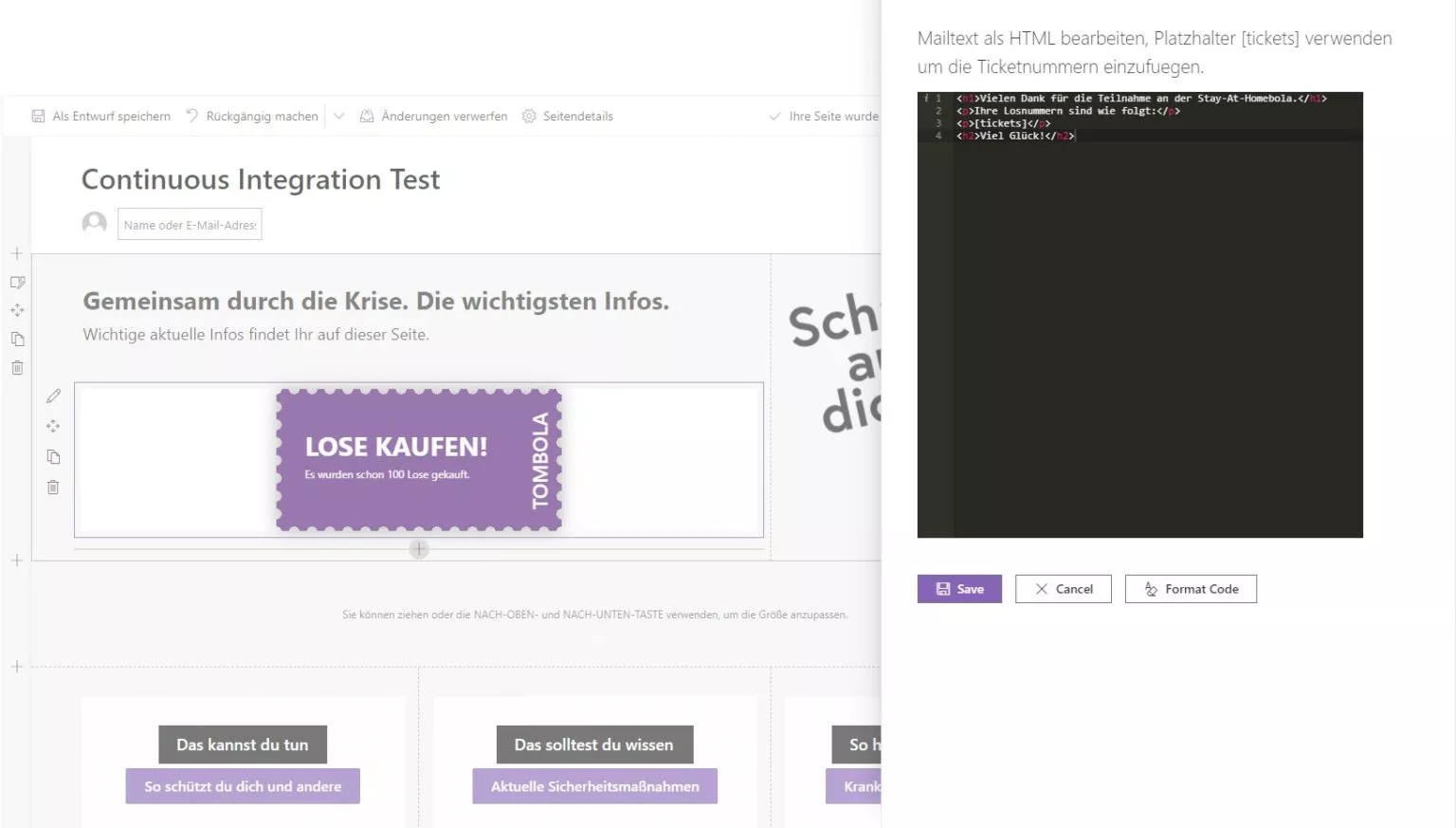
Create required lists
This option automatically creates the lists required by the raffle app on your SharePoint site.
Integrate with Microsoft Teams
- In Microsoft Teams, add a new tab to the channel of your choice.
- Choose SharePoint pages to add a tab that shows SharePoint content.
- Select Add a page from a SharePoint site.
- Enter the URL of the SharePoint page containing the raffle web part and click Save.
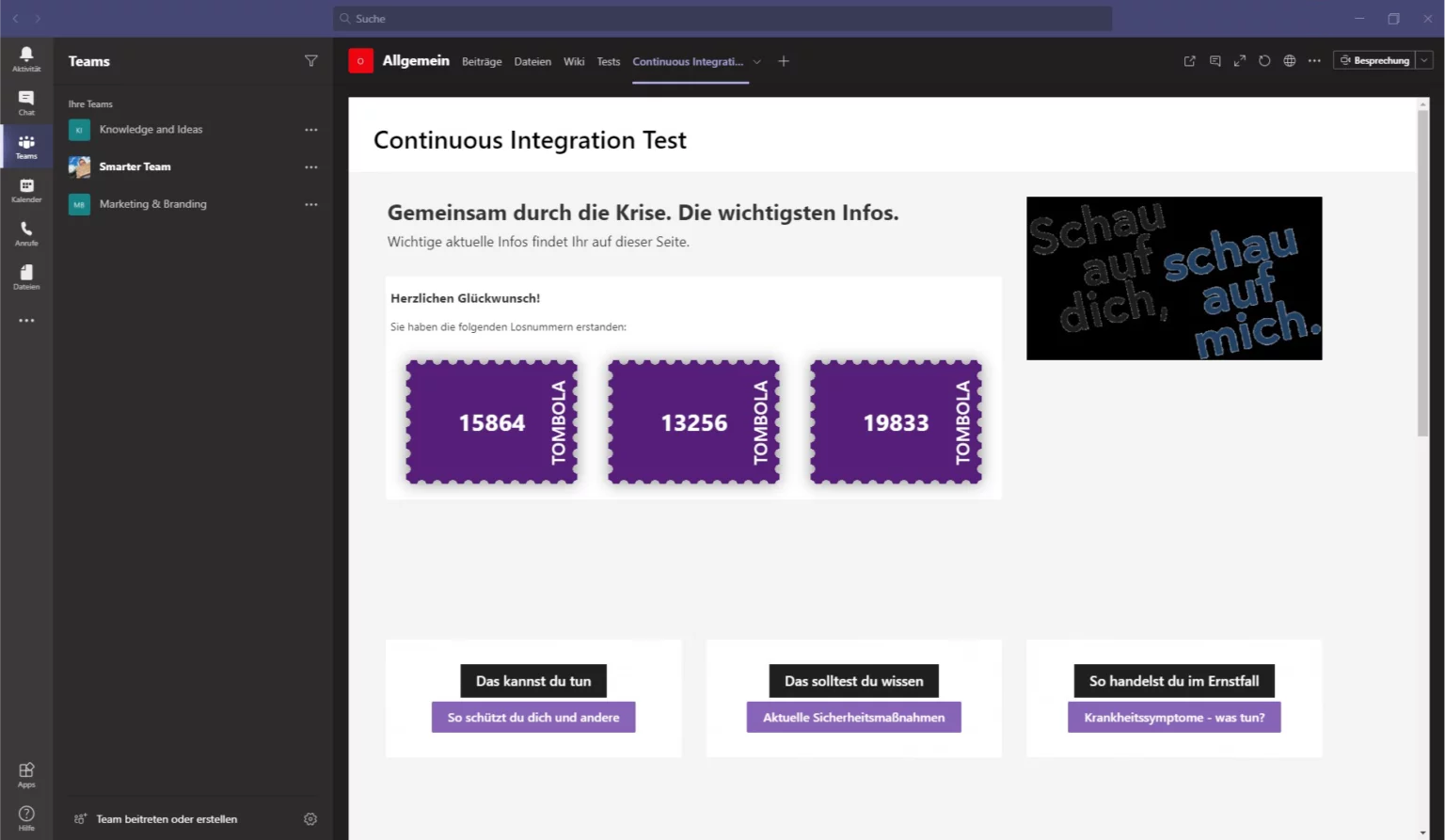
That’s all it takes to set up our raffle app for SharePoint and Teams. Good luck!
