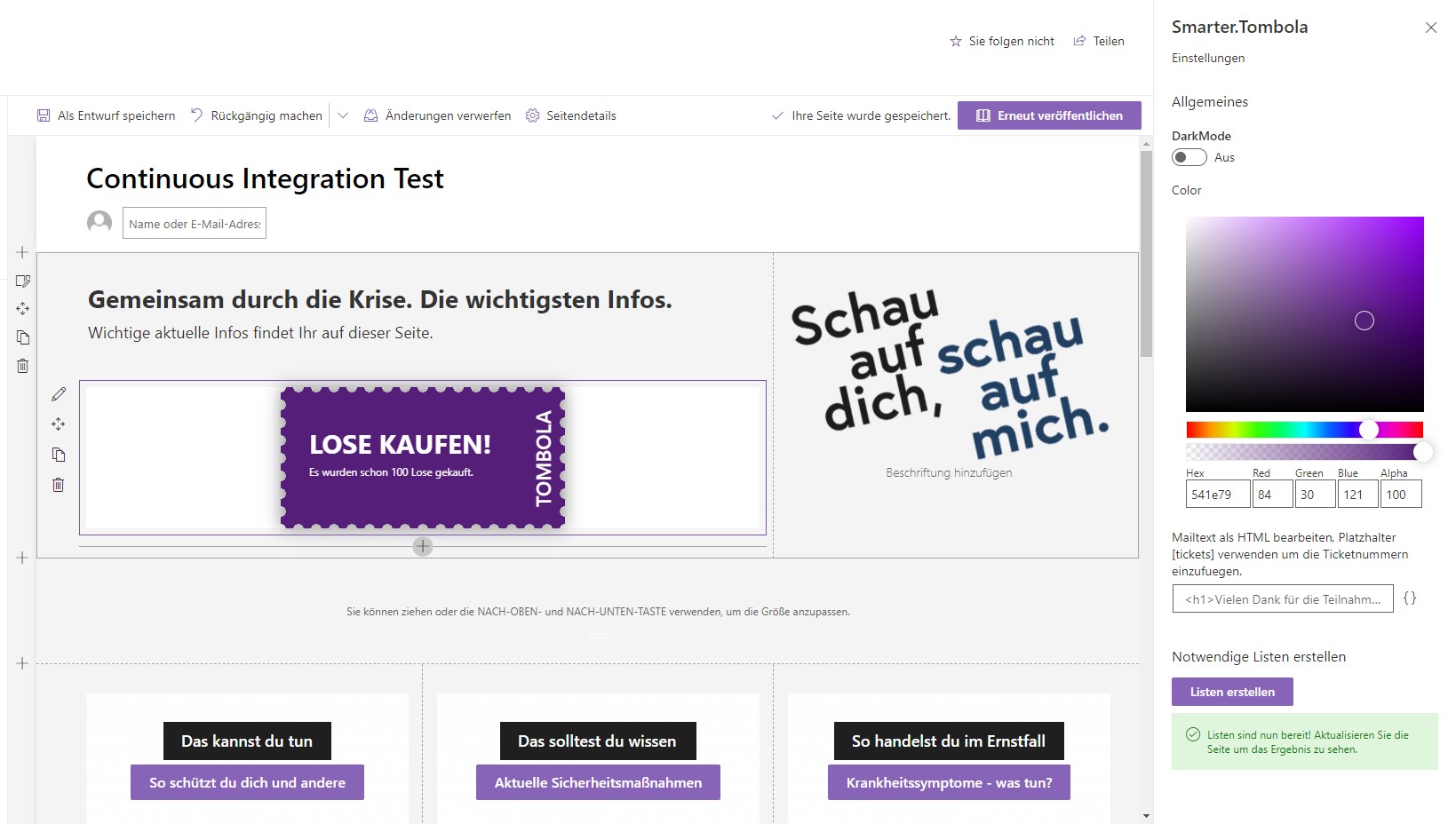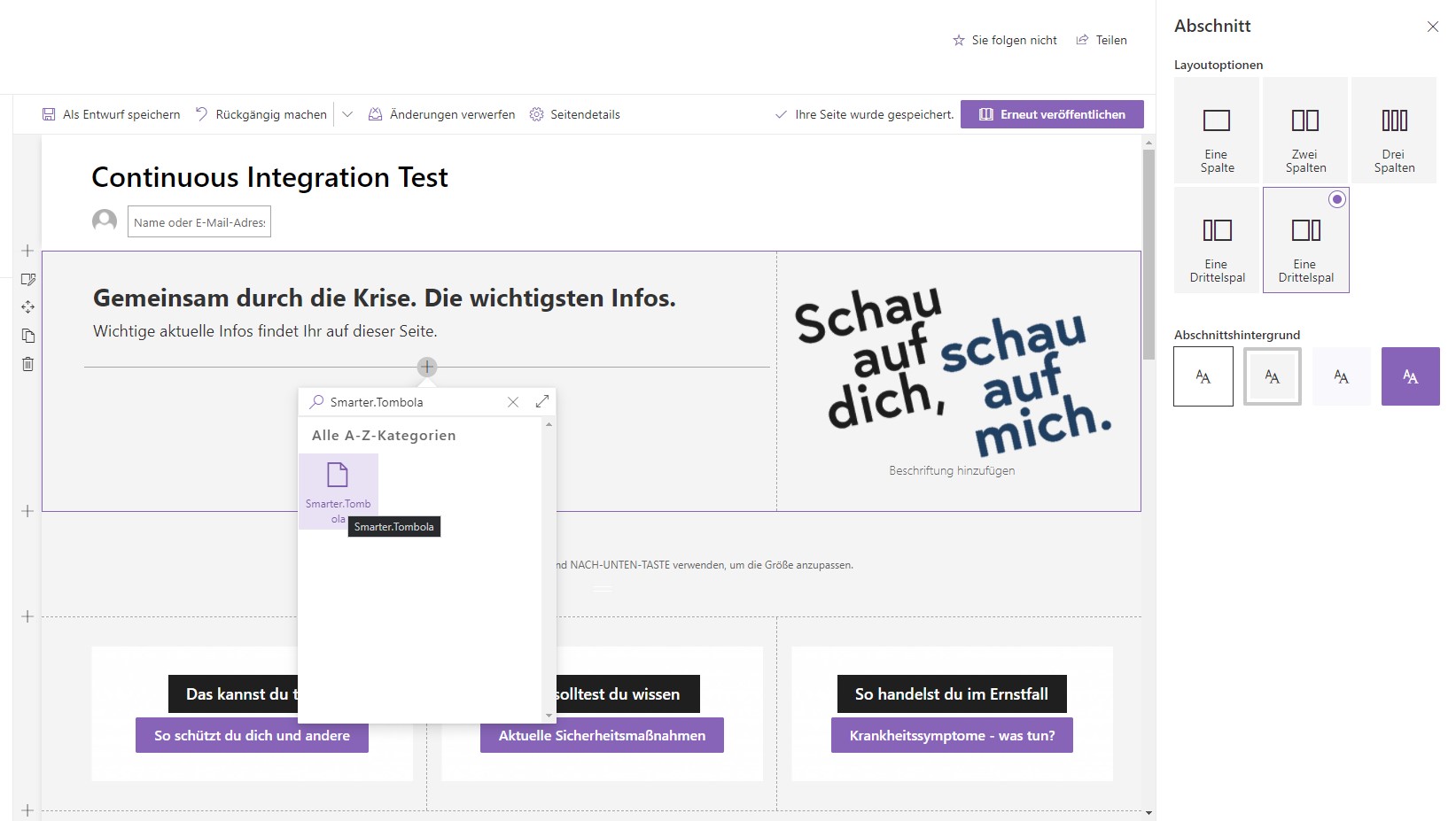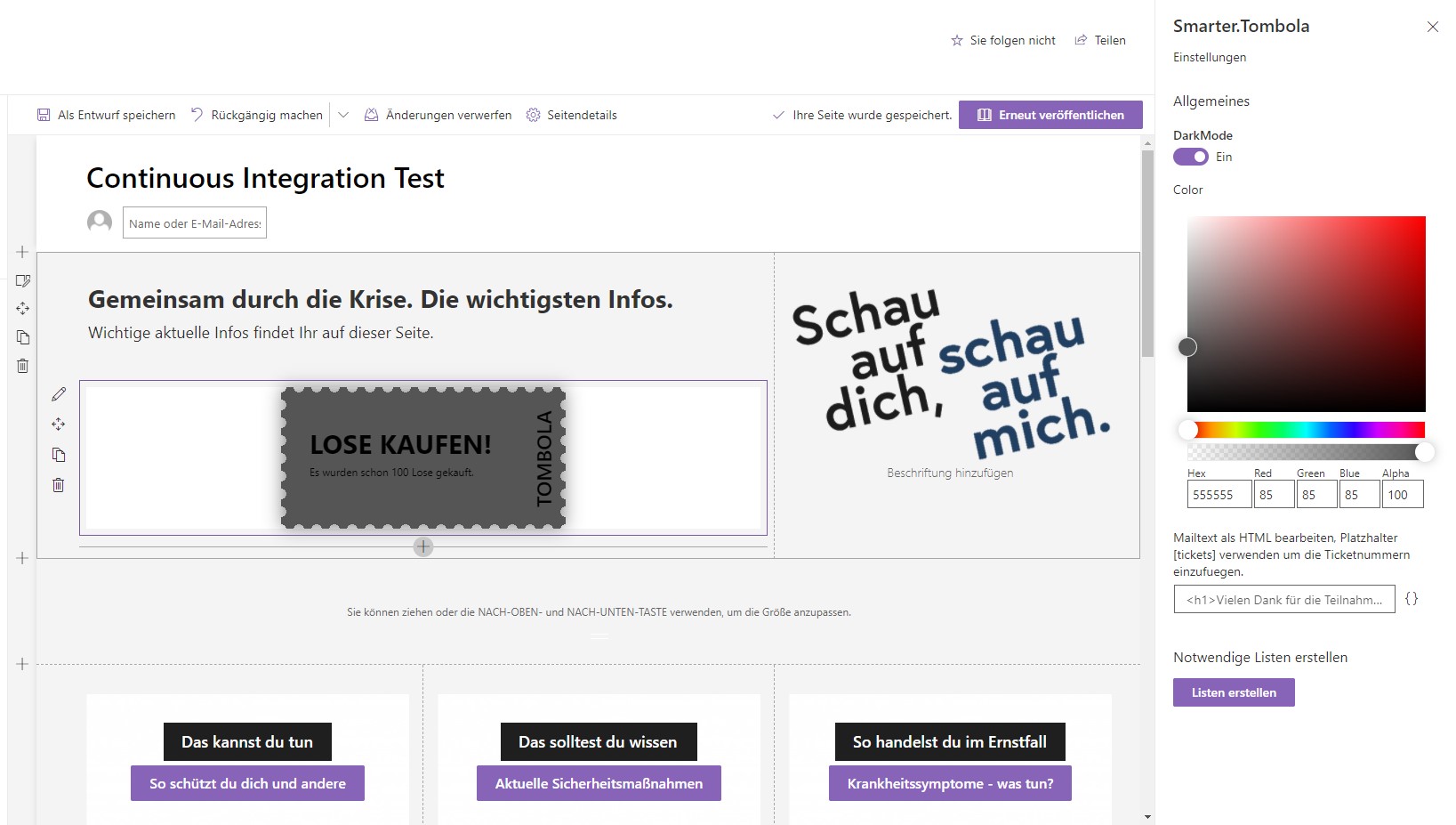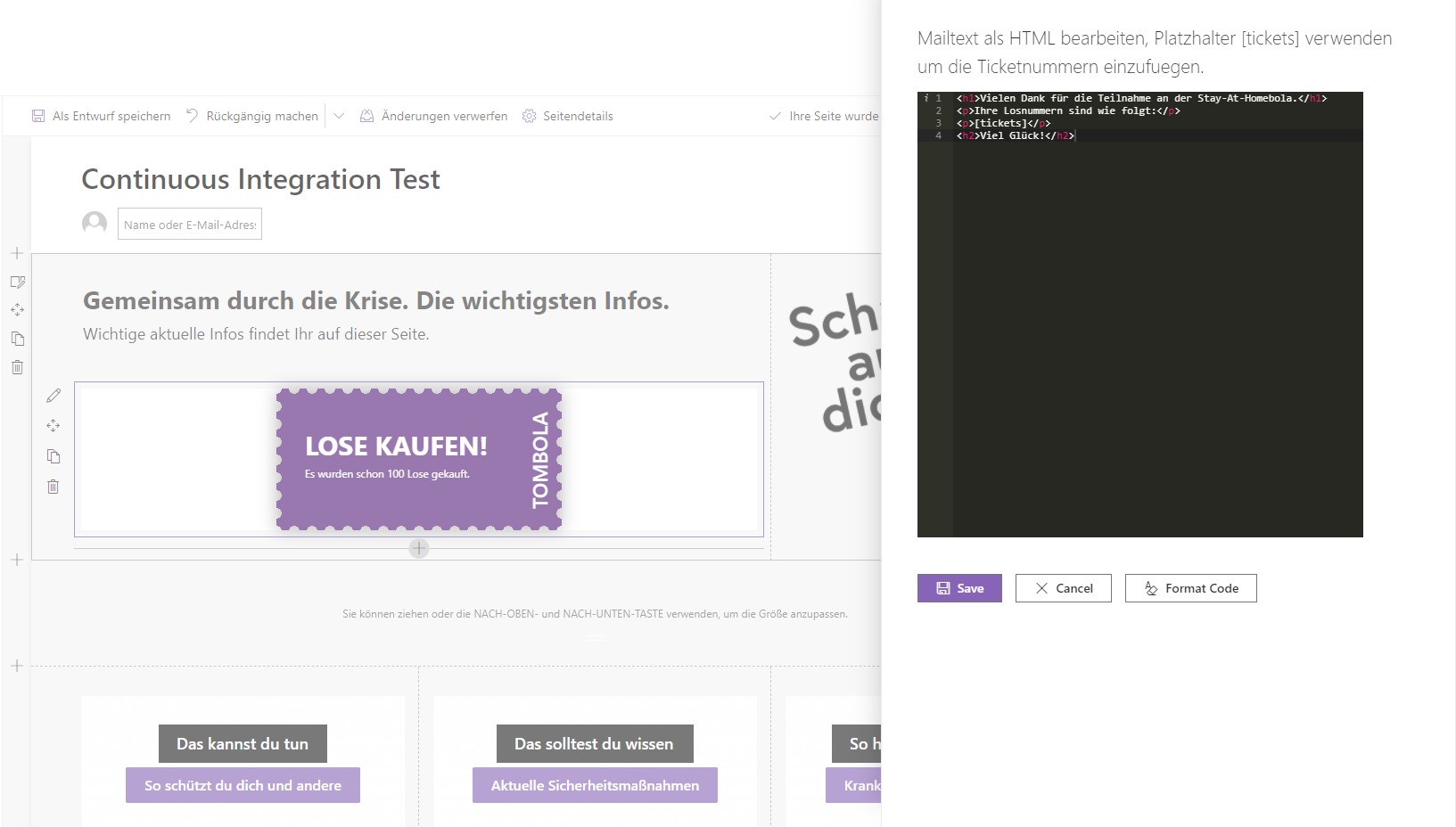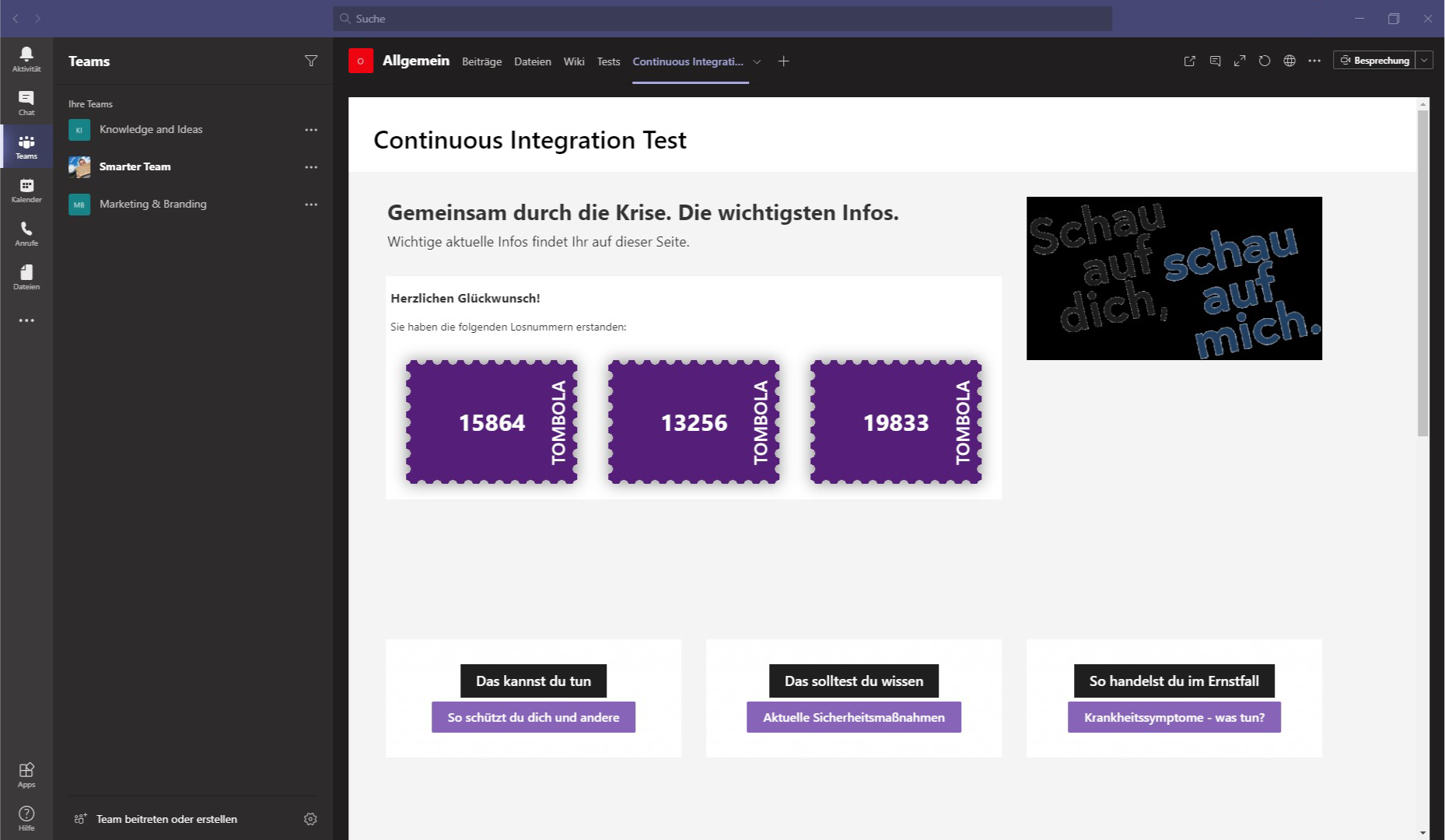NEW: We have developed an even better raffle for you. Visit Smarter Tombola to make your employees happy.
You have the installation package for our raffle app, but you don’t know how to install and use the app? Don’t worry! In this post, we will explain how to install the app and how to set up a raffle for SharePoint and Teams.
You don’t have the installation package yet? Then contact us! We’ll send you everything you need completely free of charge.
Installing and integrating the raffle app in SharePoint
- Navigate to your site’s app catalog. If you don’t already have one, you can read the Microsoft documentation on how to create an app catalog.
- Upload the installation package you received from us there.
- Add the app to the desired SharePoint site with Add app.
- Go to an existing SharePoint aspx-page or create a new one (in the modern layout) and add our web part there.
Using the app
Dark Mode: With the DarkMode-Switch, you can determine whether the font color is dark or light. Depending on the background color of the lot, this can be quite useful!
Color: With this color picker, you can choose the background color of the lot.
Mail text: Here you can compose an e-mail template with HTML. This is the e-mail that contestants will receive after buying lots. Use the placeholder variable [tickets], to display the lot numbers in the e-mail.
Create necessary lists: With this option, the lists required for the raffle app are automatically created on the SharePoint site.
Integration into Teams
- First, in Microsoft Teams, you’ll add a new tab in a channel of your choice.
- Then select SharePoint Pages here to create a tab for SharePoint pages.
- Click Add a Page from a SharePoint Site.
- Finally, enter the url to the SharePoint page with the raffle web part and click on Save.
It’s that easy to set up our app for a raffle in SharePoint and Teams. Good luck!