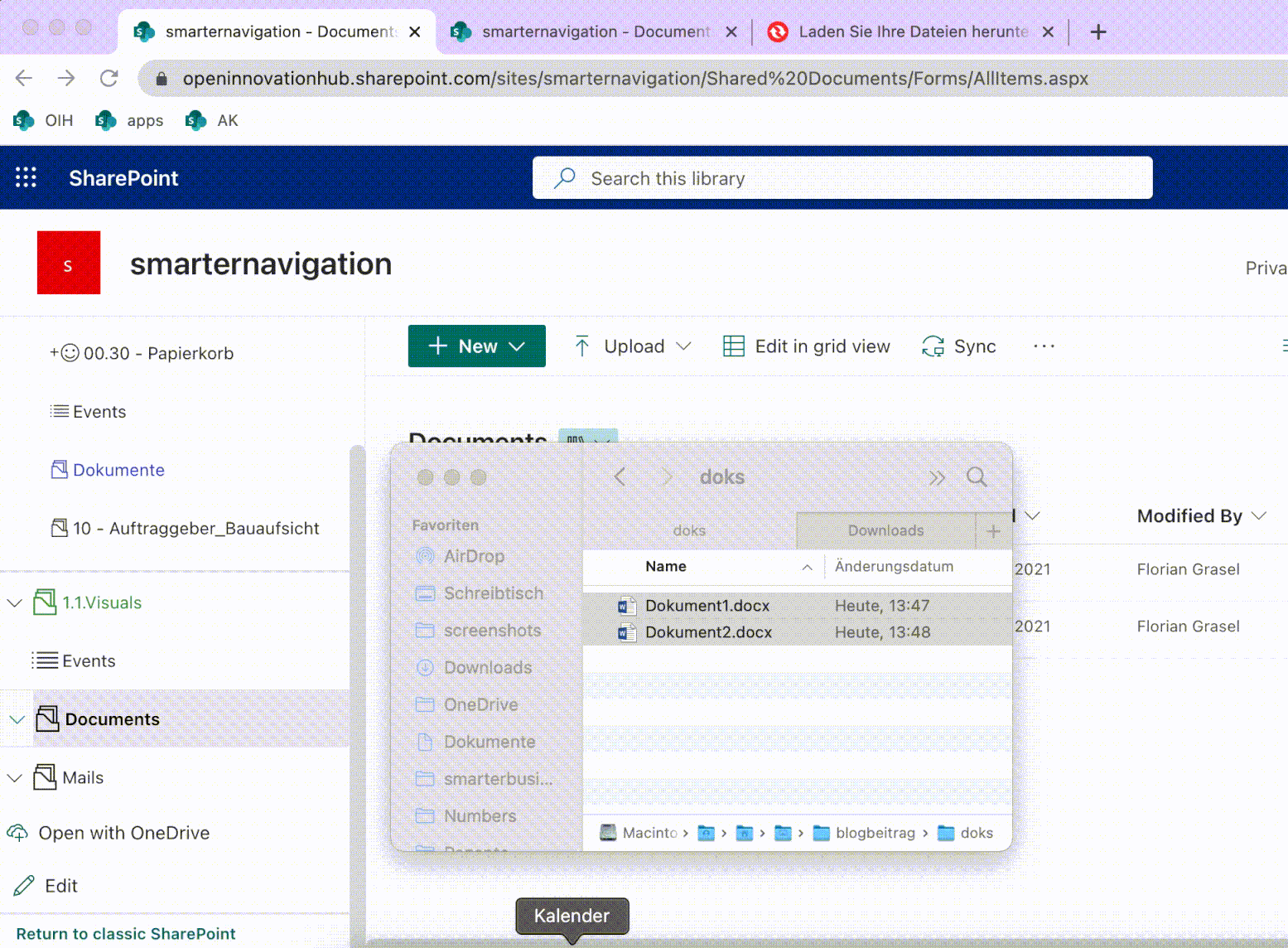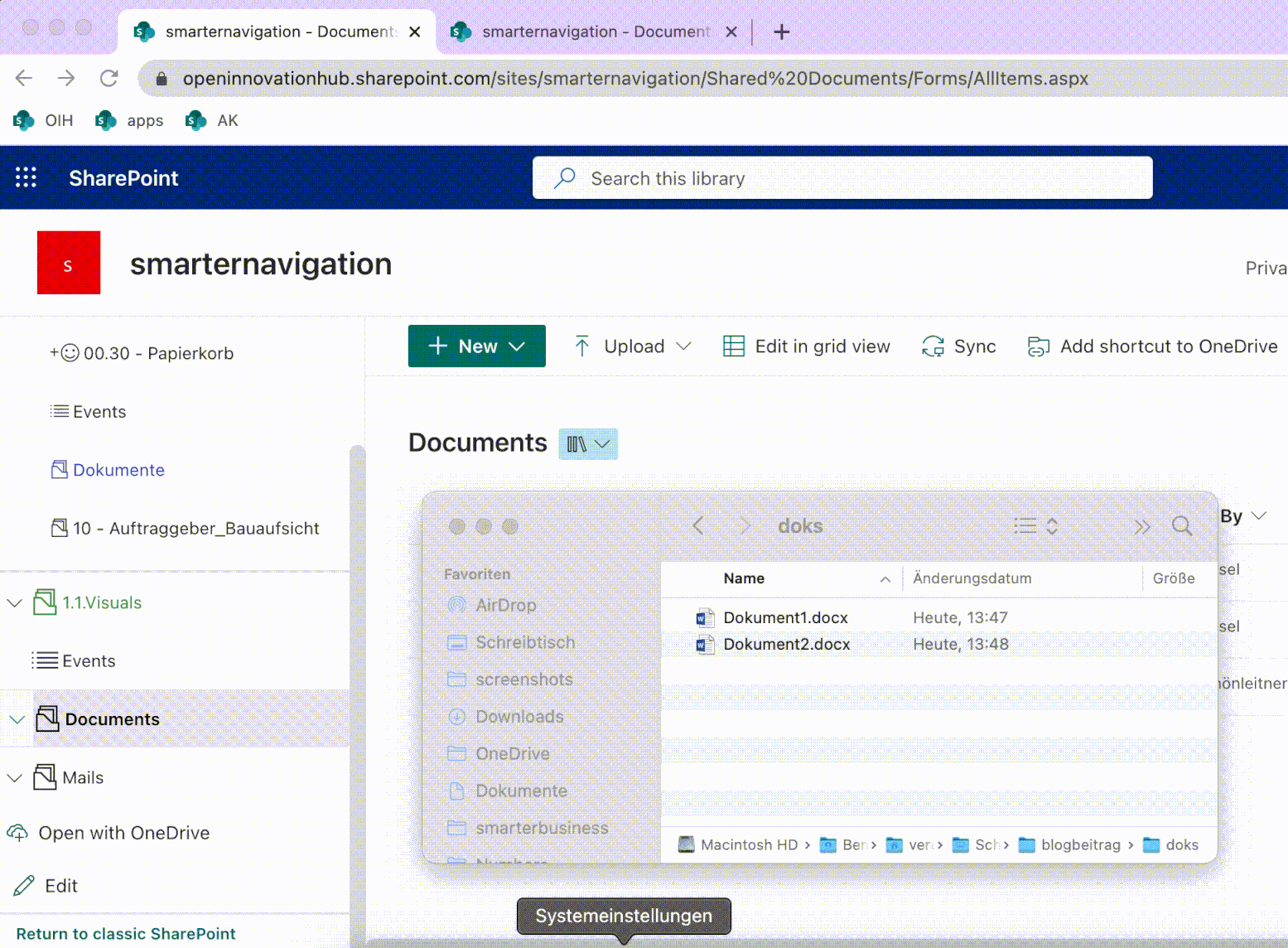There’s a new feature for our Smarter Navigation! You can now upload files to SharePoint document libraries or folders directly from the navigation using simple drag-and-drop. This post gives you a quick tour of how it works.
Upload files to a SharePoint document library via drag-and-drop
Until now, you first had to browse to the target library and then upload your files there. With our new feature, you can upload your files straight from Smarter Navigation. Select your files in your file explorer and drag them onto the desired library. We’ll upload all selected files to that library. You can also drop them into subfolders, not just the library root—simply drag and drop to the exact location.
Currently, this feature works for libraries within the same site collection.
Overwrite existing files
If one or more files already exist in the library or folder, we’ll show them in a dialog. You can then choose which files to overwrite. The selected files are uploaded and the existing versions replaced in the target library or folder.
We hope this feature makes working with SharePoint even more intuitive and efficient.